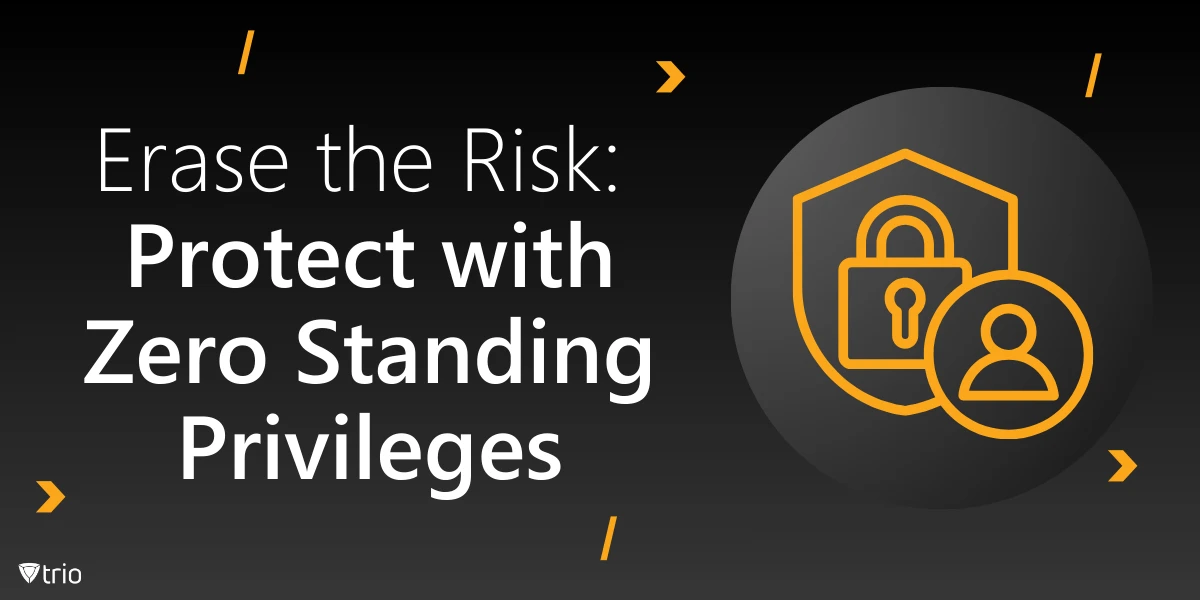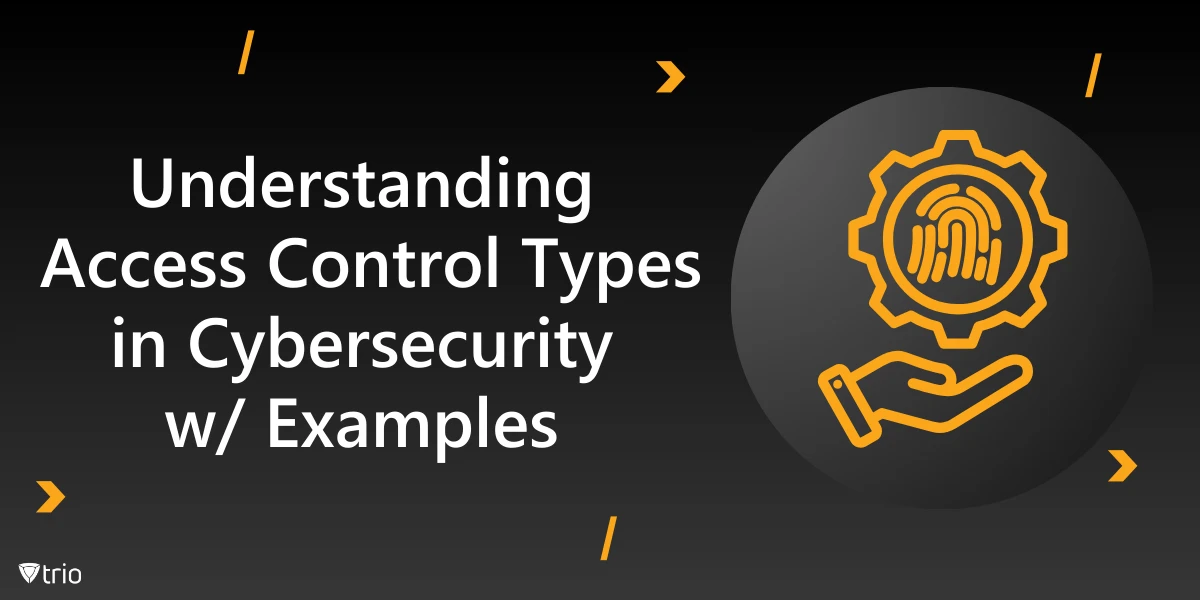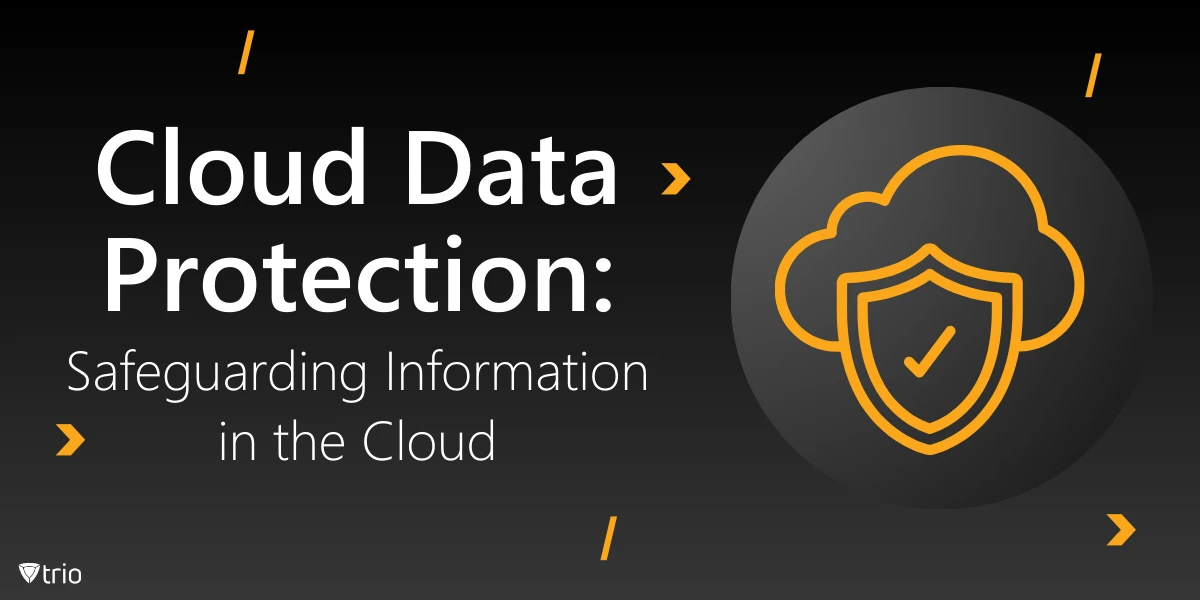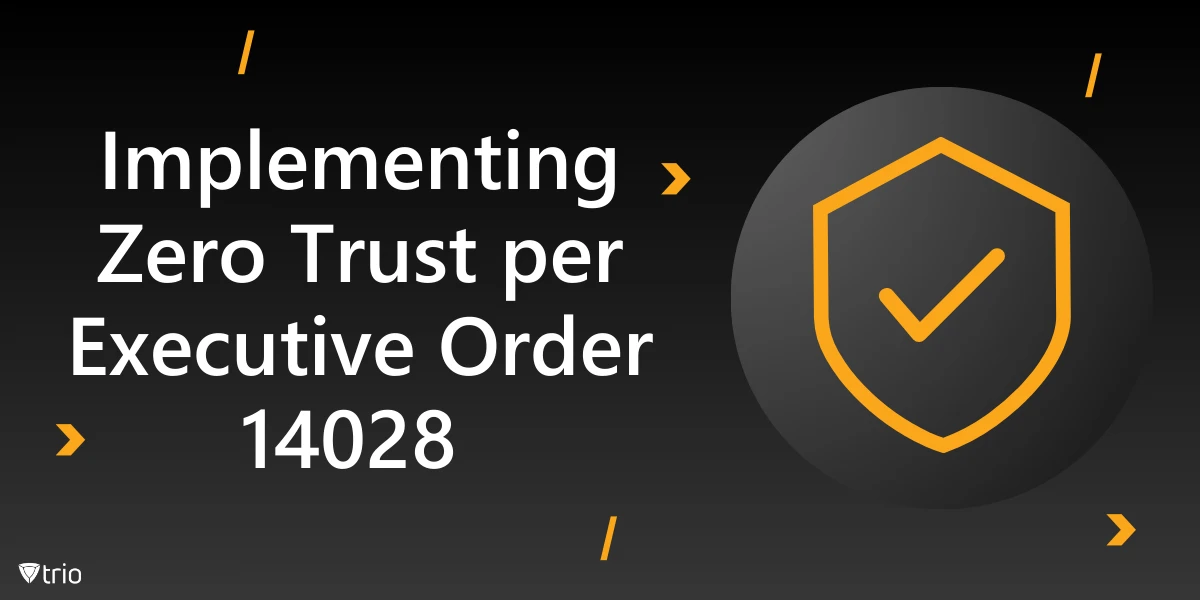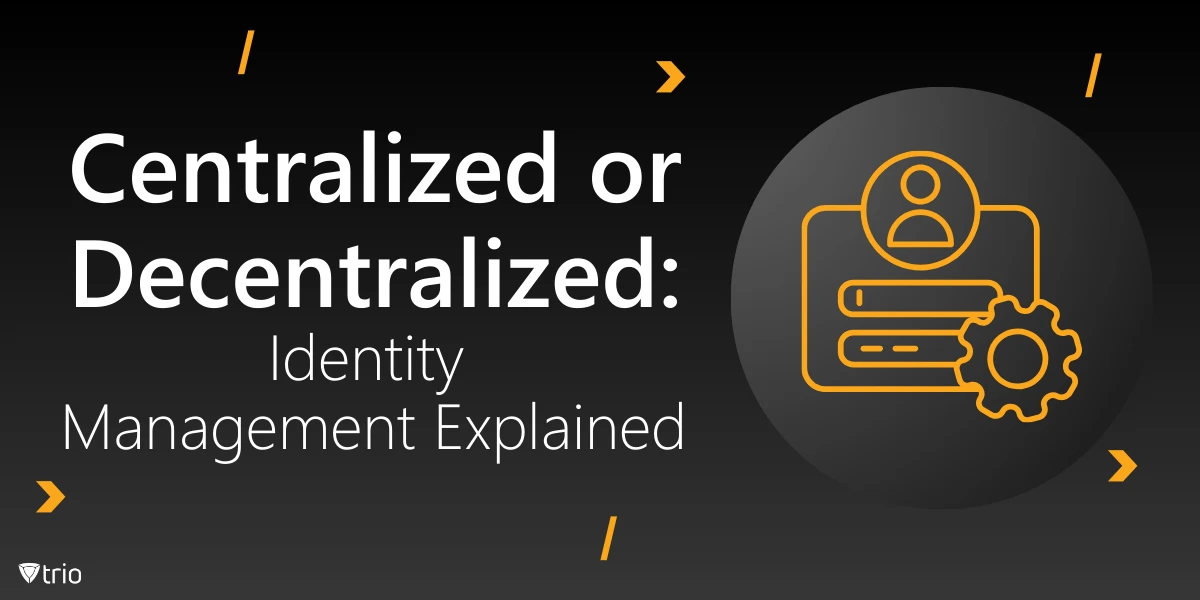In the world of Android devices, there’s a powerful tool that often flies under the radar for many users but is essential for developers and enthusiasts alike. This tool is Android Fastboot, a protocol that allows you to modify your Android device’s firmware through a USB connection. In this comprehensive guide, we’ll dive deep into what Fastboot is, how it works, and why it’s such a crucial part of the Android ecosystem.
What is Fastboot Android?
Fastboot is a diagnostic protocol included in the Android SDK (Software Development Kit) that comes with a powerful set of command-line tools. It’s primarily used to modify the flash filesystem in Android devices from a computer over a USB connection. But what is fastboot Android exactly? It’s a mode that allows you to send commands to your Android device’s bootloader, enabling you to perform various low-level operations that aren’t possible through the regular Android interface.
Fastboot Mode: A Closer Look
Fastboot mode, also known as fastboot on Android, is a special boot mode that allows you to make changes to your device’s firmware. When you put your device into fastboot mode, it bypasses the normal Android operating system and boots directly into the bootloader. This gives you direct access to the device’s hardware, allowing you to perform actions like flashing custom ROMs, recovery images, or even unlocking the bootloader.
Fastboot Mode Meaning
The term “fastboot mode” might sound technical, but its meaning is quite straightforward. It refers to the state your Android device enters when it’s ready to receive commands via the Fastboot protocol. In this mode, your device is essentially waiting for instructions from a connected computer, allowing you to perform various system-level operations.
How to Enter Fastboot Mode Android
Entering fastboot mode android can be done in several ways:
- Using ADB (Android Debug Bridge):
- Enable USB debugging on your device
- Connect your device to your computer
- Open a command prompt or terminal
- Type “adb reboot bootloader”
- Using hardware keys:
- Power off your device
- Press and hold a specific combination of buttons (varies by device)
- Common combinations include Volume Down + Power or Volume Up + Volume Down + Power
- From Recovery Mode:
- Enter recovery mode
- Select “Reboot to Bootloader” or “Reboot to Fastboot”
The Benefits of Android Fastboot
Android Fastboot offers several advantages for both developers and power users:
- Low-level access: Fastboot provides direct access to the device’s hardware, allowing for system-level modifications.
- Custom ROM installation: It enables the installation of custom ROMs, giving users more control over their device’s software.
- Recovery from soft bricks: Fastboot can be used to recover devices that have become unresponsive due to software issues.
- Bootloader unlocking: It allows for unlocking the bootloader, which is necessary for installing custom ROMs or rooting the device.
- Firmware updates: Fastboot can be used to manually update device firmware when over-the-air updates aren’t available.

Essential Fastboot Commands
Here are some of the most commonly used fastboot commands:
- fastboot devices: Lists connected devices
- fastboot reboot: Reboots the device
- fastboot flash [partition] [filename]: Flashes a specific partition with a given file
- fastboot oem unlock: Unlocks the bootloader (if supported by the device)
- fastboot boot [filename]: Boots a custom kernel or recovery image
Unlocking the Bootloader: A Key Step
Unlocking the bootloader is often the first step in modifying your Android device. It’s important to note that this process usually wipes all data on the device and may void your warranty. Here’s a general process:
- Enable OEM unlocking in Developer Options
- Reboot to fastboot mode
- Connect to your computer
- Run the command: fastboot oem unlock
- Confirm on your device
Fastboot and Custom Recovery Images
Fastboot is often used to install custom recovery images like TWRP (Team Win Recovery Project). This allows for more advanced recovery options and the ability to flash custom ROMs. The process typically involves:
- Downloading the custom recovery image
- Booting into fastboot mode
- Flashing the recovery image using the command: fastboot flash recovery
The Role of MDM in Android Fastboot
While Android Fastboot is a powerful tool for device modification, it’s important to consider its implications in a corporate environment. Mobile Device Management (MDM) solutions play a crucial role in managing devices that may have been modified using Fastboot. MDM can help ensure that devices remain compliant with company policies, even if they’ve been customized using Fastboot.
Introducing Trio MDM Solution
At SternX, we understand the importance of balancing device customization with corporate security. Our Trio MDM solution is designed to work seamlessly with Android devices, including those that have been modified using Fastboot. Trio MDM provides comprehensive device management capabilities, ensuring that your corporate data remains secure while still allowing for the flexibility that Fastboot offers.
We invite you to experience the power of Trio MDM for yourself. Try our free demo today and see how Trio can help you manage your Android devices effectively, regardless of their Fastboot status.
Conclusion
Android Fastboot is a powerful tool that opens up a world of possibilities for Android devices. Whether you’re a developer looking to flash custom ROMs, a power user wanting to unlock your bootloader, or an IT administrator managing a fleet of devices, understanding Fastboot is crucial. By mastering this tool, you can take full control of your Android device and unlock its true potential.
Remember, with great power comes great responsibility. Always proceed with caution when using Fastboot, and make sure to back up your data before making any significant changes to your device. Happy flashing!
Know about news
in your inbox
Our newsletter is the perfect way to stay informed about the latest updates,
features, and news related to our mobile device management software.
Subscribe today to stay in the know and get the most out of your mobile
devices with our MDM solution app.
Recent Posts
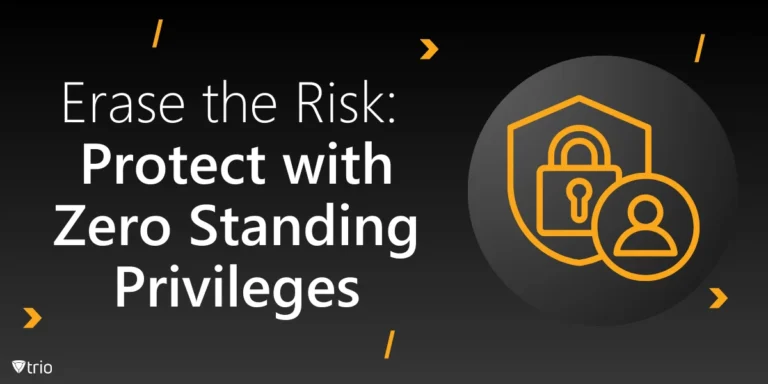
Erase the Risk: Protect with Zero Standing Privileges
Learn how zero standing privileges eliminate persistent access rights, enhance data security and reduce the risk of unauthorized access.
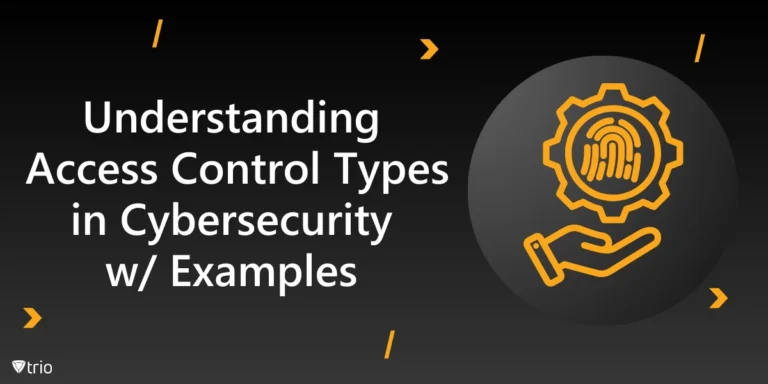
Understanding Access Control Types in Cybersecurity w/ Examples
Thorough understanding of access control types & the knowledge to make informed decisions about implementing security measures in your organization.
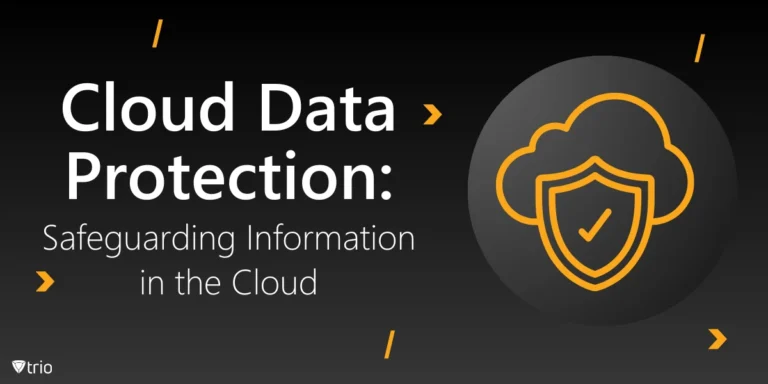
Cloud Data Protection: Safeguarding Information in the Cloud
Learn essential strategies for robust cloud data protection, exploring tools, best practices, and policies that safeguard sensitive information.