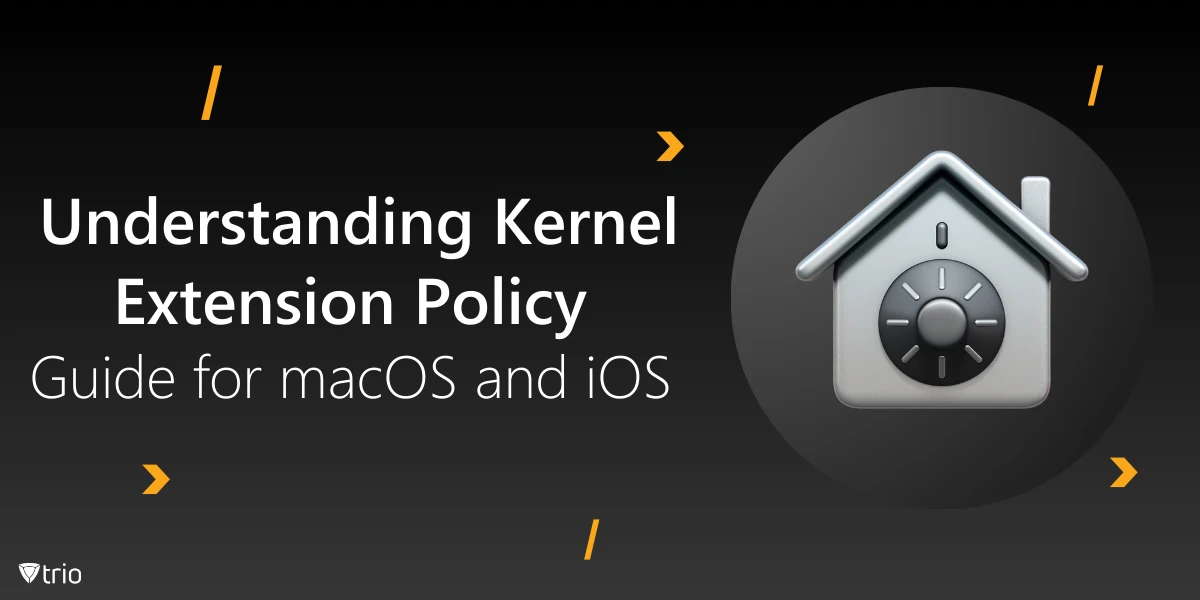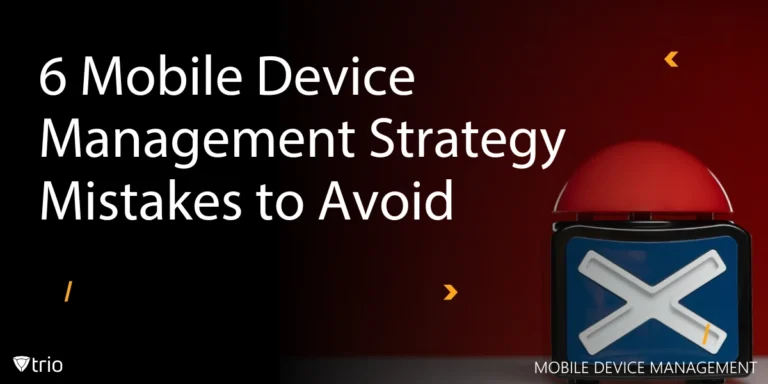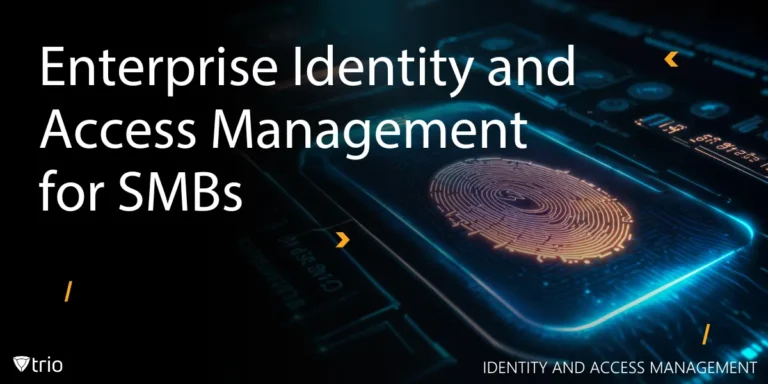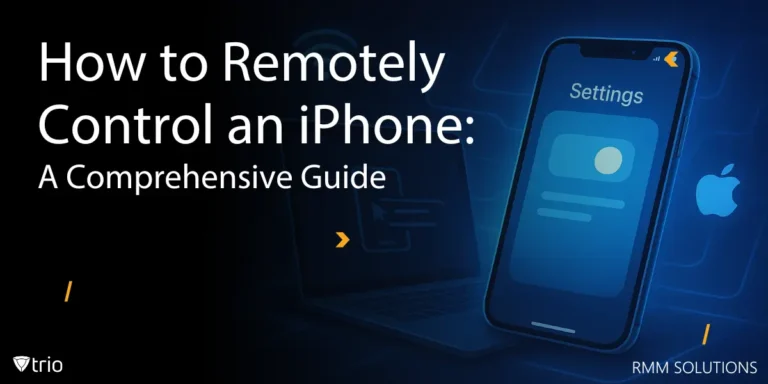In the realm of operating systems, kernel extension policy plays a crucial role in maintaining system security and stability. This comprehensive guide will delve into the mechanism of kernel extension policy on macOS and iOS, providing valuable insights for both users and administrators. By understanding and implementing effective kernel extension policies, organizations and individuals can better manage system resources, enhance security, and ensure optimal performance across Apple devices.
Kernel Extension Policy macOS: An Overview
Kernel extensions, often referred to as kexts, are a fundamental component of the macOS operating system. They operate at the kernel level, providing low-level access to hardware devices and system resources. However, with the release of macOS 10.15 Catalina, Apple introduced significant changes to the management of kernel extensions, aiming to enhance system security and stability.
The Shift from Kernel Extensions to System Extensions
Apple has been gradually moving away from kernel extensions in favor of system extensions. This transition began with macOS Catalina and continues in subsequent versions. System extensions run in user space rather than kernel space, reducing the risk of system-wide crashes and improving overall stability.
How to Create a Mac Kernel Extensions Policy
For organizations managing multiple Mac devices, creating a comprehensive kernel extensions policy is essential. This policy should outline:
- Approved kernel extensions
- Installation procedures
- Security considerations
- Update and maintenance protocols
To create an effective policy, consider the following steps:
- Identify necessary kernel extensions for your organization's needs
- Evaluate the security implications of each extension
- Establish a vetting process for new kernel extensions
- Define installation and update procedures
- Implement monitoring and logging mechanisms
How to Enable Kernel Extensions on Mac
Enabling kernel extensions on Mac requires navigating through several security settings. Here's a step-by-step guide:
- Open the Apple menu and go to "System Preferences"
- Click on "Security & Privacy"
- Navigate to the "General" tab
- Click the lock icon and enter your administrator password
- If you've attempted to use a kernel extension, you'll see a message stating "System software from developer [name] was blocked from loading"
- Click "Allow" to permit the kernel extension
For macOS Catalina and later versions, you may need to restart your Mac and hold the power button until you see the startup options. From there, choose "Security Utility" and allow the kernel extension.

Third-Party Kernel Extension Folder and Enabling System Extensions
In macOS, third-party kernel extensions are typically stored in the /Library/Extensions folder. However, with the shift towards system extensions, developers are encouraged to create system extensions instead of kernel extensions.
To enable system extensions on Mac:
- Open "System Preferences"
- Go to "Security & Privacy"
- Click on the "Privacy" tab
- Select "Full Disk Access" from the left sidebar
- Click the lock icon to make changes
- Check the box next to the system extension you want to enable
Mac Modify System Security Policy
Modifying the system security policy on Mac requires careful consideration, as it can impact the overall security of your device. Here are some key points to remember:
- Use the spctl command-line tool to manage the system security policy
- To disable the system security policy temporarily, use: sudo spctl --master-disable
- To re-enable it, use: sudo spctl --master-enable
- Always exercise caution when modifying security settings
Kernel Extension Policy iPhone: A Different Approach
While macOS allows for some user management of kernel extensions, iOS takes a more restrictive approach. On iPhones, kernel extensions are tightly controlled by Apple, and users cannot install or manage them directly. This closed ecosystem contributes to the enhanced security of iOS devices.
iOS Security Model
The iOS security model relies on:
- Code signing
- Sandboxing
- Entitlements
- App review process
These measures ensure that only approved code runs on the device, minimizing the risk of malicious kernel extensions.

Best Practices for Kernel Extension Management
Whether you're dealing with macOS or iOS, following these best practices can help maintain a secure and stable system:
- Regularly update your operating system to benefit from the latest security improvements
- Only install kernel extensions from identified developers
- Use configuration profiles to manage kernel extensions across multiple devices
- Regularly audit installed kernel extensions and remove unnecessary ones
- Consider transitioning to system extensions where possible
- Monitor system logs for any kernel extension-related issues
Streamlining Kernel Extension Management with Trio MDM
In the complex world of kernel extension policies and system management, administrators often seek efficient solutions to streamline their workflows. Trio MDM (Mobile Device Management) offers a robust set of tools designed to simplify the management of kernel extensions and system policies across multiple devices.
How Trio MDM Enhances Kernel Extension Management
Trio MDM provides administrators with a centralized platform to oversee and control kernel extension policies on macOS devices. Here's how it can benefit your organization:
- Centralized Policy Management: Create and deploy kernel extension policies across your entire fleet of Mac devices from a single dashboard.
- Automated Compliance: Ensure all devices adhere to your organization's kernel extension policy automatically, reducing the risk of unauthorized extensions.
- Simplified Approval Process: Streamline the process of approving and enabling necessary kernel extensions on managed devices.
- Real-time Monitoring: Keep track of installed kernel extensions and system extensions across all devices in real-time.
- Easy Transition to System Extensions: Facilitate the transition from kernel extensions to system extensions as Apple continues to evolve macOS.
- Security Enhancement: Enforce stricter controls on which kernel extensions can be installed, bolstering your overall security posture.
- Compliance Reporting: Generate detailed reports on kernel extension usage and policy compliance for auditing purposes.
Trio MDM: Beyond Kernel Extensions
While kernel extension management is a crucial aspect of device administration, Trio MDM offers a comprehensive suite of features to address various aspects of device management:
- Application Management: Deploy, update, and remove applications across your managed devices.
- Configuration Profiles: Push configuration profiles to enforce security settings and customize device behavior.
- Inventory Management: Maintain an up-to-date inventory of all managed devices and their specifications.
- Remote Support: Provide remote assistance to users, streamlining the troubleshooting process.
By leveraging Trio MDM, administrators can not only simplify the complexities of kernel extension policies but also enhance overall device management efficiency.
Experience the Power of Trio MDM
We invite you to experience the capabilities of Trio MDM firsthand. Try Trio's free demo today. Discover how Trio MDM can transform your device management strategy, enhance security, and boost productivity across your organization. Don't miss this opportunity to simplify your administrative tasks and focus on what matters most: driving your business forward.
Final Words on Kernel Extension Policy
Understanding and managing kernel extension policies is crucial for maintaining the security and stability of macOS and iOS devices. As Apple continues to evolve its approach to system extensions, staying informed about these changes is essential for both users and administrators.
By following the guidelines outlined in this comprehensive guide, you can effectively navigate the complexities of kernel extension policies, ensuring that your devices remain secure and performant. Remember, whether you're enabling system extensions on Mac or managing devices running macOS Catalina and beyond, a well-informed approach to kernel extension policy is key to a robust and secure operating environment.
Get Ahead of the Curve
Every organization today needs a solution to automate time-consuming tasks and strengthen security.
Without the right tools, manual processes drain resources and leave gaps in protection. Trio MDM is designed to solve this problem, automating key tasks, boosting security, and ensuring compliance with ease.
Don't let inefficiencies hold you back. Learn how Trio MDM can revolutionize your IT operations or request a free trial today!