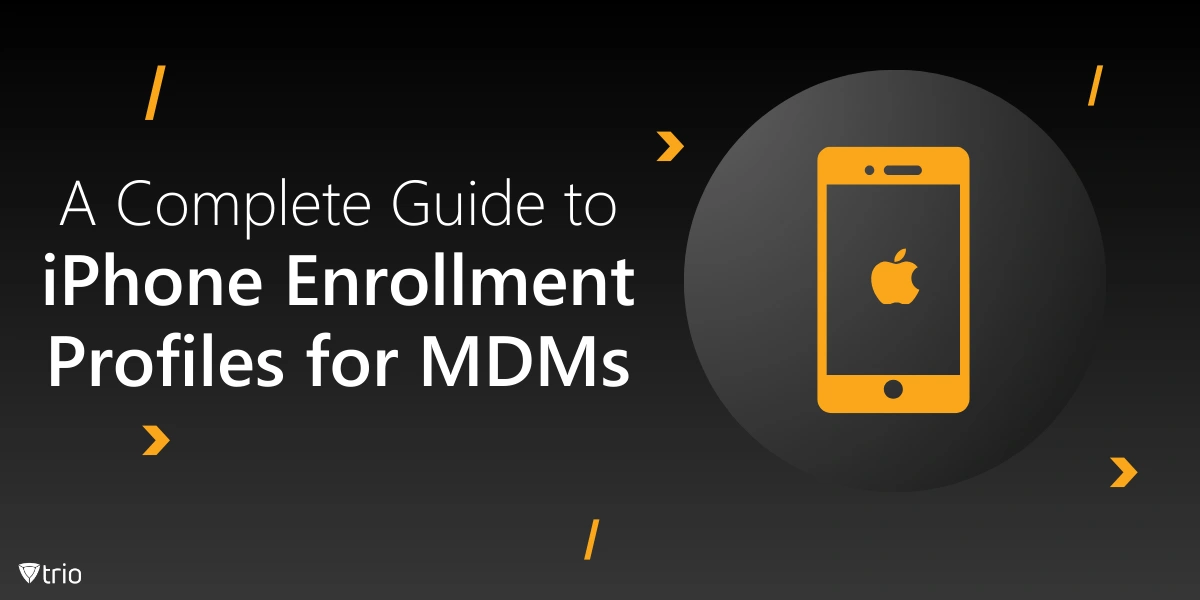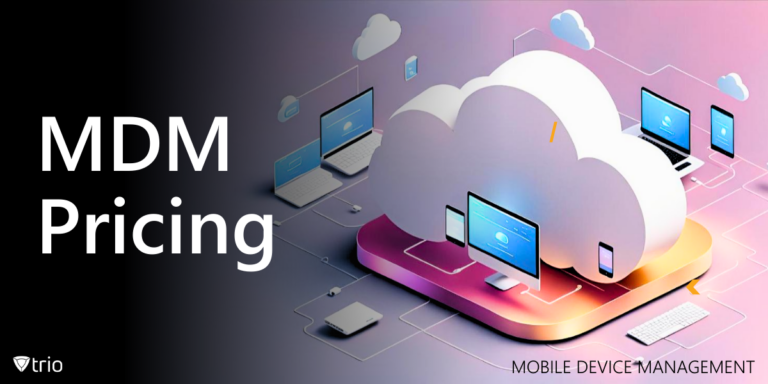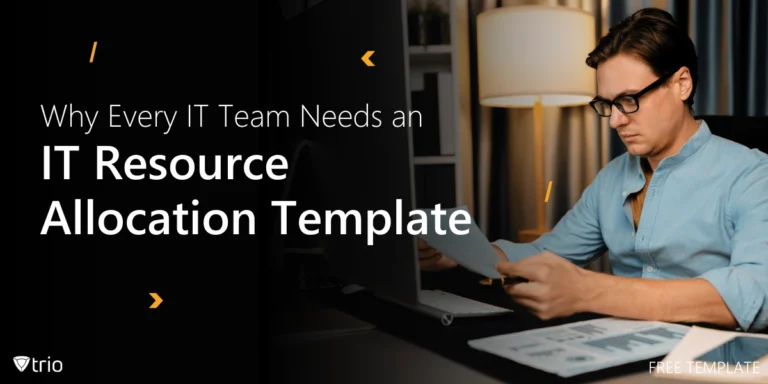With the growing reliance on mobile devices for work and education, managing and securing iPhones across an organization has become critical. Mobile Device Management (MDM) solutions provide centralized control over device configurations, security settings, app deployments, and more. One of the essential steps to streamline this process is setting up an iPhone enrollment profile, which allows devices to be enrolled into your organization’s MDM solution. In this blog, we’ll explore the basics of iPhone enrollment profiles, why they are necessary, and how to set them up efficiently using an MDM.
What Is an iPhone Enrollment Profile?
An enrollment profile is a configuration file that allows iPhones to be connected and managed under an MDM solution. By enrolling devices, IT admins can manage security settings, deploy necessary apps, push policies, and remotely monitor and control devices. These profiles are typically used in corporate or educational environments where centralized device management is essential.
The process of enrolling iPhones with a profile manager involves pushing configuration profiles to the devices, either automatically or through manual enrollment. Once accomplished, an iPhone enrollment profile with an app such as an MDM can be used to receive and implement policies set by the organization’s IT department.
Why iPhone Enrollment Profiles Are Important for MDMs
iPhone enrollment profiles serve as the foundation of any of the best Apple MDM solutions by providing:
- Security: Enrolled iPhones can be tracked, wiped, or locked remotely in case of loss or theft.
- Compliance: IT administrators can enforce security standards, ensuring that all devices meet the organization’s compliance requirements.
- Device Configuration: Admins can automate device configurations, such as Wi-Fi setup, email configurations, VPN connections, and app installations.
- Software Deployment: Push essential apps and software updates without user intervention, ensuring that all devices run the required applications for productivity and security.
- Monitoring and Control: Gain insights into device health, location, and usage while having the ability to resolve issues remotely.
Now that we understand the importance of iPhone enrollment profiles, let’s dive into the process of setting one up.

How to Set Up an iPhone Enrollment Profile for MDM
Setting up an iPhone enrollment profile with an MDM is simple, but you need to follow some steps to ensure the process is smooth. This process will generally look the same on various MDMs and Endpoint Management Solutions such as Microsoft’s Intune iOS enrollment profile management.
Step 1: Prepare Your MDM Server
Before you can enroll any iPhone, you need to have an MDM server ready:
- Login to the MDM Dashboard: Log in to your MDM admin dashboard using your credentials.
- Access the Enrollment Section: Navigate to the enrollment section within the dashboard. This is where you will manage device enrollment profiles and invitations.
Step 2: Create the Enrollment Profile
Once your MDM server is up and running, the next step is to create the enrollment profile:
- Generate the Profile: In the enrollment section, generate an iPhone-specific enrollment profile by filling in the required fields, such as the device group, user information, and any specific configuration settings you want to apply to the iPhone.
- Configure the Profile: Choose settings related to security (such as requiring a passcode), Wi-Fi configurations, VPN connections, and app installation permissions.
Step 3: Choose Enrollment Methods
There are several ways to enroll iPhones into your MDM solution:
- Manual Enrollment: This method involves physically setting up each device by installing the enrollment profile manually. IT admins would need to download the profile and push it to the iPhone, which the user can then install.
- Automated Enrollment (DEP – Device Enrollment Program): Apple’s Device Enrollment Program (DEP) allows for automatic and seamless device enrollment, ensuring that devices purchased through Apple or authorized resellers are automatically configured with your MDM solution. This saves significant time for IT teams, especially when dealing with a large number of devices.
- Enrollment via User Invitation: With some MDMs, you can send an email or SMS to users with a link to install the profile, allowing them to self-enroll their devices.
Step 4: Install the Profile on the iPhone
Once the enrollment profile is created, it must be installed on the target iPhone:
- Download the Profile: The user can download the enrollment profile from the link shared via email or SMS, or it can be installed automatically if DEP is configured.
- Install the Profile: On the iPhone, the user will see the profile through the MDM. They can click on the profile and follow the on-screen instructions to install it.
- Complete the Enrollment: After installing the profile, the iPhone will be enrolled in the MDM, and the IT admin can start managing it remotely.
Step 5: Verify the Enrollment
Once the iPhone is enrolled, it’s important to verify that it is correctly connected to your MDM solution:
- Check the Device in the MDM: Go back to the dashboard and ensure the iPhone appears under the list of enrolled devices.
- Send a Test Command: To ensure that the iPhone enrollment profile is working properly, send a test command such as a push notification or install an application to the iPhone.
Managing iPhones After Enrollment
After accomplishing device enrollment, in a manager role with Apple’s iPhone, managing it becomes seamless. You can:
- Deploy Apps Remotely: Push or remove apps to ensure all devices have the required software.
- Enforce Security Policies: Apply security policies like encryption, VPN, or passcode requirements.
- Monitor Devices: Get real-time reports on the device’s health, location, and compliance with policies.
- Remote Actions: Take actions like locking or wiping a device if it is lost or compromised.
Best Practices for iPhone Enrollment in MDM
To maximize the efficiency of your Apple profile manager, consider the following best practices:
- Use Automated Enrollment Where Possible: DEP automates the process of enrolling multiple devices, saving time and ensuring consistency.
- Establish Security Baselines: Ensure that all enrolled iPhones meet your organization’s security requirements, such as strong passcodes and encryption.
- Regularly Update Profiles: Keep your MDM profiles updated with the latest settings, especially when new iOS versions are released.
- Educate Users: Ensure users understand how to install profiles and what being managed entails.
See Trio in Action: Get Your Free Trial Now!
Conclusion
iPhone enrollment profiles are crucial for any organization that needs to secure and manage devices at scale. With Trio’s MDM solution, enrolling iPhones is a seamless and efficient process, whether you’re managing a small team or hundreds of employees or students. From security settings to app deployment, Trio MDM gives you full control over your iPhone fleet, ensuring that your organization remains secure and productive. Ready to streamline your iPhone management? Try Trio’s free demo today and see how easy device management can be! Get your free trial now.
Get Ahead of the Curve
Every organization today needs a solution to automate time-consuming tasks and strengthen security.
Without the right tools, manual processes drain resources and leave gaps in protection. Trio MDM is designed to solve this problem, automating key tasks, boosting security, and ensuring compliance with ease.
Don't let inefficiencies hold you back. Learn how Trio MDM can revolutionize your IT operations or request a free trial today!