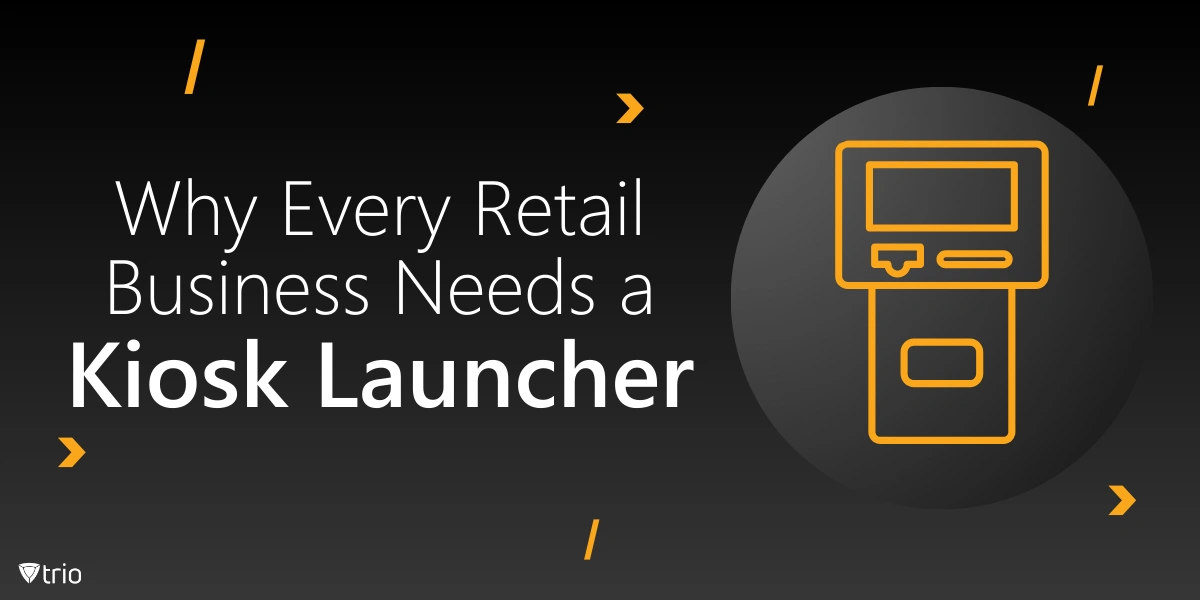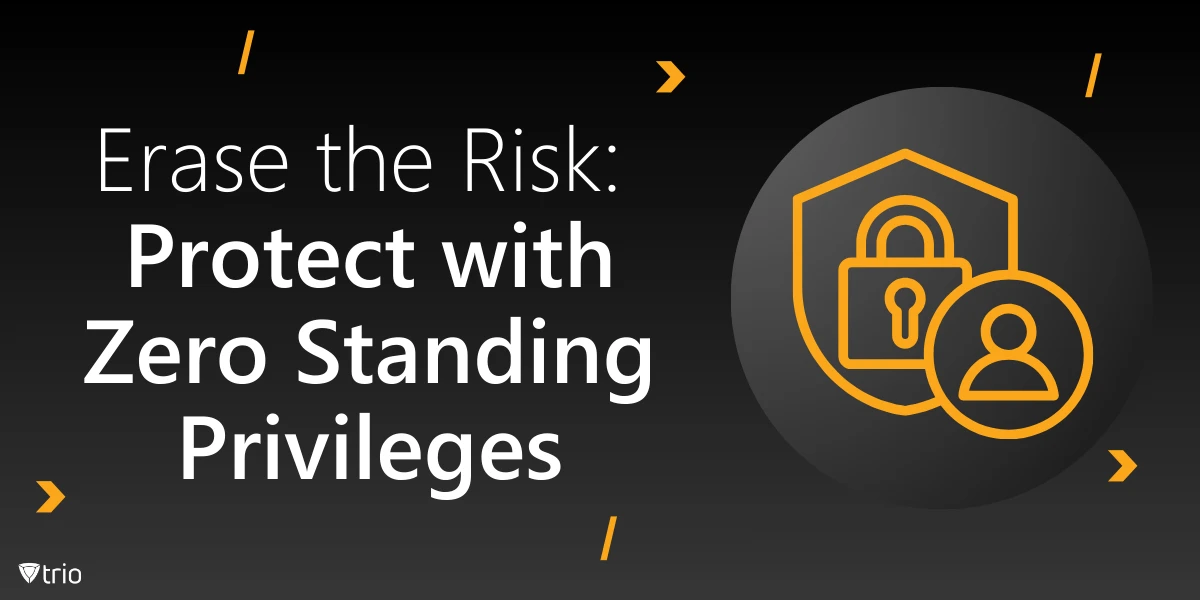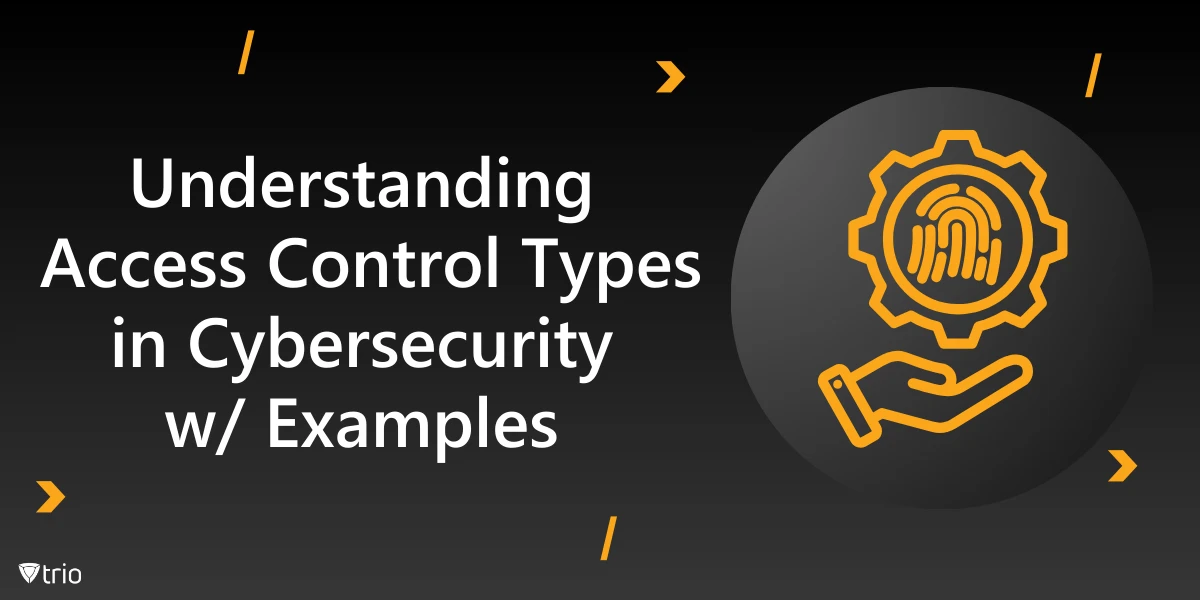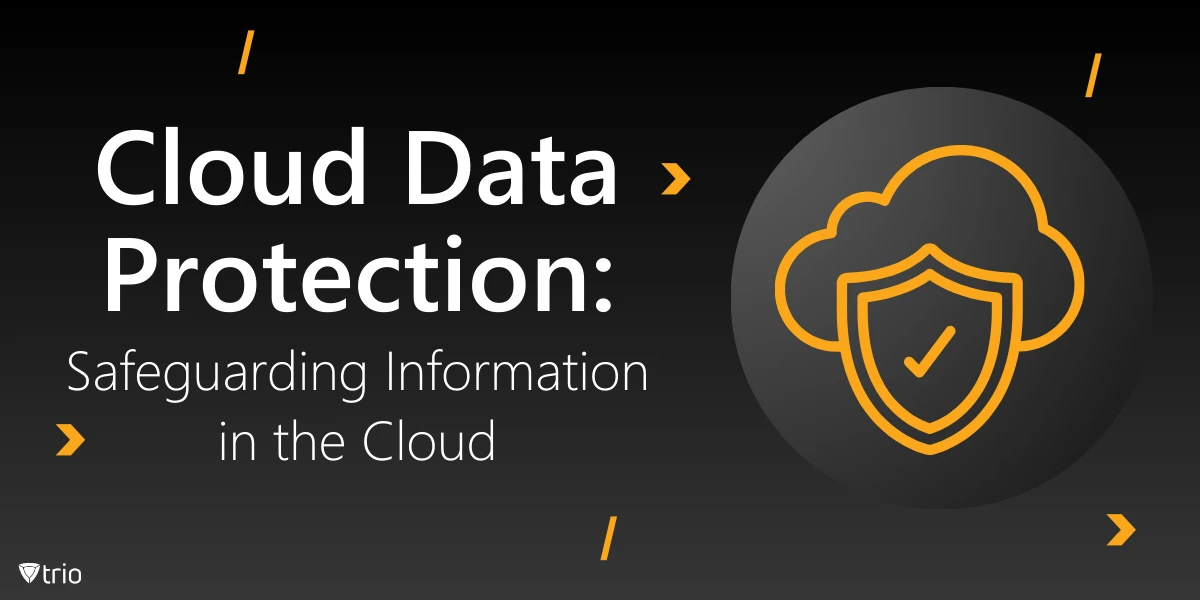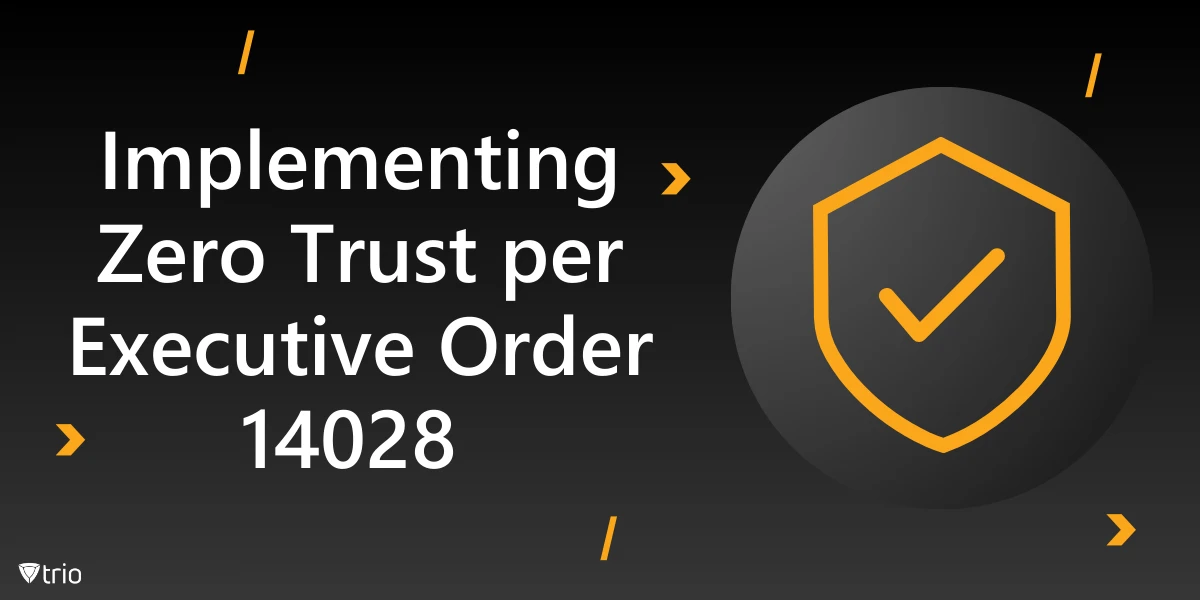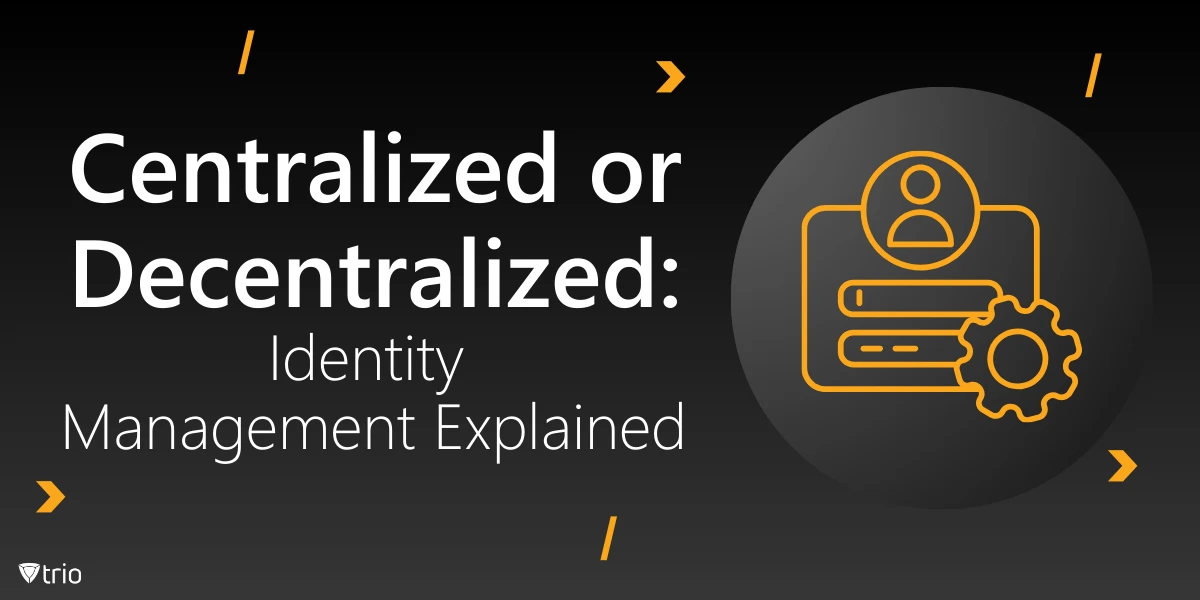In the digital transformation era, technology is shaping how people connect with information and services. Android devices are widely used in a variety of businesses to share information and engage consumers.
Using kiosk software and a kiosk launcher is an effective way to improve the customer experience and streamline processes, especially in a retail business. Kiosk launchers and kiosk web browsers are specialized apps that limit the device’s capabilities to a subset of applications, resulting in a restricted environment suitable for use in public displays, information kiosks, or client-facing terminals.
By automating operations such as ordering, checkout, and inventory management, these kiosks reduce workload for the staff and increase efficiency.
How To Set Up a Kiosk Launcher for Android Devices
1. Selecting the Appropriate Kiosk Launcher
The first step is to choose the right kiosk launcher application. The Google Play Store offers a variety of possibilities, including free solutions and comprehensive enterprise-grade software.
Popular options are SureLock, Fully Kiosk Browser and KioWare.
When deciding, evaluate the user interface, integration with your desired apps, customizability, remote management support and security features.
It is also recommended to study user evaluations and undertake a trial run to assess the software’s ability to satisfy your specific business requirements.
2. Install the Kiosk Launcher
The process usually entails going to the Google Play Store, browsing for the desired launcher program, and then installing it.
Following installation, users must allow the application of the required rights to guarantee optimal performance. It is crucial to note that some kiosk launchers might require administrative capabilities, which may be controlled via the device settings.
When the mobile device is administered by a Mobile Device Management (MDM) solution, the kiosk launcher may need to be configured using the MDM console.
3. Setting Up the Kiosk Launcher
The setup typically requires specifying a number of attributes, such as the programs that will be available to users, the design of the launcher, and other security settings in the interactive kiosk software. Administrators should specify which programs will be available, limiting exposure to system configurations and other applications that may disturb the kiosk’s primary function. The setup process might involve customizing the interface for the user, such as choosing a background image, organizing icons for simple navigation, and defining actions for certain user interactions.
Security settings are an important part of this stage; it is recommended to enable features like kiosk lockdown software to safeguard against unauthorized use and to establish exit choices that are concealed from users to minimize any potential service disruptions.
4. Testing the Kiosk Setup
It is essential to conduct extensive testing to confirm that the setup works as expected. The managers should ensure that all specified programs run appropriately while guaranteeing the user experience meets the expectations.
The evaluation must involve attempts to get access to restricted regions of the device in order to ensure that the security mechanisms work properly.
During this phase, feedback from prospective consumers might help make adjustments based on actual interactions.
5. Monitoring and Maintenance
Following the successful implementation, continuous inspection and upkeep of the kiosk ecosystem are required to ensure sustained effective operation.
Many kiosk launchers provide remote administration features that enable administrators to evaluate device performance, push updates, and fix issues without needing a physical connection to the device.
Regular upgrades to both the kiosk launcher and the specific apps should be scheduled to ensure that security and functionality standards are met.
Organizations may turn on kiosk mode on smartphones, tablets, and other Android devices to gain important insights.
As public and commercial areas increasingly rely on digital information dissemination solutions, the importance of browser kiosk launchers will expand, emphasizing their role in promoting educated and engaging communities.

What Trio Kiosk Can Do
The task of managing several devices within a fleet is made simple with Trio, consequently sparing time for IT admins. This is one of the features that Trio has incorporated in Kiosk Mode to ensure that the devices of an enterprise are protected and only used for their intended purpose.
Trio Kiosk empowers IT administrators to secure devices by activating single or multi-app Kiosk Mode, preventing unauthorized access and reducing data costs.
Trio’s Kiosk mode is fairly straightforward for both users and administrators. Due to its great flexibility, Trio’s Kiosk Mode enables you to restrict employee use of your chosen applications and functionalities across any OS.
Sign up for a free demo today!
Trio Business offers a comprehensive MDM solution for SMBs, simplifying device deployment, security, and monitoring. With features such as remote device lock and automated patch management, it focuses on enhancing productivity while ensuring security compliance.
Know about news
in your inbox
Our newsletter is the perfect way to stay informed about the latest updates,
features, and news related to our mobile device management software.
Subscribe today to stay in the know and get the most out of your mobile
devices with our MDM solution app.
Recent Posts
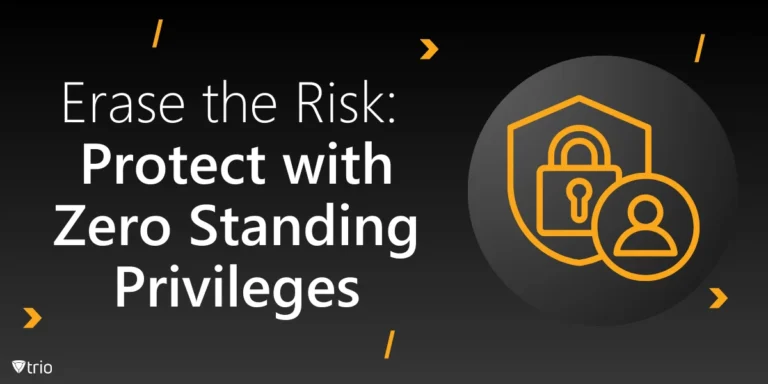
Erase the Risk: Protect with Zero Standing Privileges
Learn how zero standing privileges eliminate persistent access rights, enhance data security and reduce the risk of unauthorized access.
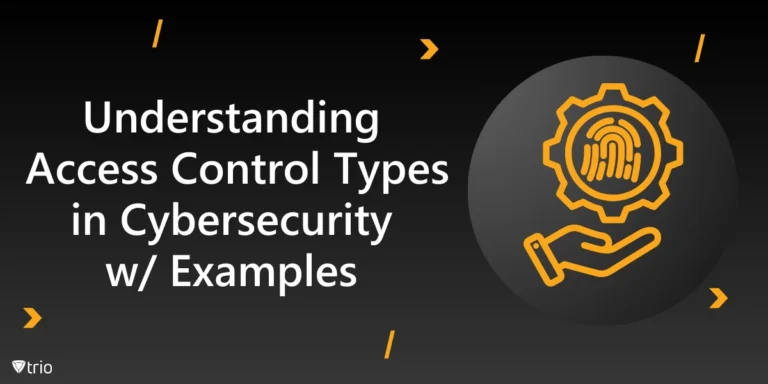
Understanding Access Control Types in Cybersecurity w/ Examples
Thorough understanding of access control types & the knowledge to make informed decisions about implementing security measures in your organization.
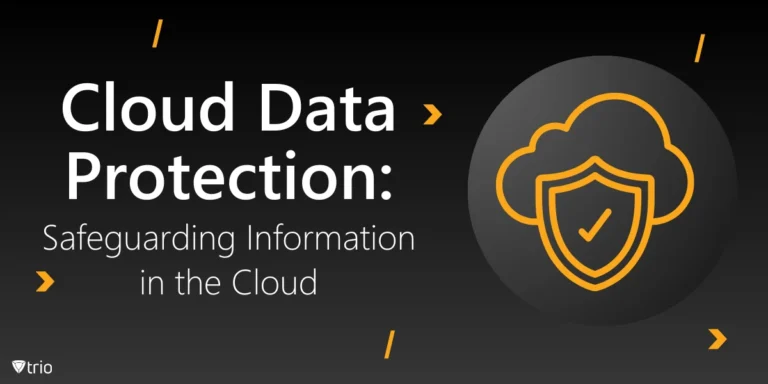
Cloud Data Protection: Safeguarding Information in the Cloud
Learn essential strategies for robust cloud data protection, exploring tools, best practices, and policies that safeguard sensitive information.