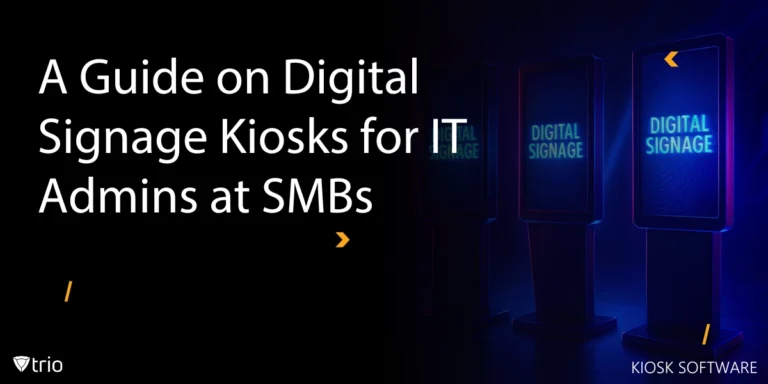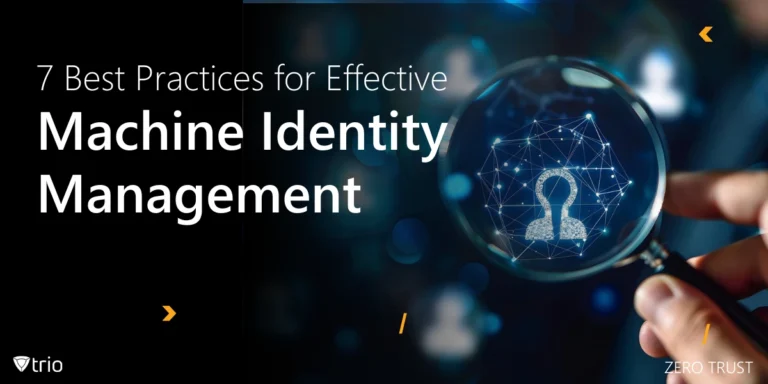Remote access to IoT (Internet of Things) devices is no longer a luxury. It is a necessity for IT administrators, especially in small to mid-sized businesses (SMBs), where resources are tight and devices are rapidly scaling. Yet most teams still rely on SSH (Secure Shell) for this access. SSH is a foundational tool, but it does not scale effectively beyond a few devices.
💡 Did you know? According to Forbes, IoT spending in retail alone is projected to increase from $28.14 billion to $177.9 billion by 2031. That kind of growth brings massive operational demands and increased risk.
SSH allows you to remotely monitor, control, and update devices across environments, from your office to cloud-hosted platforms like AWS IoT. This is particularly important when managing IoT in the workplace, where connected devices play a central role in operations and service delivery. But as SMBs expand their device fleets, managing access through SSH alone becomes inefficient, insecure, and costly. For IT admins, this also raises challenges in network management, where keeping track of devices, credentials, and updates becomes increasingly complex without a unified toolset.
This guide will walk you through how to access IoT devices remotely with SSH on both Windows and Mac. It will also show you when SSH starts to fall short, and how Mobile Device Management (MDM) solutions make scaling simple, secure, and centralized.
Why Use SSH Over the Internet for IoT Remote Access
Using SSH over the internet to access IoT devices provides a secure, encrypted connection that enables IT administrators to manage systems remotely with confidence. This is especially valuable for SMBs that need to ensure secure communication without investing in costly infrastructure.
Compared to basic remote access methods, SSH offers stronger security through encrypted data transfer and credential authentication. Whether you are connecting to a local sensor or a cloud-hosted instance such as AWS IoT, SSH ensures your session is protected from interception.
For SMBs, this means:
- More control over devices without the need to be physically onsite
- Reduced downtime through faster troubleshooting and updates
- Better security without a large IT budget
- Scalable network management using open-source tools
However, even with these benefits, SSH comes with operational limits. It lacks centralized oversight, requires manual credential handling, and doesn’t scale well as device counts grow.
This is where MDM solutions come in. Utilizing MDM, IT admins can go beyond secure access and gain real-time visibility, batch updates, and policy enforcement, all without relying on the command line.
6 Easy Steps to Access IoT Devices Remotely Using SSH
For small IT teams managing IoT in the workplace, setting up secure remote access with SSH is often the first step toward full-scale device visibility and control. These six steps walk you through basic SSH setup.
Step 1: Prepare Your IoT Device for SSH Access
Before connecting, make sure SSH access is properly set up on your device.
- Check if SSH is enabled: On a Raspberry Pi, run:
sudo raspi-config → Interfacing Options → SSH → Enable - Install SSH if needed: For Linux-based devices:
sudo apt-get update
sudo apt-get install openssh-server - Secure the connection: Use strong passwords or SSH key authentication for better security
Step 2: Obtain the IoT Device’s IP Address
To initiate SSH access, you’ll need the device’s local IP.
- Via device screen/interface (if available)
- From your router: Log into the router’s admin page and find the connected devices list
- Using network scanning tools: Try Fing (mobile) or Nmap (desktop)
For SMBs juggling dozens of devices, tracking IPs manually becomes tedious. MDM platforms can consolidate all endpoints into a single dashboard for simplified network management.
Step 3: Configure Port Forwarding on Your Router
To reach devices outside your local network, set up port forwarding.
- Log in to your router
- Go to Advanced Settings → NAT/Port Forwarding
- Forward port 22 (default SSH) to your device's IP
- If using a non-standard port, forward that instead
- Save and test your configuration
Port forwarding works but lacks centralized oversight. MDMs offer pre-configured tunnels without opening risky ports.
Step 4: Use Dynamic DNS to Maintain Access
Your public IP may change, causing failed connections. DDNS maps a hostname to your dynamic IP.
- Choose a DDNS provider: No-IP, DuckDNS, etc.
- Configure the DDNS client: On your router or IoT device
- Verify hostname mapping on the provider’s dashboard
Step 5: Set Up SSH Key Authentication for Security
Skip the password. Use SSH key-based login for more secure access.
- Generate a key pair on your local machine:
ssh-keygen -t rsa -b 2048 - Transfer your public key to the device:
ssh-copy-id username@your_device_IP - Test the connection:
ssh username@your_device_IP
For growing fleets, maintaining SSH keys manually gets risky. MDM platforms can automate secure access provisioning across all devices.
Step 6: Secure Your Remote Access with a VPN
A VPN adds a layer of encryption and hides your IP from attackers.
- Set up a VPN server: Use your router or third-party tools like OpenVPN or WireGuard
- Connect before accessing SSH: This makes it appear as if you're on the local network
While these steps provide a solid foundation, they also reveal how quickly SSH becomes complex to scale. If you're managing more than a few devices or need to enforce consistent policies, SSH isn't enough.
Benefits of Using SSH for Remote IoT Access
SSH offers several benefits for remote access, especially for IT administrators working in resource-limited environments. However, it's most effective when paired with scalable management tools that prevent manual overload.
Below is a quick overview of what SSH offers:
| Benefit | What SSH Offers |
|---|---|
| Enhanced Security | Encrypted communication prevents data interception |
| Efficient Troubleshooting | Remote terminal access enables real-time fixes |
| Greater Control | Manual commands allow updates and monitoring |
💡 For SMBs managing multiple endpoints, SSH is a great start. But without centralized tools, keeping track of credentials, versions, and network configurations becomes time-consuming and risky.

Using Web-Based Tools for SSH Access
If you need quick, on-the-go access to your IoT devices, web-based SSH tools can be a convenient bridge. These tools let you securely connect to a device’s terminal directly through your browser.
Here’s how to get started:
- Choose a web-based SSH platform: Tools like ShellHub, GateOne, and Wetty offer browser-based interfaces for secure device access.
- Connect in seconds: Once configured, you can log in with a click, making quick updates or monitoring tasks easy when you're away from your usual environment.
When SSH Starts Falling Short
SSH is a trusted tool, but it's not designed to handle the demands of modern IoT networks, especially at the scale SMBs now face.
Here’s where SSH begins to create more problems than it solves:
1. No Centralized Visibility
- You have to manage each device individually
- No unified view of device health, status, or activity
- Risk of overlooking offline or compromised devices
2. Credential Chaos
- Managing separate usernames, passwords, or SSH keys for dozens of devices becomes unmanageable
- Increased security risk if access isn’t updated when employees leave or roles change
3. Inconsistent Policy Enforcement
- No simple way to enforce updates, firewall rules, or access policies across all endpoints
- Manual commands make it easy to miss steps or create configuration drift
4. Scalability Breaks Down
- SSH works well for 1–5 devices
- At 10+, IT admins start juggling spreadsheets, scripts, and IP conflicts
- Time spent managing access grows linearly with device count
5. Limited Audit and Monitoring
- Difficult to track who accessed what and when
- No built-in logs or alerts for suspicious behavior
For SMBs, these issues aren't theoretical. They're real, daily time sinks that grow with each new device added to the network.
That's why MDM solutions were built: to give IT admins a modern alternative that:
- Unifies device access under a single platform
- Enables secure remote control without manual SSH setups
- Offers real-time monitoring, alerts, and update enforcement
- Eliminates the need to write and maintain command-line scripts
The Cost of Doing Nothing
For IT admins, sticking with manual SSH setups might feel like the safer, cheaper choice. But over time, the cost of doing nothing adds up in downtime, security gaps, and missed opportunities for automation.
Here’s what inaction actually costs SMBs:
Security Vulnerabilities
- Outdated credentials across devices
- No centralized revocation if a device is lost or compromised
- No audit trails or login logs
Operational Inefficiencies
- Wasted time managing connections, IPs, and access issues manually
- No visibility into which devices need updates or attention
- Increased risk of human error with every manual step
Lost Productivity
- Slow response time when devices go offline
- Reactive instead of proactive maintenance
- IT teams stretched thin with repetitive tasks
Hidden Financial Costs
- Time spent troubleshooting = higher labor costs
- Security breaches = potential fines and lost customer trust
- Missed automation = lost scalability and growth
Ready for Trio?
Whether you're juggling ten devices or a hundred, it's time to move past manual workflows. Trio offers a lean, secure, and scalable solution tailored for small IT teams that need to do more with less.
✅ Take control of your network without command-line chaos
✅ Reduce risk and regain time with centralized visibility
✅ Scale your device management without scaling your headaches
🎯 Try Trio’s free trial — no credit card required
📅 Or book a free demo with our team to see it in action
Conclusion
While SSH remains a valuable tool for remote IoT access, it quickly becomes a bottleneck for IT admins at small to mid-sized businesses managing growing device fleets. From handling credentials and IPs to maintaining security and visibility, the manual overhead adds up fast. By pairing foundational tools like SSH with a purpose-built Mobile Device Management solution , teams can streamline access, automate updates, and regain control over their IoT infrastructure, without sacrificing security or scalability.
FAQ: IoT Remote Access Using SSH
Here are some frequently asked questions about IoT remote access using SSH, covering how it works, its security implications, and best practices for managing connected devices remotely.
Q: How to access IoT devices remotely with SSH on Windows?
A: Install an SSH client like PuTTY or use Windows Terminal. Connect using your device’s IP address and login credentials after enabling SSH.
Q: How to access IoT devices remotely with SSH on Mac?
A: Open the Terminal app and use the command ssh username@device_ip. Make sure SSH is enabled on the IoT device and port forwarding is configured.
Q: What is IoT remote access and why is SSH commonly used?
A: IoT remote access lets you manage devices from anywhere. SSH is preferred for its encrypted connection and command-line control.
Q: How do I use AWS IoT SSH for remote device access?
A: AWS IoT devices require a secure setup with appropriate IAM roles and tunneling. Once configured, you can SSH to them like any Linux-based device.
Q: Can I use SSH over the internet safely?
A: Yes, but you must secure it with strong credentials, key authentication, and ideally a VPN to avoid exposure to public threats.
Q: How can I remotely SSH to an IoT device from anywhere?
A: Set up port forwarding and dynamic DNS, or use an MDM like Trio to simplify secure, remote access without command-line setup.
Q: Are there tools to remotely access IoT devices with SSH via the web?
A: Yes, tools like ShellHub and GateOne offer browser-based SSH access, allowing you to log into IoT devices remotely via a web interface.
Get Ahead of the Curve
Every organization today needs a solution to automate time-consuming tasks and strengthen security.
Without the right tools, manual processes drain resources and leave gaps in protection. Trio MDM is designed to solve this problem, automating key tasks, boosting security, and ensuring compliance with ease.
Don't let inefficiencies hold you back. Learn how Trio MDM can revolutionize your IT operations or request a free trial today!
![How to Access IoT Devices Remotely with SSH [6 Easy Steps]](https://www.trio.so/blog/wp-content/uploads/2024/10/How-to-Access-IoT-Devices-Remotely-with-SSH.webp)