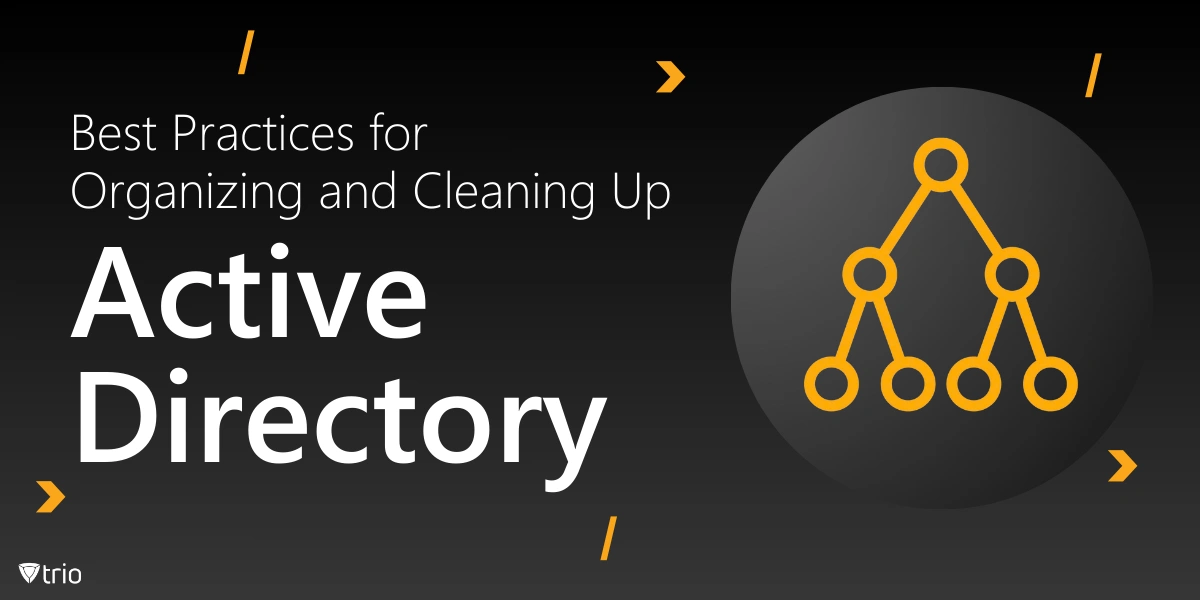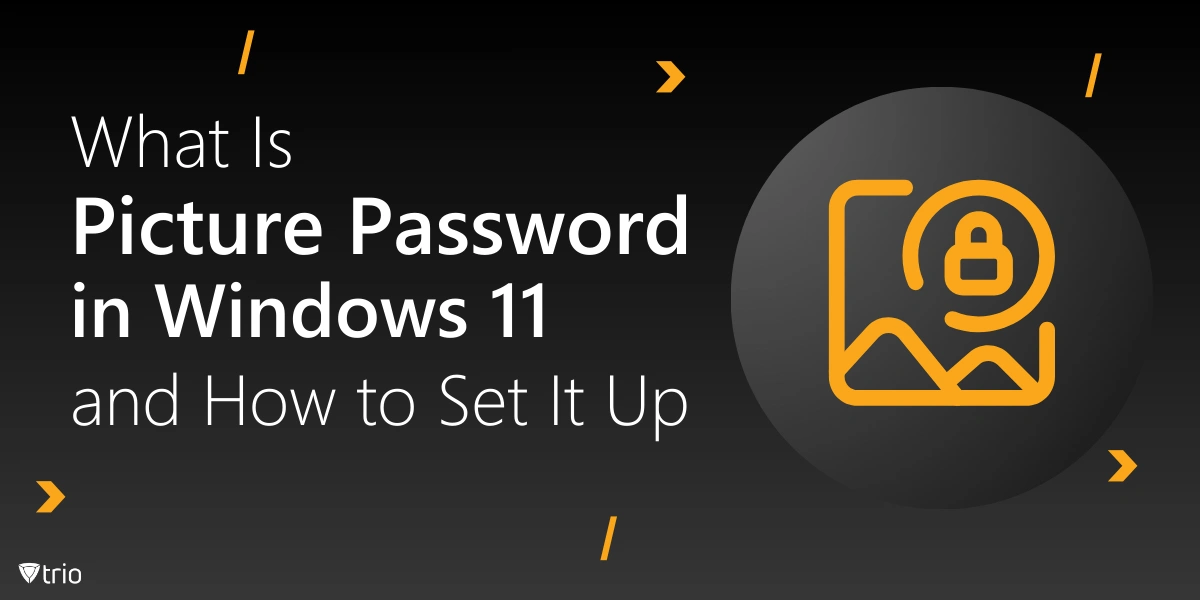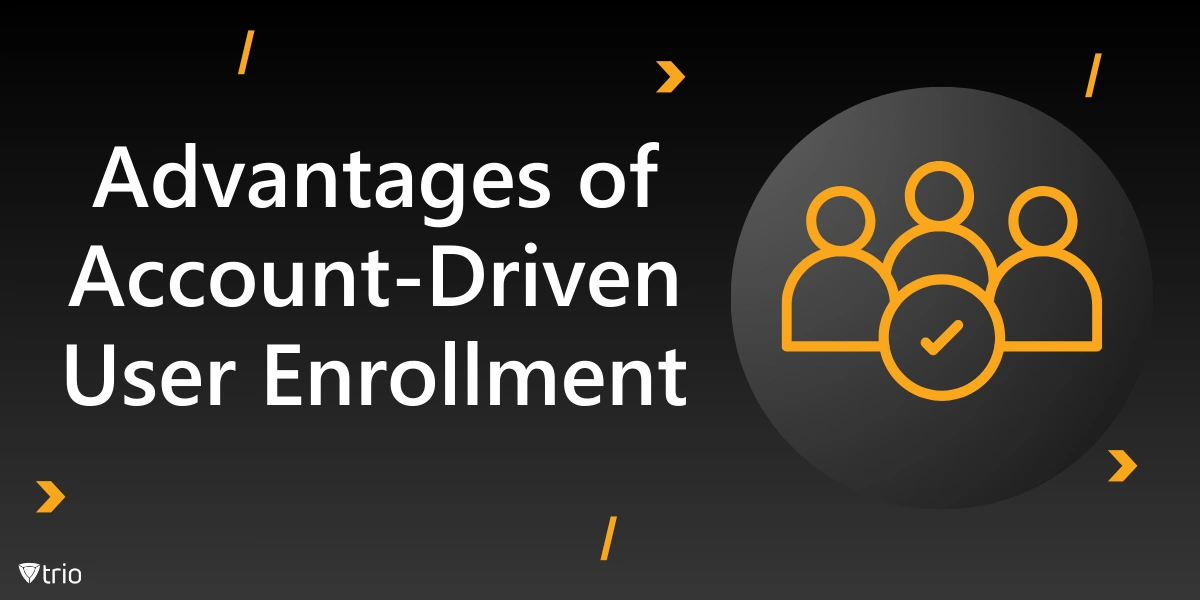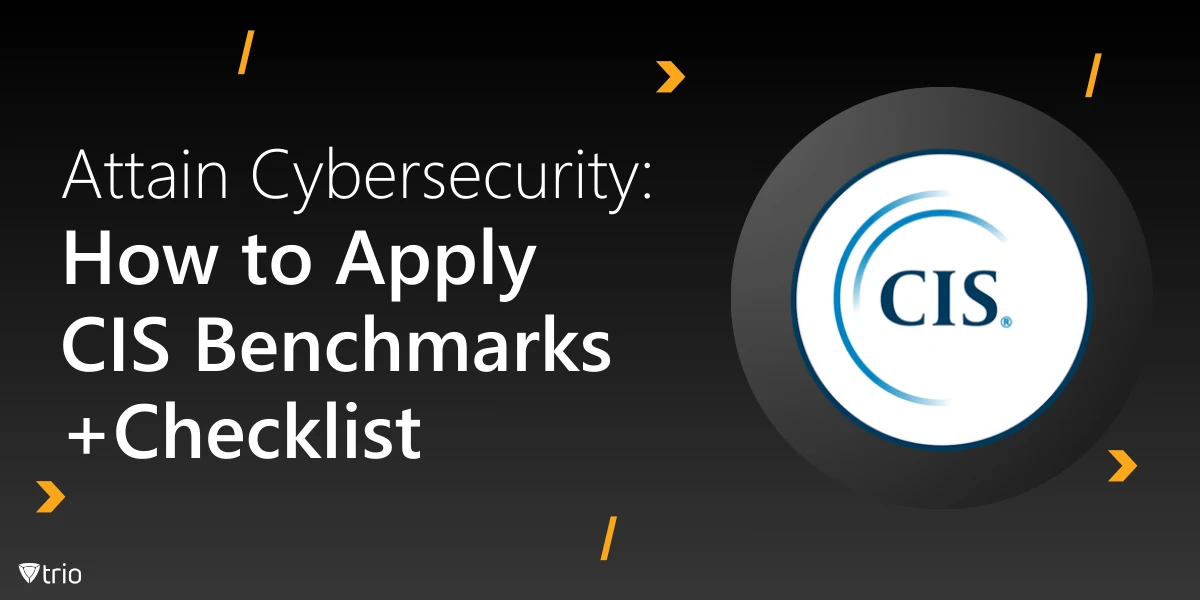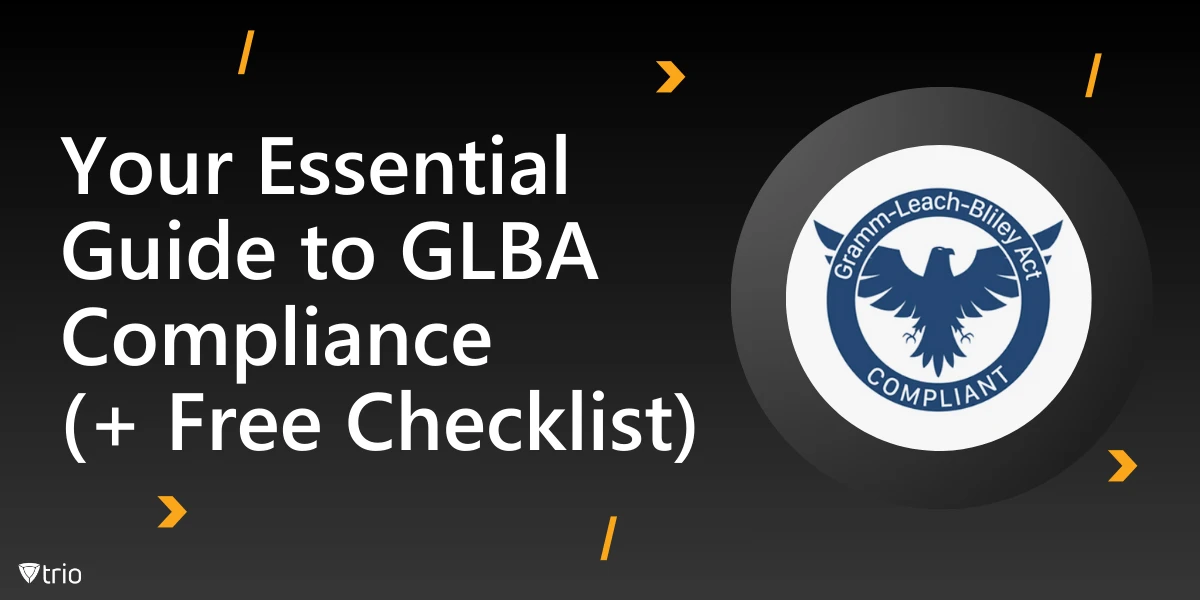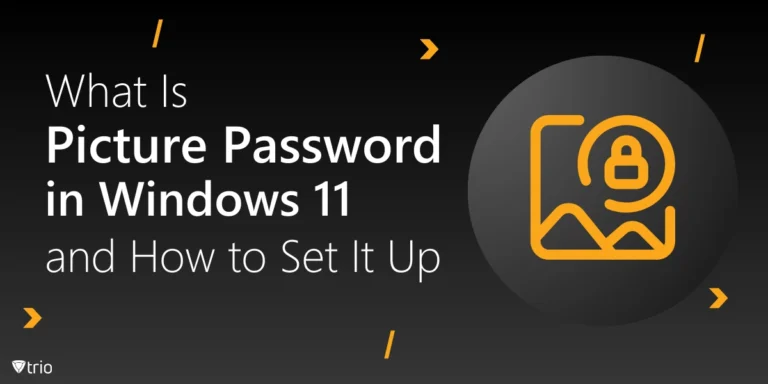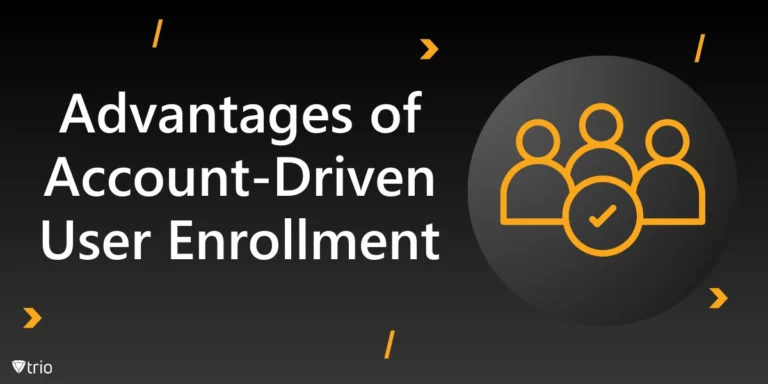Active Directory (AD) serves as the backbone of many organizations’ IT environments, facilitating authentication, authorization, and resource management. Over time, however, Active Directory structures can become cluttered with outdated objects, poorly organized policies, and unchecked permissions, which can pose significant security risks and operational inefficiencies. Cleaning up Active Driectory and organizing it is essential to maintaining a secure and efficient IT infrastructure. In this article, we’ll explore the best practices for organizing and cleaning up Active Directory to ensure it remains a robust foundation for your IT systems.
Benefits of Cleaning Up Active Directory
Active Directory is a dynamic system that evolves as an organization grows. Mismanagement can lead to several issues, including:
- Security Vulnerabilities: Dormant accounts and unused permissions are prime targets for cyberattacks.
- Performance Issues: An overloaded AD with redundant or outdated objects can slow down authentication and group policy processing.
- Compliance Risks: Regulatory frameworks require organizations to manage their directory services effectively to ensure data protection.
- Operational Inefficiencies: Poorly structured AD environments can make routine tasks like user provisioning and access management time-consuming.
7 Active Directory Best Practices
Here are seven Active Directory best practices:
1. Conduct an Active Directory Audit
Before you can organize and clean up AD, you need to understand its current state. Start with a comprehensive audit:
- Identify Stale Accounts: Use PowerShell scripts or third-party tools to locate inactive user and computer accounts.
- Review Group Memberships: Ensure groups have relevant members and are still actively used.
- Assess Group Policies: Look for outdated or conflicting group policies that may be causing performance or security issues.
- Analyze Permissions: Check for over-permissioned accounts and orphaned permissions.
A thorough audit will provide a roadmap for your cleanup and reorganization efforts.
2. Standardize Naming Conventions
Implementing consistent naming conventions for objects in AD simplifies management and improves usability. Best practices include:
- User Accounts: Use a format like firstname.lastname or firstinitial.lastname to ensure clarity.
- Groups: Indicate the type and scope of the group, e.g., HR_Global_ReadOnly.
- Computers: Include location and department information, e.g., NYC_HR_PC001.
- Organizational Units (OUs): Name OUs based on department or function, such as Sales, IT_Admins, or Remote_Workers.
Standardized naming conventions reduce confusion and make it easier to identify and manage AD objects.
3. Remove Inactive Accounts and Objects
Inactive accounts, also known as stale accounts, are one of the most significant security risks in AD. Follow these steps to remove them:
- Identify Inactive Accounts: Use PowerShell commands like Search-ADAccount to locate accounts that haven’t logged in for a set period (e.g., 90 days).
- Verify Before Deletion: Contact account owners or managers to confirm whether the account is still required.
- Disable Before Deletion: Disable inactive accounts for a few weeks before deletion to ensure they’re no longer needed.
- Document Actions: Keep a record of deleted accounts for compliance and auditing purposes.
This process minimizes attack vectors and declutters AD.
4. Organize Organizational Units (OUs)
Organizational Units are the backbone of a well-structured AD environment. Follow these tips to optimize your OUs:
- Create a Hierarchy: Organize OUs hierarchically by geography, department, or function.
- Limit Nesting: Avoid excessive nesting of OUs, as it complicates management and policy application.
- Assign Group Policies Strategically: Link Group Policy Objects (GPOs) to OUs instead of individual accounts to ensure consistency and ease of management.
Properly organized OUs simplify group policy management and enhance the overall structure of your AD environment.
5. Optimize Group Policies
Group Policy Objects (GPOs) play a crucial role in managing configurations and enforcing security settings. However, poorly managed GPOs can cause performance issues. Here’s how to optimize them:
- Consolidate GPOs: Combine similar policies to reduce the total number of GPOs applied to a single user or computer.
- Use Descriptive Names: Clearly label GPOs based on their function, e.g., PasswordPolicy_Strong.
- Test Before Deployment: Use tools like the Group Policy Modeling Wizard to test GPOs before applying them.
- Avoid Loopback Processing Where Possible: This setting can be resource-intensive and should only be used when necessary.
Well-maintained GPOs improve performance and ensure consistent policy enforcement.
6. Implement Role-Based Access Control (RBAC)
Managing permissions individually is inefficient and error-prone. Role-Based Access Control (RBAC) simplifies access management by assigning permissions based on roles rather than individual accounts.
- Define Roles: Identify roles within your organization and the permissions required for each.
- Create Role-Specific Groups: Use security groups to assign permissions to roles.
- Review Permissions Regularly: Periodically review group memberships to ensure compliance with RBAC principles.
RBAC improves security and simplifies permission management.
7. Monitor and Maintain Active Directory
Cleaning up AD is not a one-time task; it requires ongoing monitoring and maintenance.
- Automate Audits: Use tools like Microsoft’s Advanced Threat Analytics (ATA) or third-party solutions to automate regular audits.
- Set Alerts for Changes: Configure alerts for critical changes in AD, such as the addition of new admin accounts.
- Schedule Cleanup Cycles: Perform quarterly or semi-annual cleanups to keep AD organized.
- Educate Administrators: Train your IT staff on AD best practices to ensure consistency.
Continuous monitoring and maintenance keep your AD environment secure and efficient.

Tools to Simplify Active Directory Management
Several Acitve Directory cleanup tools include:
- PowerShell: Microsoft’s scripting tool is essential for automating tasks like finding inactive accounts or exporting AD data.
- AD Cleanup Tools: Solutions like SolarWinds Access Rights Manager or Quest Active Roles streamline AD audits and cleanup.
- Group Policy Management Console (GPMC): This built-in tool helps manage and troubleshoot GPOs.
- Third-Party Solutions: Products like ManageEngine ADManager Plus offer user-friendly interfaces for managing and reporting on AD.
Choosing the right tools for your organization can significantly reduce the time and effort required to manage AD.
Conclusion
Organizing and cleaning up Active Directory is crucial for maintaining a secure, efficient, and compliant IT environment. By conducting audits, standardizing naming conventions, removing stale accounts, organizing OUs, optimizing GPOs, and implementing RBAC, organizations can mitigate risks and improve performance. Regular monitoring and the use of automation tools further ensure that AD remains a reliable cornerstone of your IT infrastructure.
Looking for an all-in-one solution to simplify device management and enhance security? Trio’s Mobile Device Management (MDM) platform is the perfect complement to a well-maintained Active Directory. With features like automated audits, robust reporting, and seamless integration with AD, Trio ensures your IT environment is always secure and efficient. Try Trio’s free trial today and revolutionize your IT management!