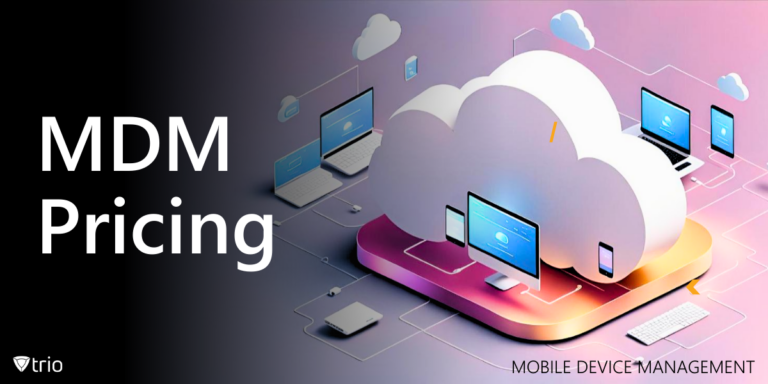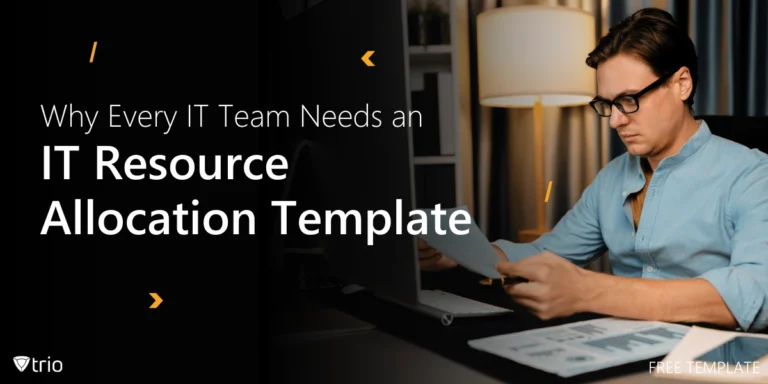Device encryption is a fundamental security measure that converts data into unreadable code to prevent unauthorized access. In an era where data breaches and cyber threats are increasing, ensuring the security of personal and sensitive information stored on electronic devices is important. From laptops and desktops to smartphones and tablets, device encryption plays a crucial role in protecting data across all platforms. This blog dives into the various aspects of device encryption, including types of encryptions, how to enable it on different devices, and the essential role Mobile Device Management (MDM) systems play in managing and securing encrypted devices.
Understanding Device Encryption
Device encryption is the process of converting data into a code to prevent unauthorized access. This security measure is essential for protecting personal and sensitive information stored on electronic devices. By encrypting data, users ensure that their information is protected from unauthorized access, even if the device is lost or stolen.
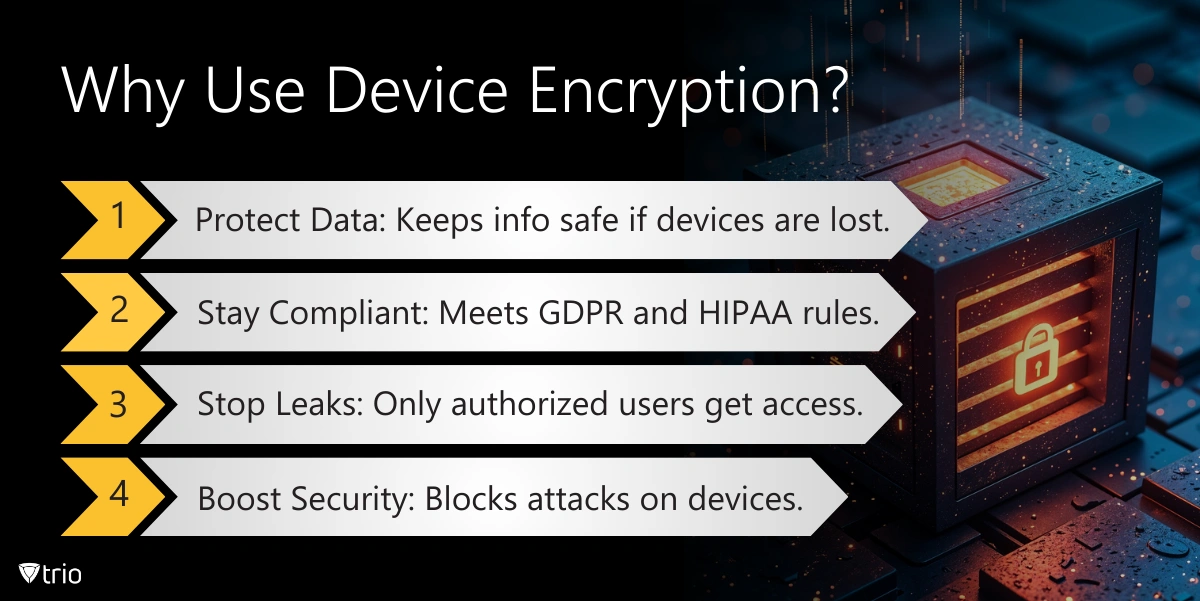
The Purpose of Device Encryption
The primary purpose of device encryption is to protect data from unauthorized access. This is especially crucial if a device is lost or stolen. When data is encrypted, only individuals with the correct decryption key can access the information. This ensures that personal and sensitive data remains secure, providing peace of mind for users who rely on their devices for storing important information. Encryption is a vital component of broader IT risk management strategies aimed at mitigating the impacts of company data breaches and ensuring robust data loss prevention measures.
Types of Device Encryption
Different operating systems offer unique encryption methods to secure data. Here’s a look at the various types:
Computer Encryption
Computer encryption involves securing the data on your PC or laptop. Both Windows and macOS provide built-in encryption tools to help users protect their data.
- Windows Device Encryption: Windows offers BitLocker, a robust encryption tool that helps secure your data by encrypting your entire drive. BitLocker uses a combination of hardware and software encryption to protect data, ensuring that even if the physical drive is removed, the data remains inaccessible without the decryption key.
- Mac Encryption: macOS includes FileVault, which encrypts the contents of your disk and helps protect your data from unauthorized access. FileVault uses XTS-AES-128 encryption to secure your data, and it integrates seamlessly with the macOS operating system to provide full disk encryption that is transparent to the user.
Mobile Device Encryption
Mobile devices such as smartphones and tablets also support encryption to protect user data and enhance security.
- iPhone Encryption: Apple devices come with built-in encryption that is enabled by default, ensuring that data on your iPhone remains secure. When you set a passcode on your iPhone, it automatically encrypts your personal data using AES-256 encryption, making it extremely difficult for unauthorized users to access your information.
- Android Device Encryption: Android devices support full disk encryption, which protects all user data on the device. Many modern Android devices come with encryption enabled by default. Android uses a combination of file-based and full-disk encryption methods, which can be managed through the device settings to ensure that sensitive data is protected from unauthorized access.
By understanding and utilizing these encryption tools, users can significantly enhance the security of their devices and the data stored on them.

How to Encrypt a Device
Encrypting your device can be straightforward if you follow the right steps. Here’s a brief overview of how to enable encryption on different platforms:
How to Encrypt a Windows Device
- Enable BitLocker: Navigate to the Control Panel, select System and Security, and click on BitLocker Drive Encryption. Follow the prompts to enable BitLocker.
- Set a Password or PIN: During the setup, you’ll be asked to create a password or PIN to unlock the drive.
How to Encrypt a Mac Device
- Enable FileVault: Go to System Preferences, click on Security & Privacy, and select the FileVault tab. Click the lock icon to make changes and enable FileVault.
- Follow the Prompts: Follow the on-screen instructions to set up your recovery key and complete the encryption process.
How to Encrypt an Android Device
- Check Encryption Status: Go to Settings > Security > Encryption. If your device is not encrypted, you will see an option to encrypt it.
- Encrypt Device: Follow the on-screen instructions to encrypt your device. Ensure your device is fully charged or connected to a power source during this process.
How to Encrypt an iPhone
- Enable Passcode: Ensure that you have a passcode set up by going to Settings > Touch ID & Passcode or Face ID & Passcode.
- Backup Your Data: Make sure to back up your data to iCloud or your computer before starting the encryption process.
- Encryption Enabled by Default: iPhones encrypt data by default when a passcode is set.
Managing Device Encryption Settings
Understanding how to manage and adjust encryption settings is crucial for maintaining the security of your devices. Properly configured encryption settings can protect your data from unauthorized access and ensure that sensitive information remains confidential.
Device Encryption Settings
Adjusting your device’s encryption settings can significantly enhance security. It’s important to regularly review and update these settings to ensure they provide the best possible protection.
- Encryption Activation: Make sure encryption is enabled on all your devices.
- Password Management: Use strong, unique passwords or PINs for unlocking your encrypted devices. This adds an additional layer of security.
iPhone Encryption Software
For iPhones, built-in encryption is enabled by default when you set up a passcode. However, you can add more security with specialized apps:
- Secure Folder: This app allows you to store sensitive files in an encrypted folder, accessible only with your passcode or biometric authentication.
- Knox: Originally designed for Samsung devices, Knox can also provide additional encryption and security features for iPhones, helping to protect sensitive data and enhance privacy.
Android System Encryption
Android devices support comprehensive encryption settings to safeguard your data. Here’s how you can manage them effectively:
- Check Encryption Status: Go to Settings > Security > Encryption to see if your device is encrypted. If not, follow the prompts to enable encryption.
- Utilize Built-In Settings: Use Android’s built-in encryption settings to configure and manage encryption protocols. This includes setting strong passwords, enabling biometric authentication, and ensuring that all data transmissions are encrypted.
- Use Encryption Apps: Consider using apps that offer additional encryption features, such as secure messaging apps or encrypted storage solutions, to further protect your data.
Regularly reviewing and adjusting your device encryption settings ensures that your data remains secure against evolving threats and attacks. By leveraging built-in encryption features and supplementary apps, you can enhance the protection of sensitive information on your devices.

The Role of Mobile Device Management (MDM) in Device Encryption
Mobile Device Management (MDM) systems play a crucial role in managing and securing device encryption across multiple devices. These solutions are essential for organizations and educational institutions relying on numerous devices. MDM helps manage and secure devices by enabling remote monitoring, updating software, and configuring settings to ensure compliance with security policies.
- Enhanced Security: MDM solutions offer robust security features like password enforcement, encryption, and remote wipe capabilities for lost or stolen devices. This security is crucial in preventing personal and organizational data loss.
- Simplified Device Management: MDM allows IT administrators to manage tasks like software installations and updates remotely, saving time and reducing the hassle of managing each device individually.
- Improved Compliance: MDM ensures all devices comply with security standards and policies, including restricting access to inappropriate content and applying the latest security patches. This compliance helps avoid legal issues and ensures a secure environment.
See Trio in Action: Get Your Free Trial Now!
Conclusion
Implementing device encryption is essential for protecting sensitive data across all types of devices, from computers to mobile phones. It provides a robust defense against unauthorized access, ensuring that personal and organizational data remain secure even if devices are lost or stolen. MDM solutions further enhance this security by enabling remote management, enforcing security policies, and ensuring compliance with regulatory standards. By integrating MDM with device encryption, organizations can achieve a comprehensive security strategy that protects data and enhances operational efficiency. For organizations looking to implement or improve their device encryption and management strategies, Trio offers a comprehensive MDM solution that provides enhanced security, simplified device management, and improved compliance. Try Trio’s free demo today to see how it can enhance your data security strategy and protect against various cyber threats such as smishing attacks.
Get Ahead of the Curve
Every organization today needs a solution to automate time-consuming tasks and strengthen security.
Without the right tools, manual processes drain resources and leave gaps in protection. Trio MDM is designed to solve this problem, automating key tasks, boosting security, and ensuring compliance with ease.
Don't let inefficiencies hold you back. Learn how Trio MDM can revolutionize your IT operations or request a free trial today!