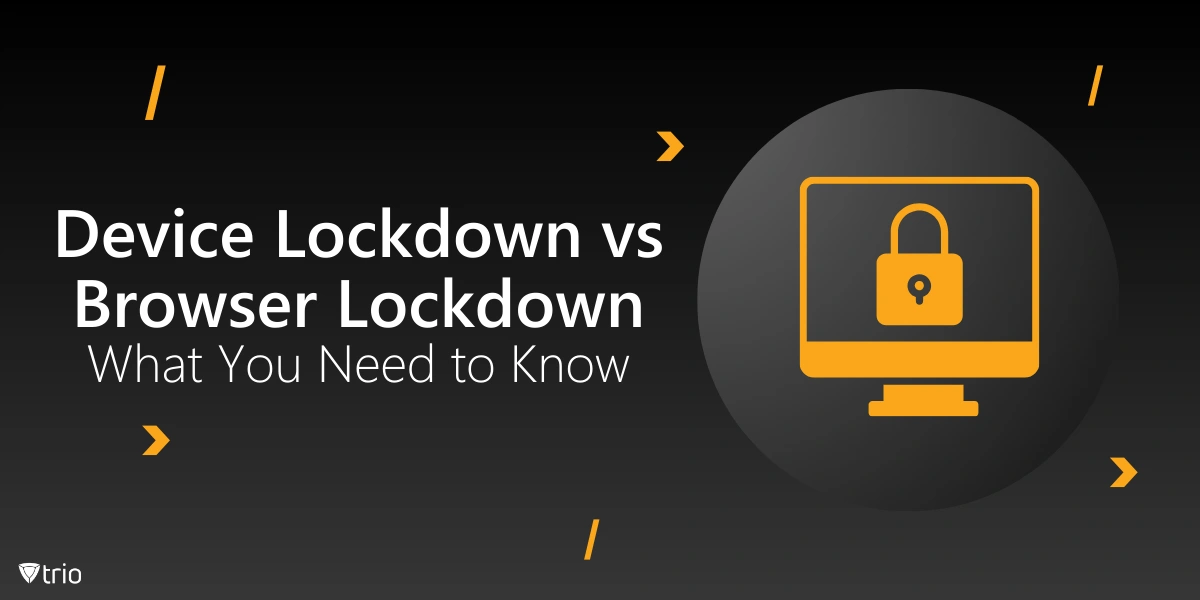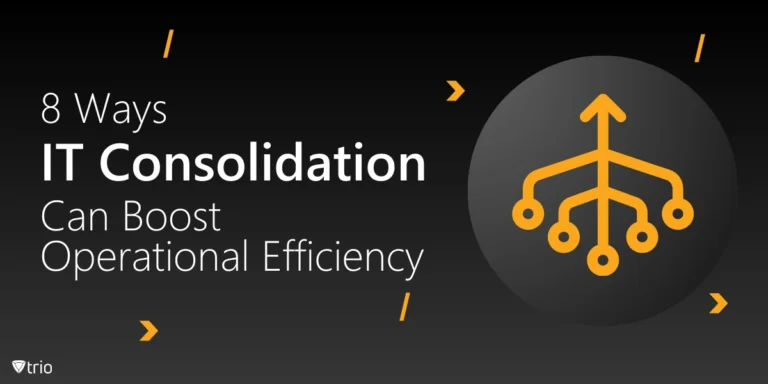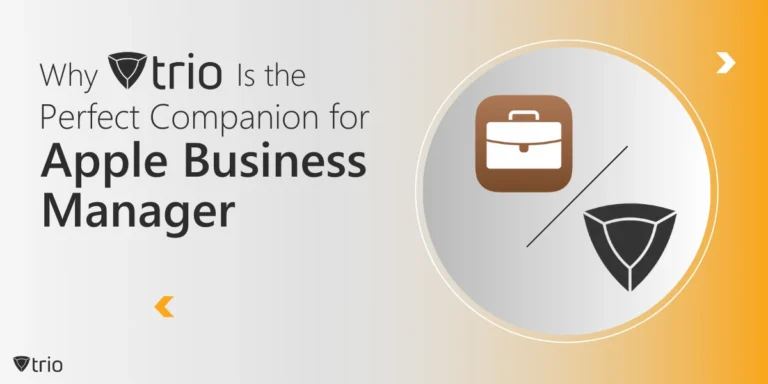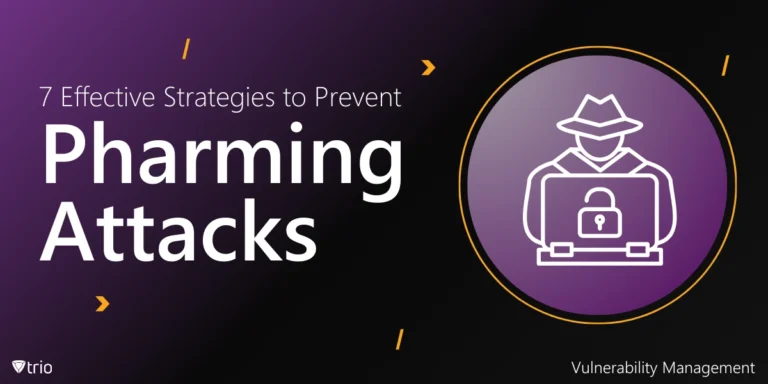The electronic devices we use daily are more than just tools—they’re gateways to our personal and professional lives. Whether it’s a smartphone, tablet, or laptop, each device holds a lot of sensitive information. That’s why understanding the concepts of device lockdown and browser lockdown is crucial for anyone looking to protect their digital life from cyber threats.
Think of device lockdown as your ultimate security guard, restricting access to the device itself, while browser lockdown acts as a vigilant gatekeeper, controlling what can be accessed online. Knowing when and how to implement each can make the difference between a secure digital experience and one that’s vulnerable to breaches.
In this blog, we’ll explore these two security strategies, dissect their differences, and help you determine which is best suited for your needs.
What Is Device Lockdown?
Device lockdown is like putting your smartphone or tablet on a strict diet, limiting its functionality to specific tasks. Think of it as turning your phone into a single-purpose tool rather than a Swiss Army knife that it is now. On both Android and iPhone devices, device lockdown works in a similar fashion, restricting user access to certain apps or features.
When your device is locked down, you can’t roam around the digital environment freely. Features like the camera, app store, and even the volume controls can be restricted. On a specific device, this might mean that only one app runs, while everything else is grayed out or inaccessible. It’s like having a TV that only shows one channel—you get what you need without any distractions.
You might wonder, “Why would anyone want to limit their device like this?” A prime example of this is a classroom where students actively engage with their learning materials on tablets. Device lockdown ensures they focus on educational apps, not social media. It’s also a game-changer in corporate settings, keeping employees on task and data secure. For organizations needing even more control, kiosk lockdown software can be a solid option, ensuring that only a single app or function is available.
Ultimately, the decision hinges on what you need to control. If you require complete restriction of the device, such as with a company-issued phone, then opting for device lockdown is the ideal choice. This approach transforms your phone into a focused work tool, eliminating distractions and ensuring productivity.
What Is Browser Lockdown?
Browser lockdown is akin to putting blinders on your web browser, focusing its attention solely on the tasks at hand. Tools like LockDown Browser are leading the way in this technology, ensuring that when you’re taking an online exam or working in a restricted environment, you can’t wander off to Google answers or check social media.
When browser lockdown is active, it disables the usual browsing features we take for granted—no opening new tabs, no copy-pasting, no taking screenshots. For a student in an online exam, the LockDown Browser turns your computer into a secure testing environment, blocking everything else. This helps maintain academic integrity and make sure no unauthorized activities slip through the cracks.
Comparing browser lockdown to device lockdown is like comparing a magnifying glass to a flashlight. While device lockdown restricts the entire device, browser lockdown zeroes in on the browsing experience. It’s ideal for environments like schools, where maintaining a secure online testing platform is critical, especially when combined with tools like Respondus Monitor to keep a watchful eye.
Public settings can also enforce browser lockdown using kiosk software to ensure users stick to specific tasks or websites. By enforcing browser lockdown in public or shared spaces, it ensures users stick to the intended use, whether it’s for information kiosks, customer feedback stations, or secure browsing in a library.
How to Implement Device Lockdown
Enabling lockdown mode on your iPhone or Android device is a straightforward process, but the steps differ slightly between the two platforms.
On an iPhone, start by going to Settings > Privacy & Security > Lockdown Mode. From there, tap Turn On Lockdown Mode, then Turn On and Restart to confirm. This activates a heightened security state, restricting access to many apps, messages, and web functionalities. To disable it, you simply follow the same path and choose Turn Off Lockdown Mode.
For Android devices, the process varies slightly depending on the manufacturer. On a Google Pixel, you can hold the power button to find the lockdown option in the menu. For Samsung Galaxy phones, navigate to Settings > Biometrics and Security, then toggle the lockdown mode in the quick settings. Once activated, it disables biometrics and trusted devices, ensuring that only a passcode can unlock the device.

Security Benefits: Why Lock Down?
Locking down a device significantly enhances security. It prevents unauthorized access by disabling features like biometrics, which could be exploited under duress or by sneaky roommates. This is particularly important in preventing data breaches—Lockdown Mode on an iPhone, for example, blocks most avenues for spyware attacks, making it a crucial tool for those at risk of sophisticated cyber threats.
Lighter Alternatives: Guided Access and Screen Pinning
If the full lockdown mode seems too intense, both iPhone and Android offer lighter alternatives that restrict access when someone else is using your phone.
Guided Access on iPhones lets you limit the device to a single app, perfect for situations where you want to hand your phone to someone else without letting them explore your entire device. To enable it, go to Settings > Accessibility > Guided Access, then open the app you want to lock the user into, and triple-click the side button to start the session.
Screen Pinning on Android provides a similar feature. You can pin an app to the screen, preventing the user from switching to another app until you unpin it. To enable it, go to Settings > Security & Location > Screen Pinning. This is ideal for keeping someone within a specific app, such as a video or game, while preventing access to other parts of your phone.
How to Implement Browser Lockdown
If you’re considering implementing browser lockdown, tools like LockDown Browser and Respondus Monitor are must-haves. LockDown Browser is tailored to secure online exams by restricting students from browsing the web, accessing other applications, or copying and pasting information during a test. The setup process is straightforward: it integrates with learning management systems (LMS), where students download the browser, and the exam settings automatically enforce the necessary restrictions.
With BYOD (Bring Your Own Device) policies becoming increasingly common in schools, tools like LockDown Browser are particularly valuable. They ensure consistent security across different devices, whether students use personal laptops, tablets, or smartphones. By integrating browser lockdown tools in accordance to BYOD policies, schools can maintain a secure testing atmosphere, regardless of the device each student brings.
For added security, Respondus Monitor pairs with LockDown Browser to provide automated proctoring. It uses a webcam to record students during exams, monitoring for suspicious behaviors like frequent eye movement or the presence of unauthorized materials.
When using these tools, common concerns often surface, especially regarding privacy and effectiveness. For example, many people question whether these tools can catch more sophisticated cheating methods. It’s crucial to remember that no system is entirely foolproof. While these tools are highly effective, they work best as part of a comprehensive approach that includes clear communication about academic integrity and the consequences of dishonesty.

Device Lockdown vs. Browser Lockdown: A Comparison
When comparing device lockdown vs browser lockdown on Android and device lockdown vs browser lockdown on iPhone, it’s clear that both offer security but in different ways. Device lockdown provides a comprehensive security layer, restricting all device functions and access, making it ideal for high-risk environments. In contrast, browser lockdown focuses on controlling internet activities, perfect for securing online exams or limiting web access in specific scenarios.
Integrating Lockdown Features into Your MDM Strategy
Mobile Device Management (MDM) is the backbone of any organization’s mobile security strategy. It provides the tools and protocols necessary to manage, monitor, and secure managed devices across an entire network. Within this framework, device lockdown ensures that smartphones and tablets used in various environments—whether in schools for classroom device management or corporate settings—are restricted to essential functions, reducing the risk of unauthorized access or data breaches. Similarly, browser lockdown secures the online experience, preventing users from accessing potentially harmful websites or engaging in activities that could compromise sensitive information.
Implementing these lockdown features across multiple devices can be daunting, especially in environments with diverse hardware like schools or businesses with BYOD policies. This is where Trio steps in. Trio streamlines the process by enabling administrators to deploy and manage lockdown modes on numerous devices simultaneously to ensure enhanced security without the hassle of configuring each device individually. Whether you’re setting up devices for a conference room or managing a fleet of tablets in a classroom, Trio simplifies the process.
Ready to take control of your organization’s mobile security? Trio offers a free demo to help you see firsthand how it can enhance your mobile device management strategy. Don’t leave your network vulnerable—explore how Trio can secure your managed devices.
See Trio in Action: Get Your Free Trial Now!
Wrapping It All Up
We’ve explored the essential differences between device lockdown and browser lockdown, examining how each serve as a crucial layer of security. Whether you’re looking to protect an entire device or just control what happens in the browser, understanding these tools is key to maintaining security.
So, when should you use each? Device lockdown is your go-to for securing the entire device, ideal for situations where you need comprehensive control—like in corporate settings or schools. On the other hand, browser lockdown shines in environments where controlling web access is more important, such as during online exams. Consider your specific needs, and apply the right tool to keep your digital world safe and secure.