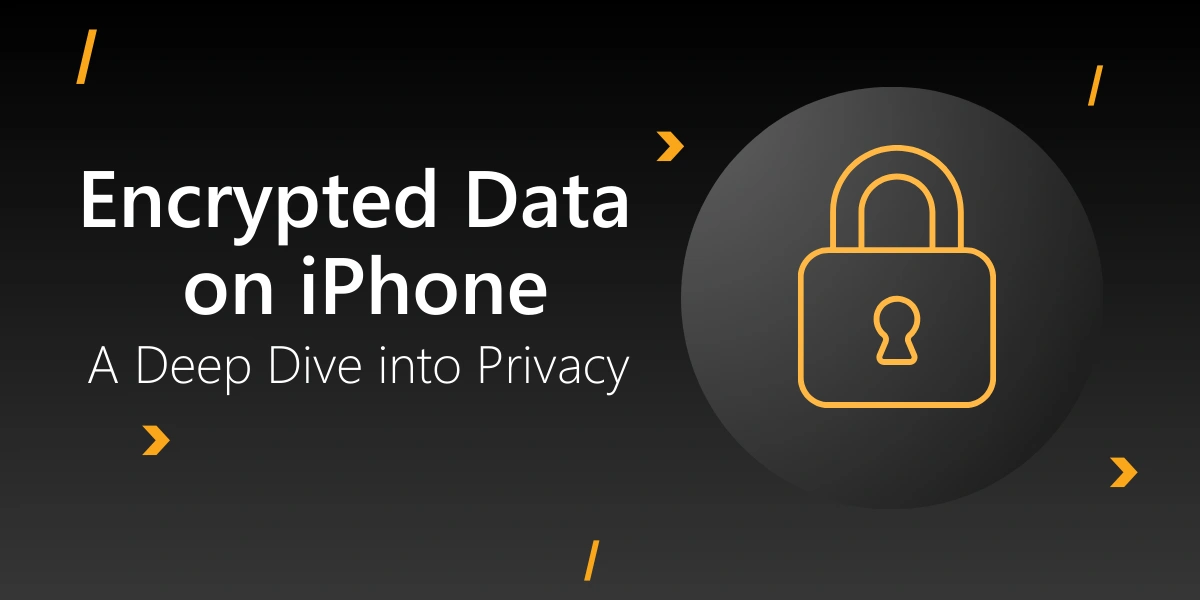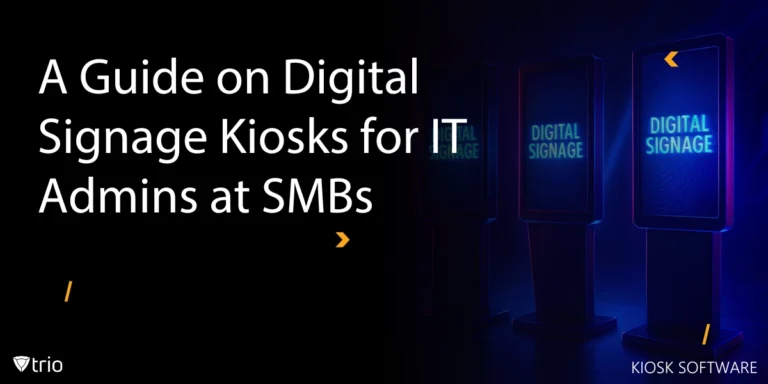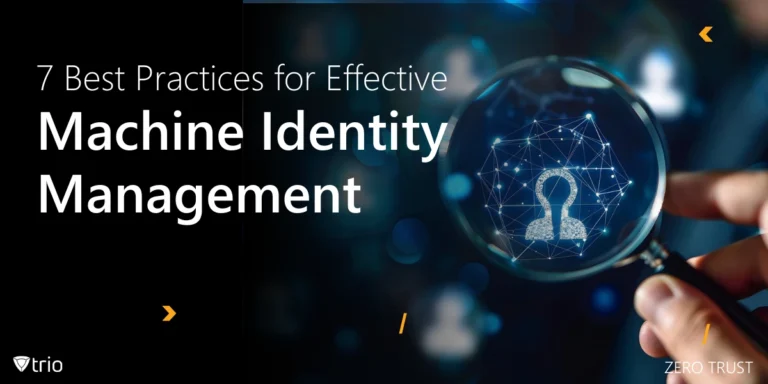As privacy concerns grow in the digital age, Apple has positioned itself as a strong advocate for user privacy, especially through the use of end-to-end encryption on iPhones. According to Apple, between 2021 and 2023, 2.6 billion personal records were compromised because of data breaches which underscores the importance of end-to-end encryption. were This technology, built into many of the services and applications on iOS devices, plays a crucial role in protecting user data from unauthorized access. But what exactly is end-to-end encrypted data on an iPhone, and how does it safeguard your personal information?
What Is End-to-End Encryption’s Meaning?
End-to-end encryption (E2EE) is a method of data protection that ensures only the communicating users—sender and receiver—can read the messages or data being exchanged. Unlike traditional encryption methods, where data might be decrypted at various points along its journey (such as on a server or a network), E2EE keeps the data encrypted from the moment it leaves the sender's device until it arrives at the recipient’s device.
In practical terms, this means that even if someone intercepts the data during transmission—whether it’s an email, message, or file—they would not be able to decipher its contents without the decryption key. The decryption key is only accessible on the devices of the communicating parties, making it virtually impossible for third parties, including service providers like Apple, to access the data.
On encrypted iPhones, E2EE is integrated into various services, including iMessage, FaceTime, and even iCloud data in some cases. This level of encryption ensures that your private conversations, sensitive documents, and personal data remain protected from prying eyes, providing a significant layer of security in an increasingly connected world.
How End-to-End Encryption Works on iPhone
Apple’s implementation of end-to-end encryption on the iPhone is both sophisticated and user-friendly. When you send a message via iMessage or initiate a FaceTime call, the data is automatically encrypted before it leaves your device. This encrypted data is sent to the recipient, where it is decrypted only on their device. Throughout this process, Apple’s servers act merely as conduits, facilitating the transfer without having the ability to access the contents of the communication.
For iMessage, Apple uses a combination of public-key and symmetric-key encryption. When you set up iMessage on your iPhone, a pair of encryption keys is generated—one public and one private. The public key is stored on Apple’s servers, while the private key remains on your device. When someone sends you a message, it’s encrypted with your public key and can only be decrypted by your private key. This ensures that only you can read messages sent to you.
FaceTime works in a similar fashion, with data encrypted end-to-end during a video or audio call. Even if someone intercepts the data stream, they wouldn’t be able to reconstruct the call’s contents. For many, the most significant advantage of Apple’s E2EE is that it’s entirely seamless. Users don’t need to enable settings or manage keys; the encryption happens automatically, ensuring that all supported data is protected by default.
While end-to-end encryption is a robust privacy tool, it’s essential to understand its scope and limitations. For example, while messages in iMessage are E2EE, if you back up your messages to iCloud without enabling end-to-end encrypted iCloud backups, those messages could be accessible to Apple or anyone with access to your iCloud account. Thus, it’s important to use these features wisely to maximize your data security.

How to Reset End-To-End Encrypted Data
Resetting end-to-end encrypted data on your iPhone typically involves resetting your Apple ID password or turning off certain iCloud services. This is because end-to-end encryption on iPhone relies heavily on your Apple ID credentials and the associated security keys. Here’s how you can reset end-to-end encrypted data on Apple devices such as iPhone:
-
Resetting Your Apple ID Password
Resetting your Apple ID password can help you regain access to your end-to-end encrypted data, but it can also lead to the loss of some data if you don’t remember the old password.
Steps to Reset Apple ID Password:
- Open Settings: Tap on the Settings app.
- Tap on Your Name: At the top of the Settings menu, tap on your name to access Apple ID settings.
- Go to Password & Security: Select Password & Security.
- Tap on Change Password: Follow the prompts to change your Apple ID password.
Note: If you change your Apple ID password, you may lose access to some types of end-to-end encrypted data, such as messages in iCloud, because these items are protected by the old password.
-
Resetting End-to-End Encrypted Data by Disabling iCloud Keychain
iCloud Keychain is an important part of iOS's end-to-end encryption. Disabling and re-enabling it can reset end-to-end encrypted data on the iPhone.
Steps to Reset iCloud Keychain:
- Open Settings: Tap on the Settings app.
- Tap on Your Name: Go to your Apple ID settings by tapping your name.
- Select iCloud: Tap on iCloud.
- Manage iCloud Keychain: Scroll down and toggle off iCloud Keychain.
- Confirm the Reset: When prompted, choose to delete the keychain from your device.
- Re-enable iCloud Keychain: Turn iCloud Keychain back on to start a new encrypted keychain.
-
Factory Reset Your iPhone
A factory reset will erase all data on your iPhone, including resetting end-to-end encrypted data. This should be a last resort as it will delete everything.
Steps to Factory Reset:
- Open Settings: Tap on the Settings app.
- Go to General: Scroll down and select General.
- Select Reset: Scroll to the bottom and tap on Transfer or Reset iPhone.
- Choose Erase All Content and Settings: This will erase everything, including your end-to-end encrypted data.
- Enter Your Passcode: Confirm with your passcode or Apple ID password to complete the reset.
-
Turn Off and Back On iCloud Backup
If you want to reset the end-to-end encrypted backup specifically, you can turn off iCloud Backup and then turn it back on.
Steps to Reset iCloud Backup:
- Open Settings: Tap on the Settings app.
- Tap on Your Name: Select your Apple ID.
- Select iCloud: Tap iCloud.
- Toggle Off iCloud Backup: Scroll down to iCloud Backup and turn it off.
- Turn iCloud Backup Back On: After it’s off, you can turn it back on to start a fresh backup.
Resetting end-to-end encrypted data can result in data loss, especially if you do not remember your Apple ID password or security details. Always ensure you have an up-to-date backup before performing any resets. By following these steps, you can reset end-to-end encrypted data on your iPhone. Remember, resetting this data is irreversible, so proceed with caution.
Conclusion
As end-to-end encryption becomes a standard feature on iPhones, it’s crucial for businesses to ensure that all devices within their network are secure and compliant with privacy policies. Trio, a leading Mobile Device Management (MDM) solution, provides comprehensive tools to manage, monitor, and secure iPhones and other devices in your organization. Try out Trio’s free demo today to see why it's the best Apple MDM on the market.
Get Ahead of the Curve
Every organization today needs a solution to automate time-consuming tasks and strengthen security.
Without the right tools, manual processes drain resources and leave gaps in protection. Trio MDM is designed to solve this problem, automating key tasks, boosting security, and ensuring compliance with ease.
Don't let inefficiencies hold you back. Learn how Trio MDM can revolutionize your IT operations or request a free trial today!