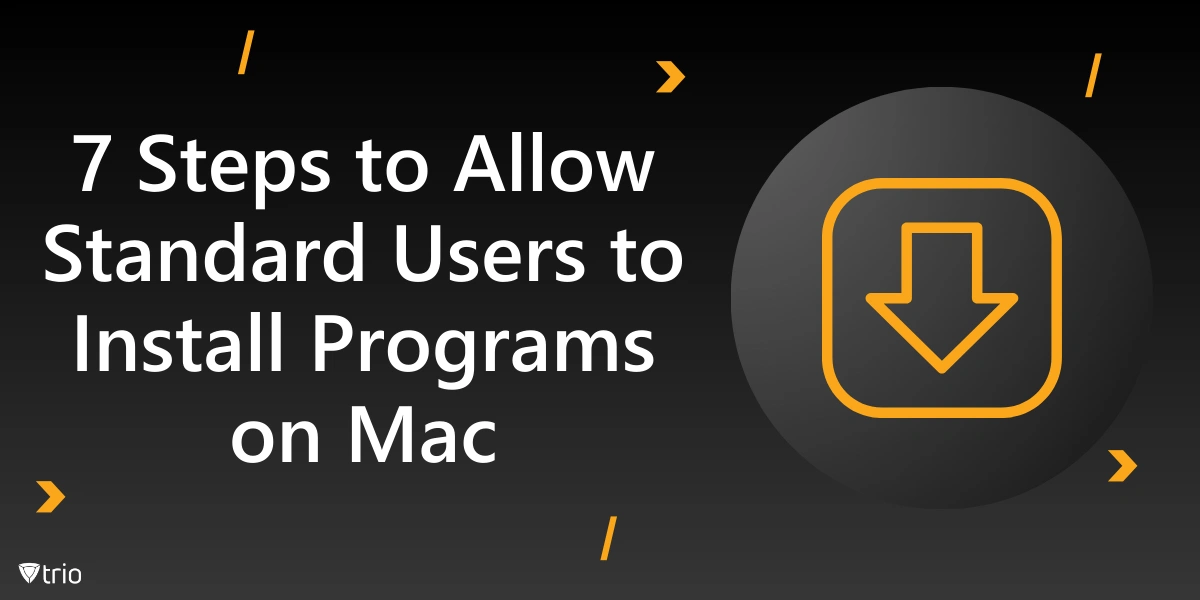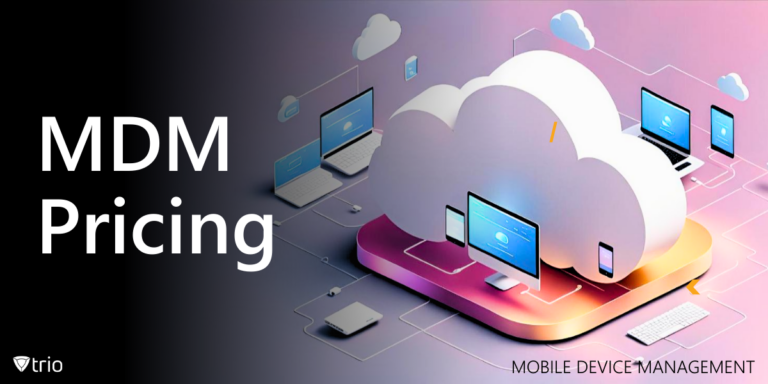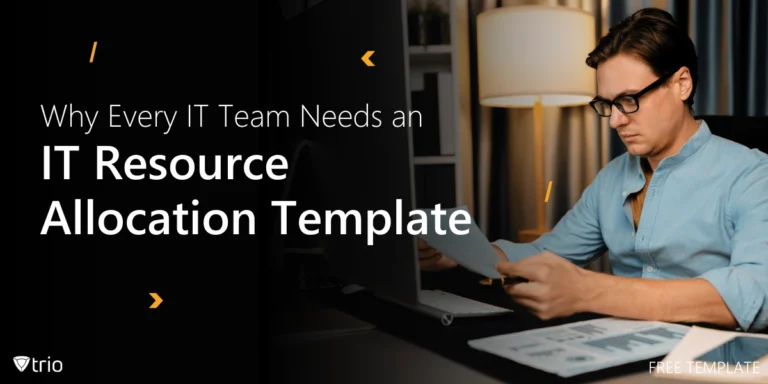Users on a Mac usually have two types of accounts: administrator and standard user. An account administrator has full privileges to install applications and configure system settings; a standard user account may lack privileges that allow proper installation of software.
The following describes ways to allow standard users to install applications on a Mac without sacrificing system security.
Here are Seven Steps to Facilitate the Process:
- Create a Standard User Account: Start by making sure the user who requires installation privileges will have a standard user account. You can even create a brand-new user account with the ‘+’ button located at System Preferences > Users & Groups. In the account creation options, choose “Standard” account.
- Enable the Standard User for Installation: Open the Finder and access the System Preferences > Users & Groups Right click the admin user and click on change Password Reset password and enter an administrator password again. You can then choose the standard user account which allows you to change permission under Login Options.
- Grant Specific Permissions: Some applications request permission for specific system folders. For installations you may want to provide your standard user account with full read and written access to specific directories. Get to the Application and right click the folder, select Get info then select Sharing & Permissions. This makes it possible for users to get in to and also install applications in this directory.
- Utilise “Remote Management”: If the installation of applications is quite often, it is recommendable to enable Remote Management on the Mac. This feature enables the administrators to give out control to the users, albeit with permission during the installation of the software. Navigate to System Preferences > Sharing and from the list on the left enable Remote Management.
- Use a Third-Party Tool: In organisations, it is easy to install the applications since third-party tools like Jamf or Munki can be used effectively by addressing versatility of multiple accounts. With these tools we get full control on software deployment without requiring end users to have administrative level.
- Educate Users on Installation: Instruct standard users about installations and general prerequisites. Let them know that there are applications which still prompt the user to provide an administrator password during the process of installation. Being specific, more users should be able to install necessary applications while aspects that can cause problems should also be highlighted.
- Monitor Changes and Permissions: Once installation permission is enabled it is always wise to monitor the system’s activities, especially taking note of changes that any standard user might make. Once in a while, the system checks show that the system is secured, and users are not installing possibly damaging software into the system. This flexibility and security tradeoff is important in any shared environment as it is here.
How to Install a Program on Mac
The most frequent way of deploying applications is launching the Mac App Store.
As the store can be opened from the Dock or the Applications folder, it offers licensed applications handpicked for compatibility and safety. Consumers can search in many categories of products, find out what other people think about the product, and vice versa, look at the rating of the product.
The installation process is straightforward: after choosing the app, the user has to click on either “Get” or “Buy” link and the app gets downloaded and installed by default.
The other source that the users may download applications from is through direct downloads from other websites on the internet.
This approach requires special care because it bears a risk of virus and malware attacks, compatibility issues. For an application to be downloaded from the internet the user gets a.dmg (disk image) file which is a disk image file when double clicked it displays a folder like window with the application icon.
End users just drag this icon into the Applications folder to finish the installation of the program.
Finally, after installation make sure to eject the disk image right clicking the finder and clicking on eject to keep the system clean.
It is recommended to check the source’s reliability and, if possible, to check the signatures of the software. Additionally for the power users, they are able to run special package managers like homebrew which is used to install command line utilities as well as open-source applications.
Homebrew also introduces the fact that application installation can be done through the Terminal with relative ease, and several applications can be installed using simple commands. This method is especially loved by developers and the technical minded in order to optimise the work.
Understanding Mac Administration
A Mac administrator, also known as Mac admin, is a professional that oversees the macOS gadgets within a firm. This role is important in places where Apple products are common.
A Mac admin makes sure that the system runs optimally as well as securely and in readiness to serve the users.
Some of the tasks handled by a Mac admin include – account administration, installation and patching of applications, security and problem-solving. They generate and maintain user accounts to ensure that authorisation is granted in accordance with the organisation requirements.
It includes items such as user customisations and permissions as well as permissions management. In software distribution, a Mac admin is responsible for installing required applications on multiple Macs at once and this can be popular with tools like Jamf or Munki.
Updating the macOS and any installed software for protection against vulnerabilities and for better performance is also involved in day-to-day work. Yet another important consideration is security. A Mac admin uses firewalls, anti-virus programs, and encrypts against various threats; as an everyday precaution.
They also get into the practice of auditing and scrutinising logs to check out for any strange activities. Mac Admins should be aware of the OS system, networks, and general security best practices with computers that run the OS system.
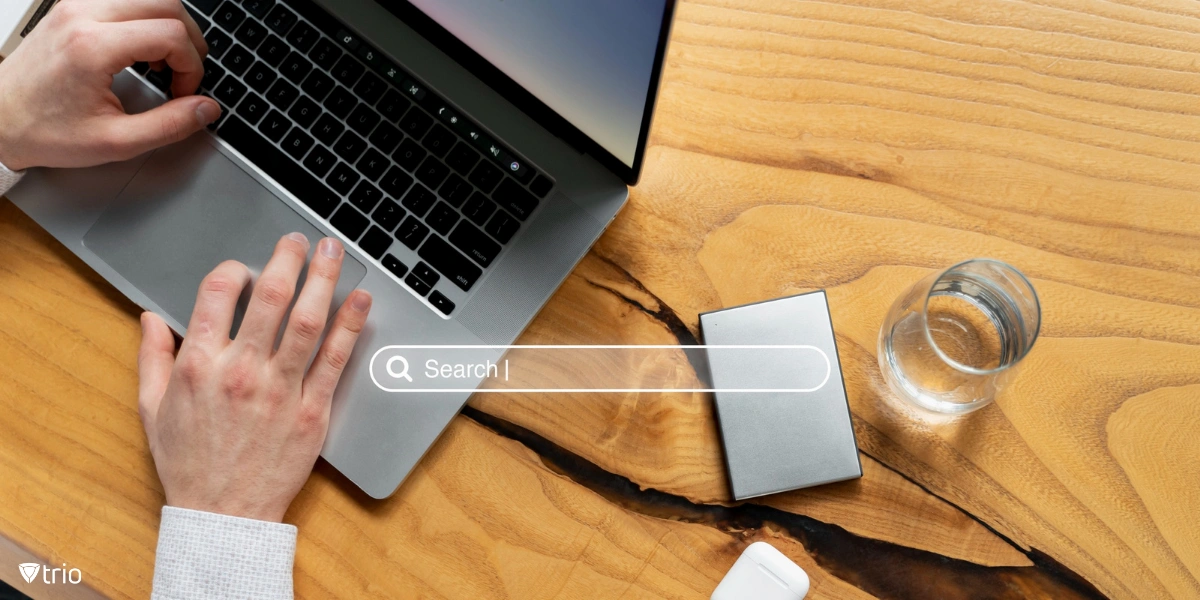
The seven steps proposed here can make macOS more flexible for standard users since macOS prevents them from installing applications for security purposes. With permission changes, effective management tools, and training, administrators can allow standard users to use software installation processes while securing company computers from exploitation.
Trio: Enhancing Mac Management Like a Pro
It is of utmost importance that the administrator account on a Mac must be understood and managed for control over security and functionality. With this insight into finding and configuring these privileges, you can be sure that your Mac will remain secure, efficient, and tailored specifically to your needs. Correct administration of administrator accounts thus tends to mitigate security vulnerabilities and allows only trusted users to implement major modifications maintaining Macintosh in smooth running and safe.
Using Mobile Device Management (MDM) solutions can help better manage Mac devices throughout your organization. The best Apple MDM we can recommend is Trio. Using Trio, you can manage administrator and non-administrator accounts’ accesses and privileges throughout an organization. Try out Trio’s free demo today!
See Trio in Action: Get Your Free Trial Now!
Trio Business offers a comprehensive MDM solution for SMBs, simplifying device deployment, security, and monitoring. With features such as remote device lock and automated patch management, it focuses on enhancing productivity while ensuring security compliance.
Get Ahead of the Curve
Every organization today needs a solution to automate time-consuming tasks and strengthen security.
Without the right tools, manual processes drain resources and leave gaps in protection. Trio MDM is designed to solve this problem, automating key tasks, boosting security, and ensuring compliance with ease.
Don't let inefficiencies hold you back. Learn how Trio MDM can revolutionize your IT operations or request a free trial today!