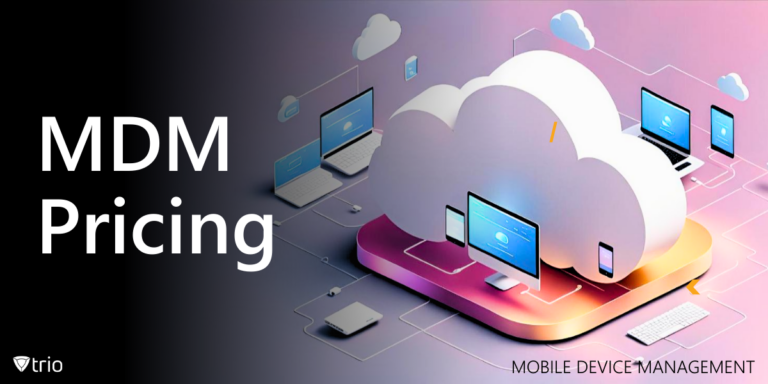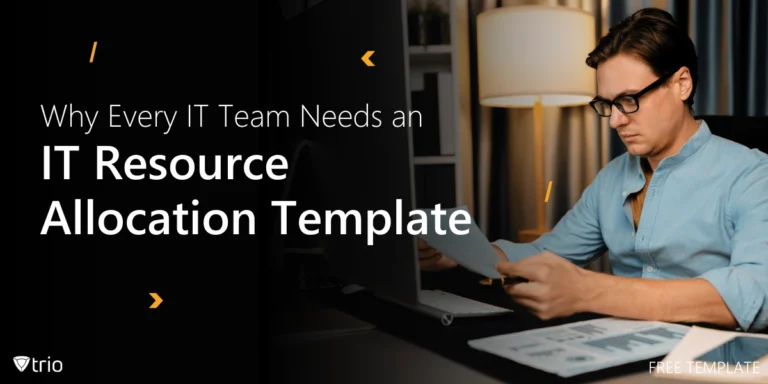As of 2024, according to Statista, Android devices control most of the market share of operating systems (70.7 percent). Rarely will an organization not have employees with Android devices or not have any company-owned Android device the IT department needs to control. In the realm of Android devices, cache and app data are two critical components that help applications run smoothly. This blog post will cover how to clear cache for apps on Android as well as how to clear app data.
The cache is temporary storage used by apps to hold data that speeds up operations. This includes images, scripts, and other multimedia that make apps load faster and perform more efficiently. On the other hand, app data encompasses all the user settings, preferences, and information that the app saves permanently. This data is essential for personalizing the user experience, remembering logins, and retaining custom settings.
For IT administrators, understanding the distinction between cache and app data is crucial. While clearing the cache can resolve minor issues like slow performance and glitches, removing app data can lead to a more significant reset of the application. This reset can be beneficial in troubleshooting persistent problems but can also mean losing important user configurations. Therefore, knowing when and why to clear each is key to maintaining optimal device performance and user satisfaction.
Reasons IT Admins Might Need to Clear Cache and App Data
IT administrators might need to clear cache on Android as well as app data for several reasons, each with specific benefits and implications. One common reason is to free up storage space on devices. Over time, cached files can accumulate and take up significant amounts of space, leading to slower device performance. By clearing the cache, IT admins can ensure that devices run smoothly and efficiently, avoiding complaints from users about sluggishness and lack of storage.
Another reason is to resolve app performance issues. Apps can sometimes become sluggish or behave unpredictably due to corrupted cache files or outdated data. Clearing the cache can often resolve these issues, restoring the app to its proper functionality without losing user-specific settings. In cases where the app continues to misbehave, clearing app data can be a more drastic but effective solution, essentially giving the app a fresh start.
How to Clear Cache For Apps on Android
Deleting the cache on phones with Android operating systems is a straightforward process, but it varies slightly depending on the version of Android and the device manufacturer. Generally, IT admins can follow these steps:
- Open Settings: Navigate to the device’s settings menu, which can be accessed from the home screen or app drawer.
- Select Apps or Applications: This option may be labeled differently depending on the device, such as “Apps,” “Applications,” or “App Manager.”
- Choose the App: Find and select the app whose cache you want to clear. You may need to scroll through a list or search for the app by name.
- Clear Cache: In the app’s settings, you will find options to clear cache and clear data. Tap on “Clear Cache” to remove temporary files.
These steps help quickly and efficiently manage cache files, ensuring that apps run more smoothly and that storage space is optimally used.
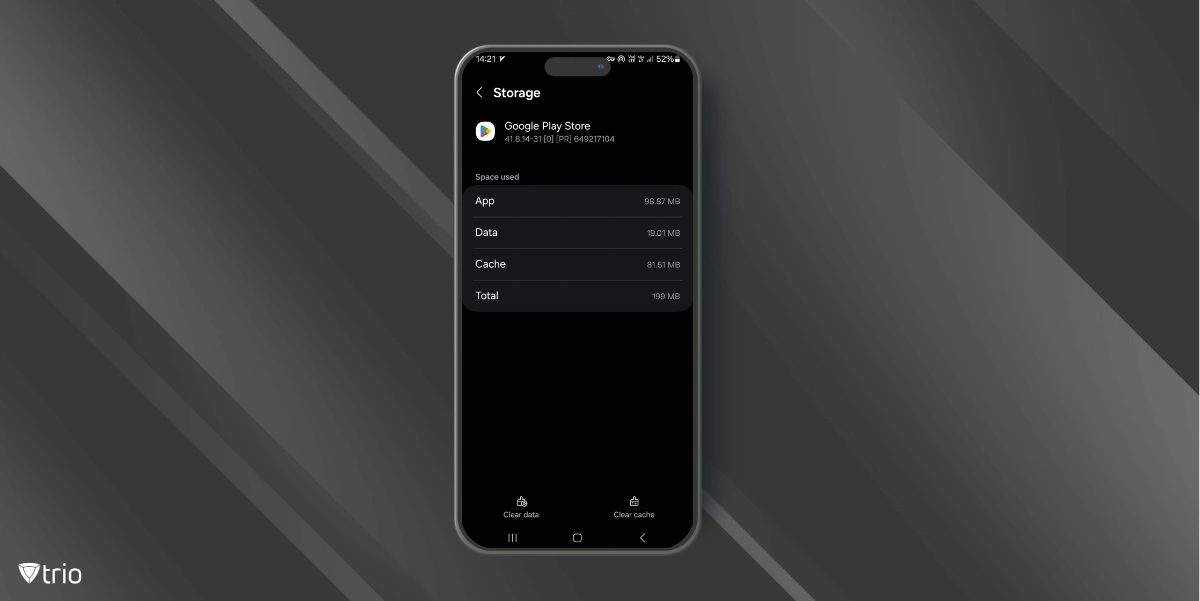
How to Clear App Data on Android Devices
Clearing app data is a more drastic step than clearing the cache, as it resets the app to its default state. IT admins should consider this option when an app is facing significant issues that cache clearing does not resolve. Here’s how to clear app data on Android devices:
- Open Settings: Go to the device’s settings menu.
- Select Apps or Applications: Navigate to the “Apps” or “Applications” section.
- Choose the App: Find and select the problematic app from the list.
- Clear Data: Tap on “Clear Data” or “Storage” and then confirm by tapping “Clear All Data” or a similar option.
Clearing app data will remove all user-specific settings, preferences, and information, making the app behave as if it was just installed. This action can resolve deeper issues but should be used with caution to avoid unnecessary data loss.
Clearing Cookies on Android Devices
One app you can clear the cache for regularly on Android device is Chrome. Though Android Chrome’s cache clearing can help with device upkeep, clearing cookies is an important part of ensuring device security. Clearing cookies on Android devices is important for maintaining privacy and ensuring that browsers function efficiently. Cookies store various user data such as login information, website preferences, and browsing history. While they enhance the browsing experience by remembering user details and preferences, they can also accumulate over time, potentially causing slow browser performance and posing privacy risks. IT administrators might need to clear cookies to troubleshoot browser issues, enhance security, or prepare devices for new users. Here are the steps to clear cookies on Android devices:
- Open the Browser: Launch the browser app, such as Chrome, on the Android device.
- Access Settings: Tap the three vertical dots in the upper-right corner to open the browser’s menu and select “Settings.”
- Privacy and Security: Scroll down and tap on “Privacy and Security” or a similar option.
- Clear Browsing Data: Select “Clear Browsing Data.”
- Select Cookies: Ensure that “Cookies and site data” is checked. You may also choose other data types like cached images and files, but focus on cookies for this task.
- Clear Data: Tap “Clear Data” or “Clear Browsing Data” to remove the cookies.
Integrating Cache and Data Management into Mobile Device Management Solutions
Incorporating cache and data management into Android Management software is a strategic move for IT administrators. Mobile Device Management (MDM) solutions provide a centralized platform for managing devices, applications, and data across an organization. By integrating cache and app data management into a single platform with the help of Android enterprise enrollment, IT admins can automate and streamline these maintenance tasks.
MDM solutions can offer remote capabilities to clear cache and app data across multiple devices, ensuring consistent performance and addressing issues promptly. This integration allows IT admins to set policies and schedules for routine maintenance, reducing the need for manual intervention and minimizing downtime for users. Additionally, MDM solutions can provide detailed reports and analytics on app performance, helping IT admins make data-driven decisions about cache and data management.
See Trio in Action: Get Your Free Trial Now!
Conclusion
Clearing cache and app data on Android devices is an essential task for IT administrators, helping to maintain optimal performance and resolve app-related issues. Understanding the difference between cache and app data, as well as the appropriate times to clear each, enables IT admins to effectively manage devices. Integrating these tasks into Mobile Device Management solutions like Trio further enhances efficiency and consistency, providing a robust approach to device maintenance. By leveraging Trio’s capabilities, IT admins can ensure smooth operations and a better user experience across their organization. Check out Trio’s free demo today!
Get Ahead of the Curve
Every organization today needs a solution to automate time-consuming tasks and strengthen security.
Without the right tools, manual processes drain resources and leave gaps in protection. Trio MDM is designed to solve this problem, automating key tasks, boosting security, and ensuring compliance with ease.
Don't let inefficiencies hold you back. Learn how Trio MDM can revolutionize your IT operations or request a free trial today!