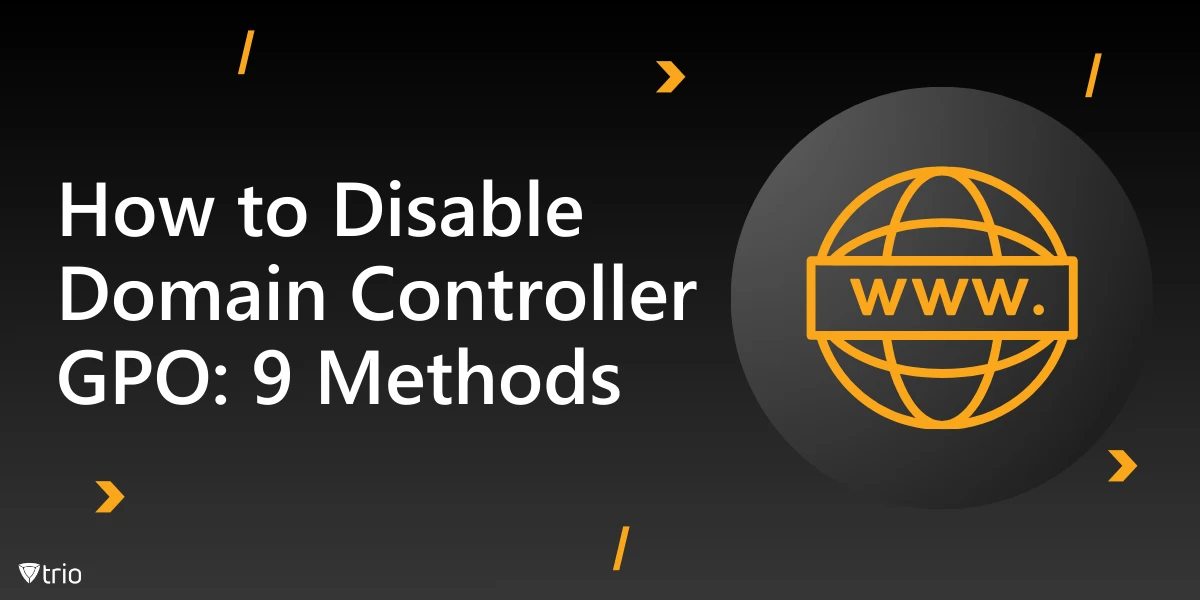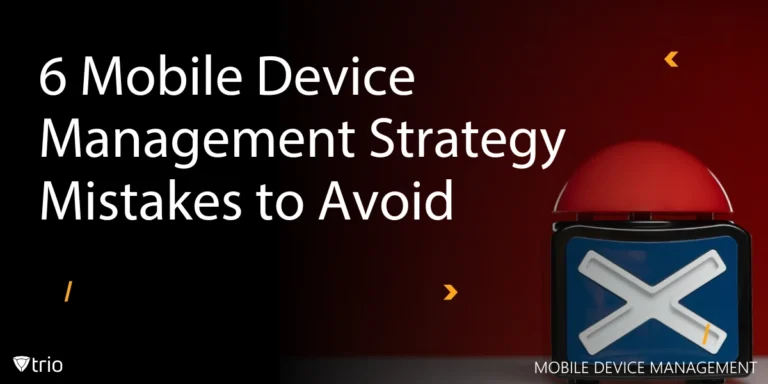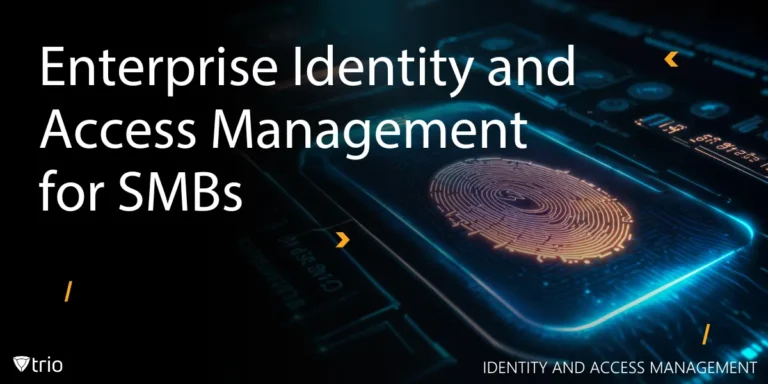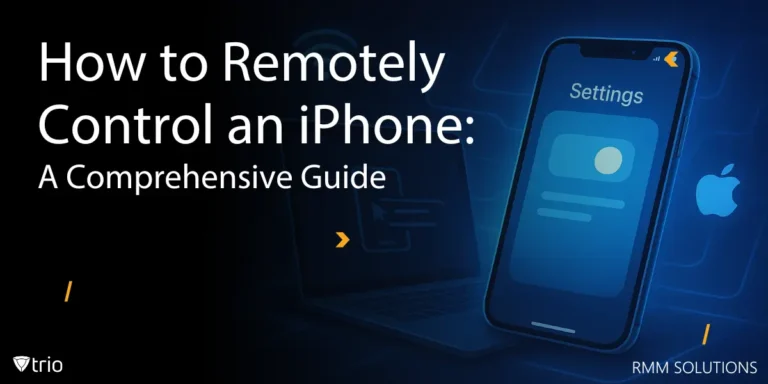Group Policy Objects (GPOs) are the silent heroes of Windows Server environments. They maintain order, enforce policies, and automate configurations with an iron fist. But sometimes, even heroes need to step aside. In certain situations, disabling domain controller GPOs can be part of cleaning up Active Directory and restoring balance to your network.
Whether you're streamlining administrative tasks, improving server management, or addressing policy conflicts, disabling GPOs requires precision and foresight. This guide offers a safe, methodical approach to keep your domain controllers humming along—without tripping alarms or triggering disasters. After all, disabling policies should feel empowering, not terrifying.
We’ll walk you through 9 practical methods on how to disable domain controller GPOs while keeping your Active Directory environment functional and secure. Consider this post your step-by-step manual to regain control—carefully.
GPOs and Domain Controllers: The Backbone of Policy Management
Group Policy Objects (GPOs) are the central nervous system of Active Directory. They govern user and computer settings across domains, enforcing security standards and organizational rules. By streamlining configurations, GPOs simplify administrative tasks while ensuring policies are applied uniformly across all endpoints, reducing manual intervention and the risk of configuration errors.
Domain controllers ensure these policies are applied consistently, acting as gatekeepers that prevent policy anarchy and enforce compliance. Their centralized role in policy distribution makes them indispensable for managing distributed environments. However, GPOs occasionally outlive their usefulness, cause conflicts, or become overly complex, necessitating evaluation and possible removal to streamline operations.
When discussing domain controller policies, it helps to understand LDAP vs Active Directory. LDAP is the protocol used to retrieve and update directory information, while Active Directory is the storage repository managing authentication and authorization. Together, they form the backbone of policy enforcement, working in tandem to secure and structure domain environments.
The Fallout: What Happens When GPOs Are Disabled?
Disabling domain controller GPOs isn’t something you do lightly—it’s akin to removing traffic lights from a busy intersection. In the short term, you might gain flexibility, but in the long term, the impact can be chaotic if changes aren’t carefully managed. Planning and testing are critical to avoiding unnecessary disruptions in your network.
From performance gains to security vulnerabilities, the effects can vary widely. Disabling GPOs may reduce overhead, speeding up boot times and login processes, but it can also strip away critical controls like password policies and software restrictions. These changes may improve efficiency but leave gaps that introduce compliance and security risks.
For environments that rely on Active Directory authentication, there’s added risk. Policies governing authentication mechanisms may break, leaving gaps that compromise access security. Compliance audits can also suffer, leading to unpleasant conversations with regulators. Careful planning, rigorous testing, and clear rollback strategies can minimize disruptions and safeguard your Active Directory framework, turning this into an opportunity to optimize rather than obliterate.

Steps Before Tweaking GPOs
No adventurer sets out without a map—and no admin disables GPOs without a plan. Start with an audit of your current GPOs. Identify what’s active, what’s redundant, and what’s downright harmful.
A full backup of your domain controller is non-negotiable. If things go sideways, you’ll need a lifeboat. Document every policy, rule, and dependency before making changes, and draft a rollback plan—preferably one that doesn’t involve panicked calls to support.
Leverage log management best practices to monitor changes and track anomalies. Logs provide breadcrumbs when troubleshooting and are your first defense against unnoticed errors. With the groundwork set, you’re ready to dive into the methods.
9 Methods to Disable Domain Controller GPO
Disabling domain controller GPOs can simplify administration and resolve policy conflicts, but it requires careful planning. These methods focus on minimizing risks, maintaining security, and ensuring stability while allowing you to regain control over your Active Directory environment.
Method 1: The GPMC Approach—Click, Unlink, Done
Fire up the Group Policy Management Console (GPMC). Locate the GPO linked to your domain controller’s organizational unit (OU). Unlinking it is often enough to disable its effects, but beware—dependencies can create ripple effects across domains.
Test the changes thoroughly before celebrating. It’s a good first step, but don’t assume simplicity guarantees safety.
Method 2: Local Security Policy Tweaks—Small but Mighty
Not everything needs a domain-level fix. Sometimes, adjusting settings through Local Security Policy on the domain controller itself can solve specific issues.
While this method provides granularity, it’s a double-edged sword. Changes apply only locally, potentially leading to inconsistencies during the next Group Policy refresh. It's useful for quick tests or isolated fixes but should not replace domain-wide management. Domain-level changes ensure consistency across controllers, reducing long-term administrative overhead and errors.
Method 3: PowerShell Magic—Script Your Way to Success
Automation enthusiasts, rejoice! With PowerShell, you can query (`Get-GPO`), modify (`Set-GPLink`), or even remove (`Remove-GPO`) policies with surgical precision.
Scripts add speed and scalability but handle them carefully. Elevated privileges combined with poorly written scripts can wreak havoc faster than you can say “rollback.” Test on isolated systems first.
Method 4: Security Filtering—A Selective Blockade
Security filtering limits which users or computers a GPO applies to. By removing domain controllers from the GPO’s security filter, you effectively disable its reach.
This approach offers control without complete removal, but beware—misconfigurations can isolate critical systems, creating security holes instead of closing them.
Method 5: Enforced and Inheritance—Break the Chain
Policies inherit settings from parent OUs. Disabling inheritance prevents parent GPOs from applying to an OU, while enforcing a GPO prioritizes its settings. These changes can significantly impact policy applications, so test configurations thoroughly to avoid unexpected results. Evaluate dependencies and replication timing to ensure stability after adjustments.
Method 6: Administrative Templates—Fine-Tuning Options
Administrative templates give granular control over policies. You can disable individual settings without affecting the entire GPO.
Some templates might require advanced tools or third-party software, adding complexity. Use them for specific scenarios where precision trumps simplicity.
Method 7: Temporary GPO Link Disabling—Pause, Don’t Delete
Think of this as putting your GPO in timeout. Temporarily disabling links keeps configurations intact while suspending enforcement.
This method is ideal for testing changes without permanent consequences. Just remember to turn it back on—or off permanently—once testing concludes.
Method 8: Reassign OUs—A Structural Shift
Moving domain controllers to a different OU with fewer policies can sidestep problematic GPOs. However, security-related policies applied at the domain level may still affect controllers, even after relocation. Test configurations carefully and account for replication delays to avoid inconsistencies or gaps in policy enforcement.
Method 9: Higher-Level Overrides—Fight Fire With Fire
Overriding GPOs at higher levels effectively neutralizes lower-level settings. Create domain-wide policies that supersede controller-specific configurations.
This method centralizes changes but requires careful testing to avoid conflicts. Balance flexibility with safety.
Testing Changes
Once changes are applied, verify their impact using tools like `gpresult /R` and analyze event logs for irregularities. Pay attention to performance metrics and Active Directory authentication logs to detect early signs of misconfiguration. Comprehensive testing helps ensure the domain environment responds as expected without causing unintended disruptions.
Replication delays are inevitable, so patience is essential. Allow enough time for synchronization across domain controllers before evaluating results. Maintain detailed records of observed behaviors, log anomalies, and document fixes. Monitoring closely during this period minimizes downtime and helps capture errors that might otherwise go unnoticed.
Follow-ups are vital to confirm long-term stability. Schedule periodic reviews to validate ongoing performance and compliance. Incorporate detailed logs and trend analyses to detect emerging issues. Testing is not a single event but an evolving process that secures reliability while refining configurations based on data-driven observations.
Common Pitfalls and How to Dodge Them
Mistakes happen. Disabling the wrong GPO, forgetting backups, or overlooking replication delays can lead to unexpected disruptions. Even seemingly minor oversights can have cascading effects, breaking authentication processes or affecting access controls. Identifying risks early can prevent emergencies, but thorough preparation is the key to avoiding problems altogether.
Plan for setbacks with rollback strategies and backups. Document existing configurations and dependencies, and test changes in isolated environments before pushing them live. Compliance needs should always be prioritized—ignoring these could invite audit failures or expose vulnerabilities. Treat each adjustment as a high-stakes operation that requires careful documentation.
Testing thoroughly is non-negotiable. Simulate different scenarios, validate security settings, and monitor replication cycles. Track changes in logs to catch anomalies early. Combining preparation with continuous validation ensures GPO modifications enhance efficiency without compromising stability. With the right mindset, even complex changes become manageable and secure.
Advanced Tools for GPO Management
Advanced tools like Microsoft AGPM and other third-party solutions simplify GPO management by offering advanced version control, rollback features, and automated workflows. These solutions streamline processes, reduce manual effort, and minimize errors, ensuring updates are applied consistently without disrupting operations.
Tracking policy changes becomes more manageable with these tools, as they provide visibility into modifications and enforce compliance standards. Administrators can quickly identify issues and revert problematic updates, which helps maintain system stability and reduces downtime during GPO adjustments.
These tools are ideal for environments requiring frequent updates or complex configurations. They enable greater control over policies while supporting scalability. Whether you're dealing with intricate inheritance rules or multi-level deployments, advanced solutions provide the flexibility and precision needed to optimize GPO management effectively.
Trio’s Role in GPO Strategies
Trio’s MDM solutions complement GPO strategies by enhancing device-level management and enforcing security policies remotely. They offer flexible options for policy deployment, allowing organizations to maintain compliance and scalability. With centralized monitoring and reporting, Trio simplifies oversight, especially in complex environments where multiple policies operate simultaneously.
Try our free demo to experience how Trio can improve domain management processes. Whether you need better visibility, audit logs, or seamless device integrations, Trio’s solutions provide the reliability and flexibility required to keep GPOs and other configurations under control.

Conclusion: GPOs Done Right
GPOs shape your network’s security and usability. Disabling them can resolve conflicts and streamline configurations, but the process demands careful planning, thorough testing, and preparation. Rushing into changes without safeguards can lead to disruptions, so it’s essential to approach modifications with patience and a structured framework.
Strategic thinking balances convenience with security. Evaluate the impact of each change, keeping compliance requirements and operational stability in focus. Leveraging best practices and modern tools ensures smooth transitions and minimizes errors. Regular updates and proactive monitoring maintain efficiency without sacrificing resilience.
Cleaning up policies is like organizing a cluttered closet—rewarding but potentially messy. Skipping preparation risks leaving gaps that might affect performance or security. With the right mindset and detailed execution, the process can transform chaotic environments into streamlined systems, reinforcing long-term reliability and usability.
Frequently Asked Questions
No. Due to Group Policy replication delays, changes may take 90-120 minutes to propagate across all domain controllers. Force an immediate update with gpupdate /force on each DC, or wait for the next refresh cycle (typically every 5 minutes for DCs).
Use a test OU with a replica DC:
- Create a shadow OU with test DCs
- Apply GPO changes here first
- Verify with gpresult /h report.html
- Monitor Event Viewer logs for errors before rolling out
Yes, via security filtering:
- Open GPMC > Select the GPO > Scope tab
- Under Security Filtering, remove the DC’s computer account
- Add “Deny Apply Group Policy” permission for that DC
Warning: This can cause configuration drift if overused.
Trio’s MDM complements GPO management by:
- Providing real-time GPO deployment status across DCs
- Automating pre-/post-change validation checks
- Generating compliance reports for audits
These 5 GPOs are essential for DC security:
- Default Domain Controllers Policy (Kerberos, audit settings)
- Password/Account Lockout Policies
- Certificate Services Policies (if applicable)
- Windows Time Service (critical for authentication)
- SYSVOL replication policies
Get Ahead of the Curve
Every organization today needs a solution to automate time-consuming tasks and strengthen security.
Without the right tools, manual processes drain resources and leave gaps in protection. Trio MDM is designed to solve this problem, automating key tasks, boosting security, and ensuring compliance with ease.
Don't let inefficiencies hold you back. Learn how Trio MDM can revolutionize your IT operations or request a free trial today!