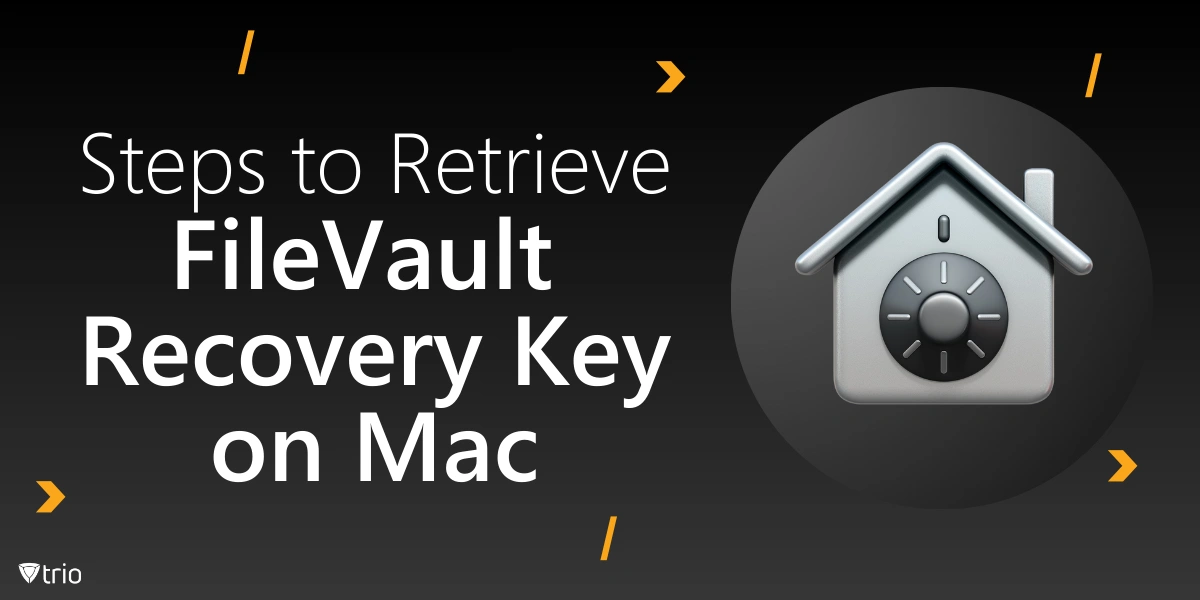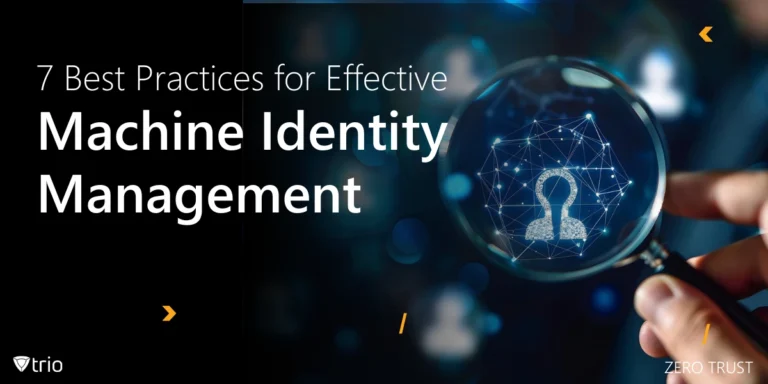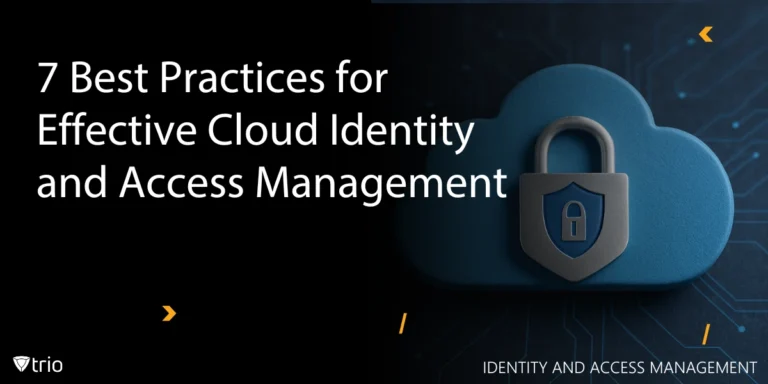FileVault is the disk encryption program for macOS that underlies vital security measures aimed at protecting user data by encrypting the entire boot drive.
Very few users are aware of this program, but those who have experienced mishaps with the FileVault recovery key-a useful key designed to allow you access to the encrypted data when you have forgotten your passwords or had problems with your computer-will be surprised and, likely, disappointed.
In case your FileVault recovery key, a hexadecimal code that consists of 24 characters, fails to work, here are a few things you can do.
- Double-check the Key: Make sure that you make a note of the recovery key you have entered by pronouncing letters and numbers.
- Try iCloudAccount: If you linked FileVault to your iCloud account during setup, one possible way to unlock your Mac is through your Apple ID and password.
- Use another admin account: If your Mac has other admin accounts, sign in with one of them to disable FileVault or change settings.
- Contact Apple Support: If none of these options actually work for you, try reaching out to Apple Support. They might be able to assist further, but you'll need your proof of purchase and account details.
- Restore from Backup: Once you cannot access any of the recovery options, your last resort will be to wipe the disk and this can be done only if you have a backup (i.e., Time Machine), after which you can restore it.
In the absence of the key or a functioning access method, decryption of the encrypted data is a formidable task since FileVault provides strong encryption for the protection of your data.
How to Enable FileVault:
- Click System, then click Settings, select Privacy & Security.
- Scroll down a little and press on the link which says Turn On next to FileVault.
- The tool provides step-by-step instructions to set a recovery method and encrypt disk.
How to Reset FileVault Password
FileVault is disk encryption program that comes with macOS and is indeed a vital method of ensuring the data belonging to users is secure. As a result, FileVault helps to protect data located on a Mac and does not allow an unauthorized person to gain access to it without the proper credentials.
However, there emerge cases when a user forgets his FileVault password, and he needs to reset it. This paper highlights key steps needed to reconfigure a FileVault password, without comprising the user's vital files. First and foremost, users must appreciate the fact that FileVault has a recovery factor during the encryption process.
During the FileVault setup, users can create recovery key – an alphanumeric combination that can be used to unlock the drive in case a password is lost. So, it stands to reason that users should possess this recovery key; if those are at hand, there should be no additional problems when resetting a password.
To that end, the only way for them to gain such permission is to boot up their Mac, entry the recovery key at the login screen as and when required, whereupon they will be able to navigate to the relevant settings tab to change their password. However, where the recovery key is not available, the process is even more complicated.
If a user had linked the Apple ID during the FileVault setup then a user may be able to use the ID for passwords recovery. By choosing the option of using Apple ID to reset the password at the login interface, they can enter the password with the help of received instructions.
If that is not possible, due to an inability to use the recovery key or access the Apple ID, then the user may have to turn to data recovery and recovery solutions.
When the user boots the Mac in the macOS Recovery Mode, he is able to delete the encrypted disk, however all the data that was stored in the disk will be wiped out unless the user has backed it up.
Finally for the power users or organisations with a managed IT environment there may be a record of recovery keys in a management server depending on their policies. Speaking to the IT support may help find a solution where such problems occur.

Recovery Code for iPhone
If you're dealing with an issue where your iPhone's recovery code (or recovery key) isn’t working, here’s what you can do:
- Double-Check the Code: Be sure to enter the recovery key precisely as you have typed it there, with regard to capital letters, spaces, etc.
- Use your Apple ID: If you do have two factor authentication on then you may be able to reset your account using your trusted device or your phone number associated with your Apple ID account.
- Account Recovery: In other words, if you cannot turn to your Apple ID or the recovery key, you can begin the account recovery through Apple’s website. This may take a few days to allow the site to confirm your identity and allow you to go back in.
- Apple Support: For help, go through the specific steps, consult Apple Support. They may be able to help you through further data recovery methods if you have your device’s serial number and receipt.
- Backup and Restore: If before getting locked, you have been backing up your iPhone through iCloud or iTunes, you can easily restore your iPhone and lose little data. If the recovery code relates to the encryption (for example, a recovery key for an encrypted data), it is needed to protect it, as Apple cannot restore encrypted data without it.
Obtaining FileVault’s recovery key proves essential in cases where the log-in password is forgotten, to unlock an encrypted file. It’s important for users to consider all the possibilities presented: their Apple ID, notes, and possibly IT support.
Thus, people should obey the suggested methods to be certain they can continue using their important information safely. While threats on the cyber front are rampant, using FileVault remains as a standard practice in the fight against unauthorized access to persons’ vital records.
Enable FileVault through Trio’s MDM
In today's tech-savvy world, where there is an increasing likelihood of data breaches and cyber threats, FileVault has become an excellent tool to protect sensitive information on your Mac. The encryption of your drive guarantees the safety of the data even if your computer gets lost or stolen. Pairing up with Trio MDM, administering and enforcing FileVault across multiple devices is very simple and effective.
Whether you’re a small business, a school, or an enterprise, enabling FileVault through Trio MDM is a smart move for boosting your data security. Ready to enhance your Mac security? Try Trio MDM’s free demo today and see how easy it is to manage FileVault encryption across your organization’s devices! Get your free trial now.
Trio Business offers a comprehensive MDM solution for SMBs, simplifying device deployment, security, and monitoring. With features such as remote device lock and automated patch management, it focuses on enhancing productivity while ensuring security compliance.
Get Ahead of the Curve
Every organization today needs a solution to automate time-consuming tasks and strengthen security.
Without the right tools, manual processes drain resources and leave gaps in protection. Trio MDM is designed to solve this problem, automating key tasks, boosting security, and ensuring compliance with ease.
Don't let inefficiencies hold you back. Learn how Trio MDM can revolutionize your IT operations or request a free trial today!