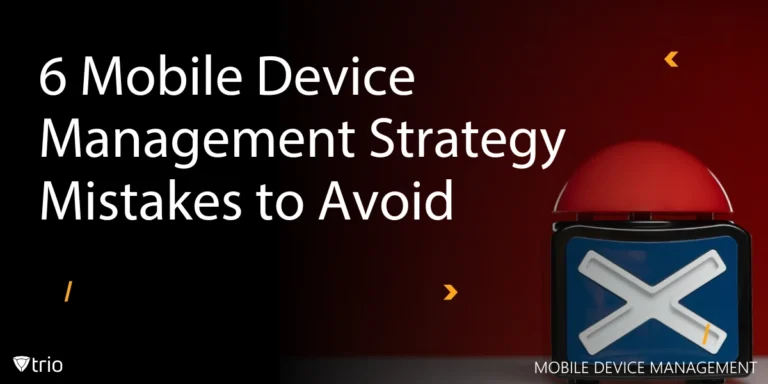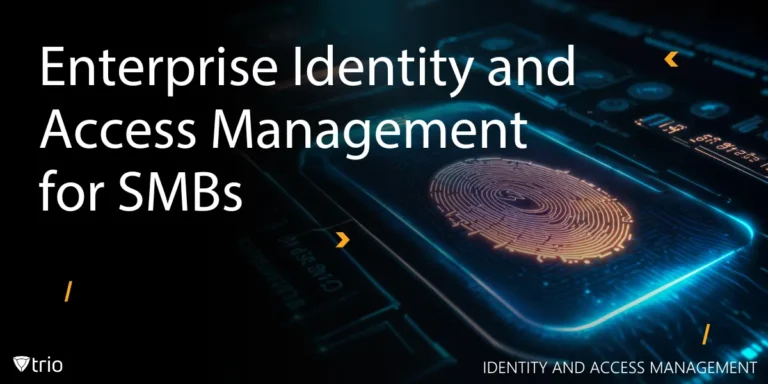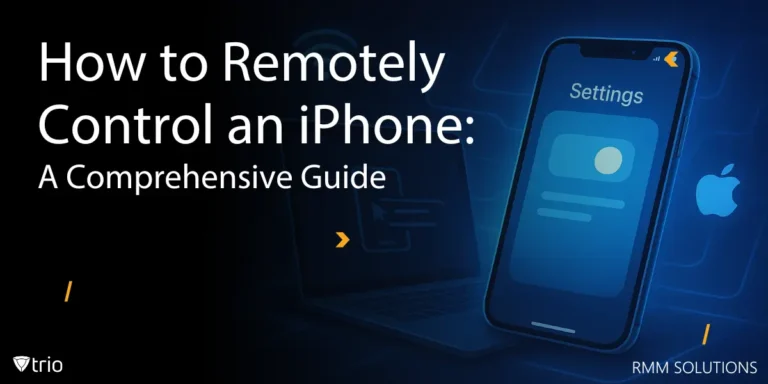In today’s fast-paced digital world, managing software across multiple devices can be a daunting task, especially when those devices are spread across different locations. Whether you're an IT administrator, a business owner, or simply someone managing a fleet of devices, the ability to remotely uninstall software is a game-changer. It saves time, reduces costs, and ensures that your devices remain secure and optimized.
Remote software uninstallation is particularly crucial for businesses that rely on remote workforces or have employees using company-owned devices. Outdated or unauthorized software can pose security risks, consume valuable storage, and slow down device performance. By mastering remote uninstallation, you can maintain control over your devices without needing physical access to them.
In this blog post, we’ll explore the steps, tools, and best practices for remotely uninstalling software. We’ll also introduce you to Trio, a powerful Mobile Device Management (MDM) solution that simplifies the process, making it easier than ever to manage your devices from a centralized platform.
Why Remote Software Uninstallation Matters
Remote software uninstallation is more than just a convenience—it’s a necessity in today’s interconnected world. For businesses, it ensures that all devices comply with company policies and security standards. Unauthorized or outdated software can expose your network to vulnerabilities, making it easier for cybercriminals to exploit weaknesses. By remotely uninstalling such software, you can mitigate these risks and maintain a secure environment.
Additionally, remote uninstallation helps optimize device performance. Over time, devices can become cluttered with unnecessary programs that consume storage and processing power. This can lead to slower performance and reduced productivity. By removing these programs remotely, you can ensure that your devices run smoothly and efficiently, even if they’re miles away.
Finally, remote uninstallation is a time-saver. Imagine having to physically access every device to remove a problematic piece of software. For businesses with hundreds or thousands of devices, this would be impractical. A remote wipe allows you to manage all your devices from a single interface, saving you time and resources.
Tools for Remote Software Uninstallation
There are several tools available that make remote software uninstallation a breeze. One of the most popular options is Mobile Device Management (MDM) software. MDM solutions like Trio provide a centralized platform for managing all your devices, including the ability to remotely control and uninstall software. With Trio, you can easily view all installed applications on a device and remove those that are no longer needed or pose a security risk.
Another option is remote desktop software, which allows you to access a device’s interface as if you were sitting in front of it. While this method works, it’s less efficient than MDM solutions, especially when managing multiple devices. Remote desktop tools are better suited for one-off situations rather than large-scale software management.
For businesses with a mix of operating systems, cross-platform tools are essential. Trio, for example, supports a wide range of devices, including Windows, macOS, iOS, and Android. This ensures that you can manage all your devices, regardless of their operating system, from a single platform.
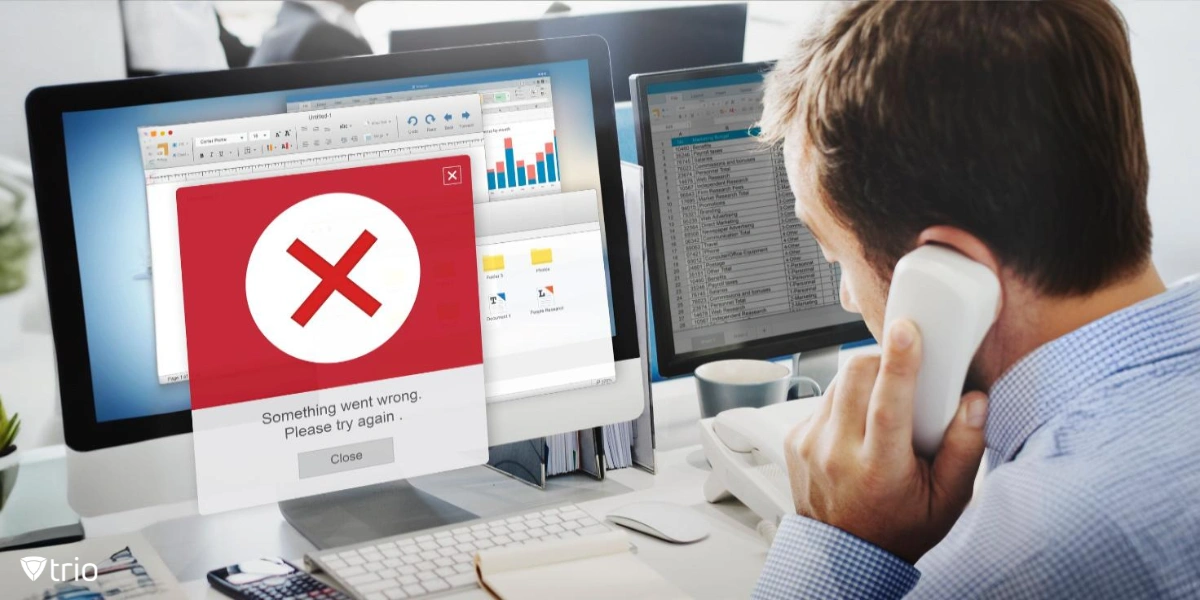
3 Ways to Remotely Uninstall Software
To uninstall software remotely using Command Prompt, PowerShell, or from multiple computers, there are various ways to do so depending on your network setup and preferences. Here's how you can do it:
1. Steps to Remotely Uninstall Software Using an RMM:
Remotely uninstalling software using a Remote Monitoring and Management (RMM) tool like Trio is a common task for IT administrators. Here's a step-by-step guide on how to do it:
- Access the RMM Dashboard:
- Log in to your RMM platform using your administrator credentials.
- Identify the Target Device:
- Navigate to the device or endpoint from which you want to uninstall the software. This could be a single device or a group of devices.
- Check Installed Software:
- Most RMM tools have a section that lists all installed software on the device. Locate this section to confirm the software you want to uninstall is present.
- Initiate the Uninstallation Process: Select the software from the list and click "Uninstall."
Additional Tips:
- Automate Uninstallation for Multiple Devices:
- If you need to uninstall software from multiple devices, use the RMM’s bulk actions or group policies to deploy the uninstallation command across all targeted endpoints.
- Use Predefined Scripts:
- Save commonly used uninstallation scripts in the RMM’s script library for quick access in the future.
- Check for Reboot Requirements:
- Some software may require a system reboot to complete the uninstallation. Use the RMM to schedule or force a reboot if necessary.
By following these steps, you can efficiently and securely uninstall software from remote devices using an RMM tool like Trio. Always ensure you have proper permissions and backups before making changes to remote systems.
2. Uninstall Software Remotely Using Command Prompt
You can use the wmic (Windows Management Instrumentation Command-line) tool to uninstall software remotely via Command Prompt. Here’s the command structure:
- On the local computer, open Command Prompt as an Administrator.
- To uninstall software remotely, use the following command:
wmic /node:"RemotePCName" product where "name='SoftwareName'" call uninstall
- [RemotePCName]: The name or IP address of the remote computer.
- [SoftwareName]: The exact name of the software you want to uninstall (e.g., “Google Chrome”).
- Example: wmic /node:"192.168.1.10" product where "name='Google Chrome'" call uninstall
This method requires administrative access to the remote machine.
3. How to Remotely Uninstall Software from Multiple Computers
For removing software from multiple computers, you can script the process in PowerShell or use batch files that target all computers in your network. A simple way to do it is:
- Create a List of Remote Computers: Use a text file or an array to store the list of remote computers. For example, create a computers.txt file containing all the remote computer names or IP addresses.
- PowerShell Script to Uninstall Software: Here's an example script you could run to uninstall software from multiple remote machines:
$computers = Get-Content "C:\path\to\computers.txt"
$softwareName = "Google Chrome"
foreach ($computer in $computers) {
Invoke-Command -ComputerName $computer -ScriptBlock {
$softwareName = $using:softwareName
Get-WmiObject -Class Win32_Product | Where-Object { $_.Name -eq $softwareName } | ForEach-Object { $_.Uninstall() }
}
}
This script reads the computer names from computers.txt and runs a command on each computer to uninstall the software.
Best Practices for Remote Software Uninstallation
Some of the best practices to include for remote software uninstallation includes:
Regularly Audit Installed Software
To maintain a secure and efficient environment, it’s important to regularly audit the software installed on your devices. This helps you identify outdated or unauthorized programs that need to be removed. With Trio, you can automate this process by setting up regular scans and reports, ensuring that you always have an up-to-date view of your software inventory.
Communicate with Users
If you’re managing devices used by employees or other end-users, communication is key. Let them know why certain software is being removed and how it benefits them. This helps build trust and ensures that users understand the importance of compliance. Trio’s user-friendly interface makes it easy to send notifications and updates, keeping everyone in the loop.
Monitor for Compliance
Finally, monitor your devices to ensure compliance with your software policies. Trio’s real-time monitoring features allow you to track software installations and uninstallations across all your devices. If unauthorized software is detected, you can take immediate action to remove it, ensuring that your devices remain secure and optimized.
Use Trio as a Mobile Device Management Solution
Trio stands out as a leading Mobile Device Management solution, offering a comprehensive suite of tools for remote software management. With Trio, you can easily uninstall software, monitor device activity, and enforce compliance across all your devices. Its intuitive interface and robust features make it the perfect choice for businesses of all sizes.
One of Trio’s standout features is its cross-platform compatibility. Whether your devices run on Windows, macOS, iOS, or Android, Trio has you covered. This eliminates the need for multiple tools, streamlining your device management process. Additionally, Trio’s automation capabilities save you time and effort, allowing you to focus on more strategic tasks.
Conclusion
Remote software uninstallation is an essential skill for anyone managing multiple devices. It enhances security, optimizes performance, and saves time, making it a must-have capability for businesses and IT administrators. By following the steps and best practices outlined in this post, you can master remote uninstallation and keep your devices running smoothly.
For a seamless and efficient solution, consider Trio, the ultimate Mobile Device Management platform. With its powerful features and user-friendly interface, Trio simplifies remote software management, allowing you to focus on what matters most—growing your business. Ready to take control of your device management? Try Trio today and experience the difference for yourself! Use Trio’s free trial to get started.
Get Ahead of the Curve
Every organization today needs a solution to automate time-consuming tasks and strengthen security.
Without the right tools, manual processes drain resources and leave gaps in protection. Trio MDM is designed to solve this problem, automating key tasks, boosting security, and ensuring compliance with ease.
Don't let inefficiencies hold you back. Learn how Trio MDM can revolutionize your IT operations or request a free trial today!