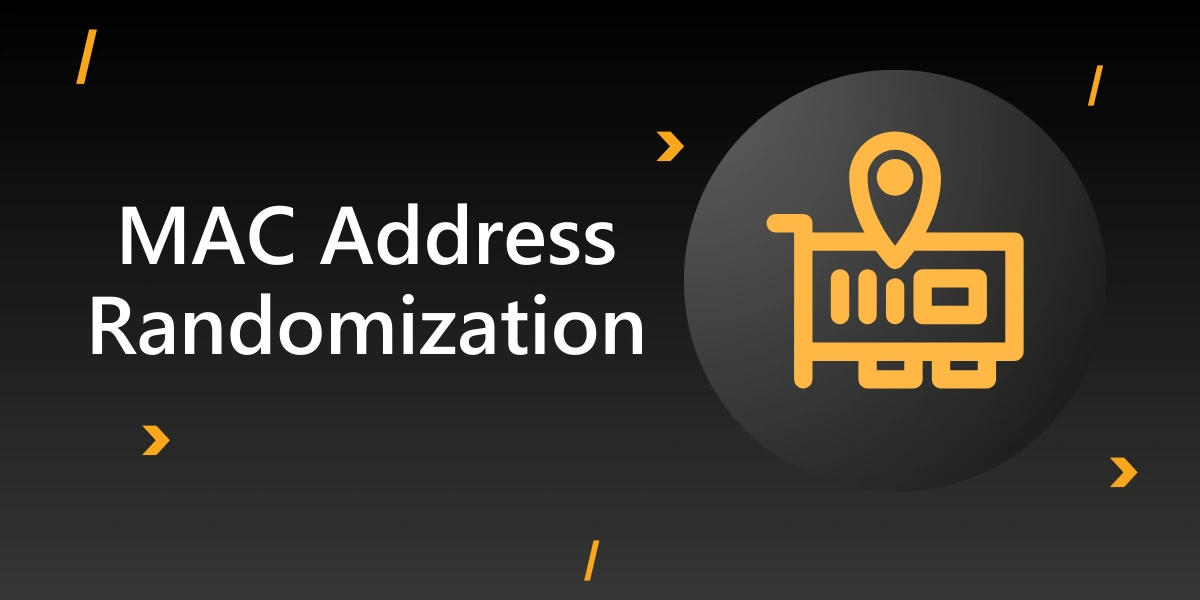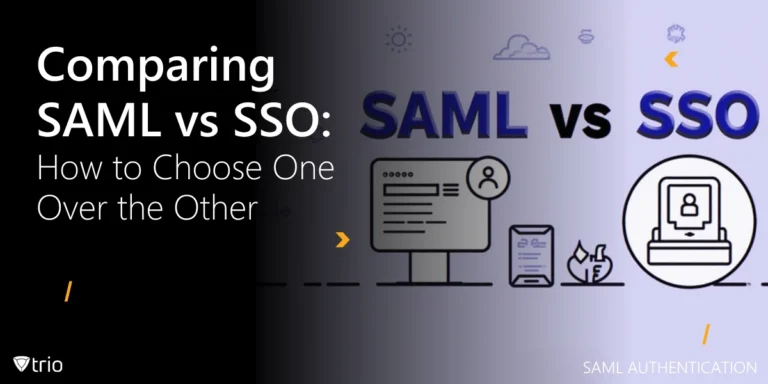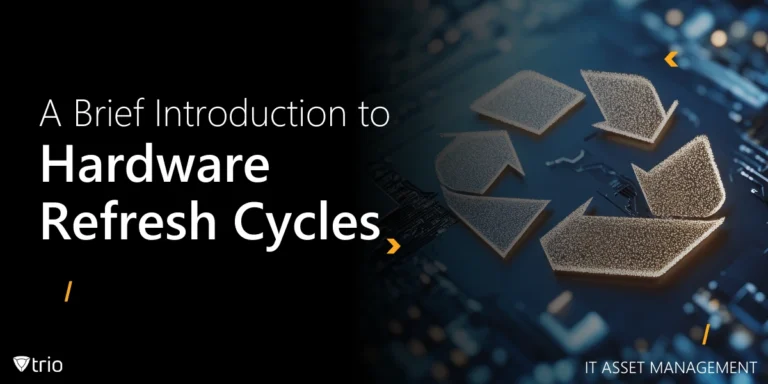In the evolving landscape of digital privacy and security, one technology that has garnered significant attention is MAC address randomization. This feature, integrated into modern devices, is designed to bolster user privacy by obscuring the device’s true identity during wireless communication. But what exactly is MAC address randomization, and why should businesses and end-users care about it?
What Is MAC Address Randomization?
A Media Access Control (MAC) address is a unique identifier assigned to a network interface controller (NIC) for communication on a physical network segment. Traditionally, MAC addresses are static and globally unique, making it easy for networks to identify and track devices. It also allows to identify the type of device by Mac address. However, this also means that anyone with access to a network can potentially track a device’s movement across different Wi-Fi networks. In the case of iPhones, Wi-Fi MAC address randomization is available for iPhones 5 and later.
MAC address randomization was introduced as a privacy-enhancing feature to counteract this tracking. By periodically changing the MAC address broadcasted by a device, such as an iPhone’s MAC address, when searching for Wi-Fi networks, randomization makes it significantly more challenging for third parties to track the device over time. This feature is typically enabled by default on modern smartphones and laptops, especially when the device is scanning for networks but not yet connected to one.
The introduction of MAC address randomization marks a significant shift in how devices manage privacy, reducing the risk of unauthorized MAC address tracking. However, while it offers benefits to end-users, it also presents challenges to network administrators and businesses that rely on consistent device identification for security and operational efficiency.
The Impact on Network Security and Management
While MAC address randomization provides a layer of privacy for users, it complicates network management and security practices. Many enterprise networks use MAC addresses for device authentication, network access control, and monitoring. Randomized MAC addresses can disrupt these processes, leading to difficulties in maintaining network security, monitoring devices, and ensuring compliance with organizational policies. This is why sometimes organizations might prefer to turn off Mac randomization on iPhones and other devices.
For instance, in environments that use MAC address filtering as a security measure, randomization can render these filters ineffective. Network administrators may struggle to identify devices, leading to potential vulnerabilities or unauthorized access if the system cannot accurately verify each device’s identity. Moreover, the use of randomized MAC addresses can affect network troubleshooting and device management, as it becomes harder to track and manage devices over time.
This dual-edged sword of enhanced privacy and complex network management highlights the need for sophisticated solutions to balance both aspects. Businesses and IT administrators must adapt their strategies to manage devices with randomized MAC addresses effectively, ensuring that security and privacy coexist without compromising network performance.

Managing MAC Address Randomization in the Enterprise Environment
To address the challenges posed by MAC address randomization, enterprises need to adopt comprehensive device management strategies. Mobile Device Management (MDM) solutions play a crucial role in this regard, offering tools to monitor, manage, and secure devices within an organization’s network.
An effective MDM solution can help administrators manage the complexities introduced by MAC address randomization. For example, it can enforce policies that require devices to use static MAC addresses when connected to corporate networks, ensuring consistent device identification and secure access. Additionally, the best Android and Apple MDM solutions can provide detailed logs and reports, helping IT teams track devices and monitor network activity, even in environments where MAC addresses are randomized.
Furthermore, MDM solutions offer centralized management capabilities, allowing administrators to apply security patches, enforce compliance policies, and remotely manage devices across various networks. This level of control is essential in today’s dynamic work environment, where devices frequently move between corporate, public, and home networks.
How to Find the Private MAC Address of a Device
Finding the MAC address on various operating systems is a straightforward process. Here’s how you can locate the MAC address on iOS, Android, Windows, macOS, and Linux.
How to Find the MAC Address on iOS (iPhone/iPad)
- Open Settings: Tap on the Settings app (gear icon) on your home screen.
- Navigate to General: Scroll down and select General.
- Go to About: Tap on About at the top of the screen.
- Locate the MAC Address: Scroll down until you see Wi-Fi Address. This is the MAC address of your device.
How to Find the MAC Address on Android
- Open Settings: Access the Settings app on your device.
- Navigate to About Phone: Scroll down and tap on About Phone (or About Device).
- Select Status: Tap on Status (you may need to tap on Hardware Information on some devices).
- Locate the MAC Address: The Wi-Fi MAC Address will be listed in this section.
How to Find the MAC Address on Windows
- Open Command Prompt: Press Win + R, type cmd, and press Enter to open the Command Prompt.
- Enter the Command: Type ipconfig /all and press Enter.
- Locate the MAC Address: Look for the section labeled Wireless LAN adapter Wi-Fi (for wireless) or Ethernet adapter (for wired), and find the Physical Address—this is the MAC address.
How to Find the MAC Address on macOS
- Open System Settings: Click the Apple menu () in the top left corner and select System Settings.
- Go to Network: In the sidebar, select Network.
- Select the Active Network Interface: Choose Wi-Fi or Ethernet from the available connections.
- View MAC Address: For Wi-Fi, click on Details and select the Hardware tab. The MAC Address will be displayed. For Ethernet, the MAC address is shown directly in the Hardware tab.
Conclusion
In this evolving landscape, businesses must stay ahead of the curve, ensuring that they have the right tools and strategies to protect their networks and data while respecting user privacy. The key to achieving this balance lies in understanding the implications of technologies like MAC address randomization and adopting solutions that provide both security and flexibility.
As the challenges of MAC address randomization continue to shape the future of network management, businesses need powerful tools to stay ahead. Trio, a leading Mobile Device Management (MDM) solution, offers the features and flexibility needed to manage devices in this new era of privacy and security. From enforcing security policies to providing detailed device monitoring and management, Trio empowers your IT team to take control of your network, keeping your data safe and your operations running smoothly. Get started with Trio’s free demo right now!
Get Ahead of the Curve
Every organization today needs a solution to automate time-consuming tasks and strengthen security.
Without the right tools, manual processes drain resources and leave gaps in protection. Trio MDM is designed to solve this problem, automating key tasks, boosting security, and ensuring compliance with ease.
Don't let inefficiencies hold you back. Learn how Trio MDM can revolutionize your IT operations or request a free trial today!