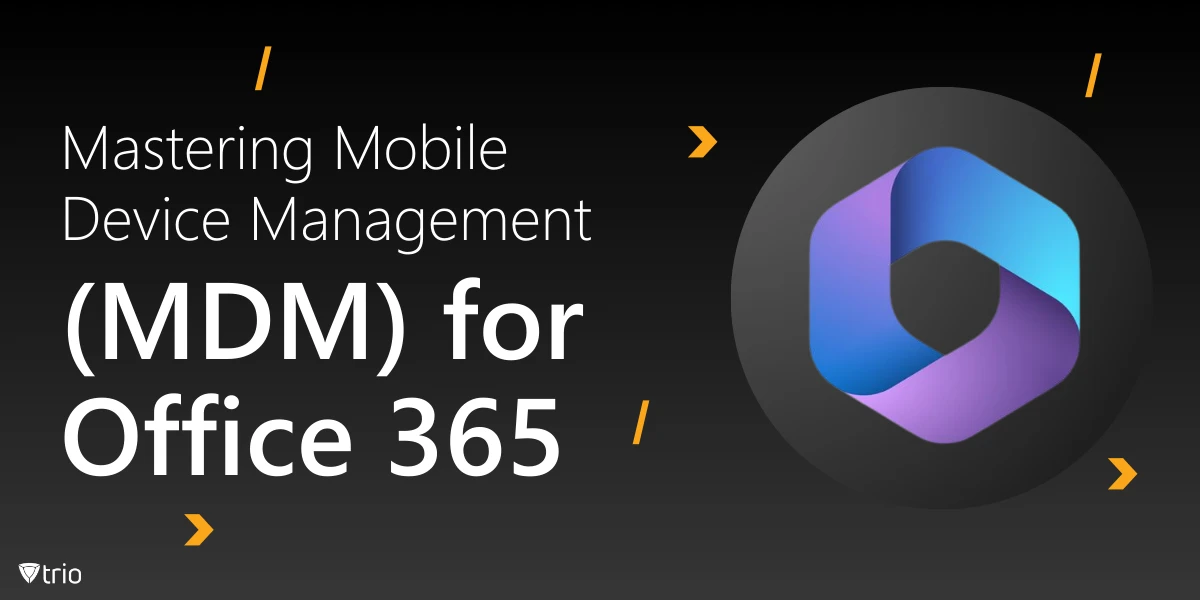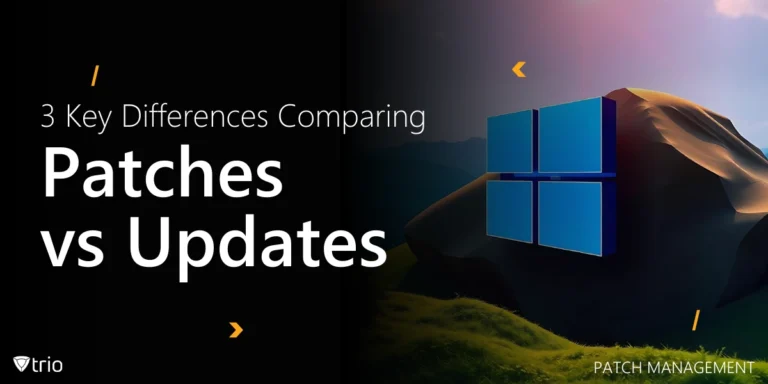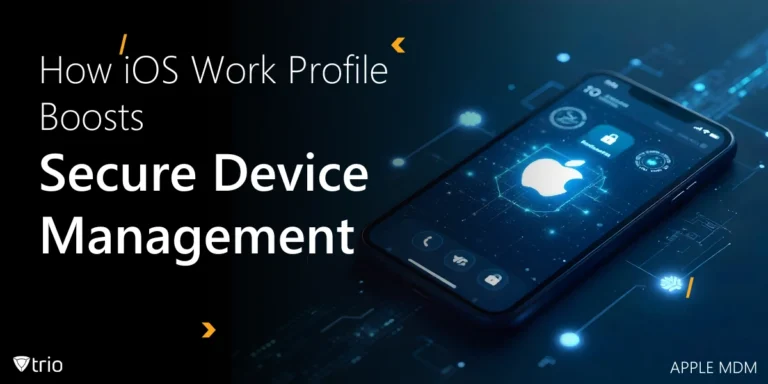Organizations increasingly rely on mobile devices to access critical business resources. While this flexibility enhances productivity, it also introduces significant security challenges. However, Mobile Device Management (MDM) for Office 365 empowers IT administrators to secure and manage devices accessing company data. This comprehensive guide will explore the intricacies of MDM for Microsoft 365, its benefits, implementation strategies, and how it compares to other mobile management solutions.
Throughout this article, we’ll delve into the core components of Microsoft mobile device management, explore its features and capabilities, and provide step-by-step guidance on implementation. We’ll also compare it to other mobile management solutions and discuss how it integrates with the broader Microsoft ecosystem. By the end of this guide, you’ll have a comprehensive understanding of how to leverage MDM to enhance your organization’s mobile security posture and streamline device management processes.
Understanding the Basics of Mobile Device Management for Microsoft 365
Mobile Device Management (MDM) for Office 365 is a built-in feature that allows organizations to secure and manage mobile devices accessing company resources. This solution is designed to protect sensitive data, enforce security policies, and ensure compliance across a diverse range of devices, including smartphones, tablets, and laptops.
At its core, MDM for Microsoft 365 provides IT administrators with the tools to control how these devices interact with organizational data. This includes the ability to enforce password policies, encrypt data, and remotely wipe devices if they are lost or stolen. By implementing MDM, organizations can strike a balance between enabling employee productivity and maintaining robust security measures.
One of the key advantages of MDM for Microsoft 365 is its seamless integration with other Microsoft services. This integration allows for a unified approach to device management, user authentication, and data protection across the entire Microsoft 365 ecosystem. As a result, organizations can create a cohesive security strategy that encompasses both cloud and on-premises resources.
It’s important to note that MDM for Microsoft 365 is distinct from other mobile management solutions offered by Microsoft, such as Microsoft Intune. While there is some overlap in functionality, MDM for Microsoft 365 is specifically designed to work within the Microsoft 365 environment and offers a more streamlined approach to device management for organizations already using these services.
Key Features and Capabilities of MDM for Microsoft 365
MDM for Microsoft 365 offers a robust set of features designed to enhance security and simplify device management. Let’s explore some of the core capabilities:
Device Enrollment: MDM allows for easy enrollment of both company-owned and personal devices. This process can be initiated by users or pushed out by IT administrators, ensuring that all devices accessing company resources are properly managed.
Policy Enforcement: Administrators can create and deploy security policies that govern device usage. These policies can include requirements for password complexity, screen lock timeouts, and restrictions on certain device features or applications.
Remote Wipe: In the event that a device is lost or stolen, IT administrators can remotely wipe all company data from the device, protecting sensitive information from unauthorized access.
App Management: MDM for Microsoft 365 provides tools for managing mobile applications, including the ability to deploy, configure, and remove apps across managed devices.
Compliance Monitoring: The solution offers real-time monitoring of device compliance status, allowing administrators to quickly identify and address any security issues.
Conditional Access: By integrating with Azure Active Directory, MDM can enforce conditional access policies that restrict access to company resources based on device compliance status.
Data Protection: MDM includes features for encrypting data on devices and preventing data leakage through unauthorized apps or services.
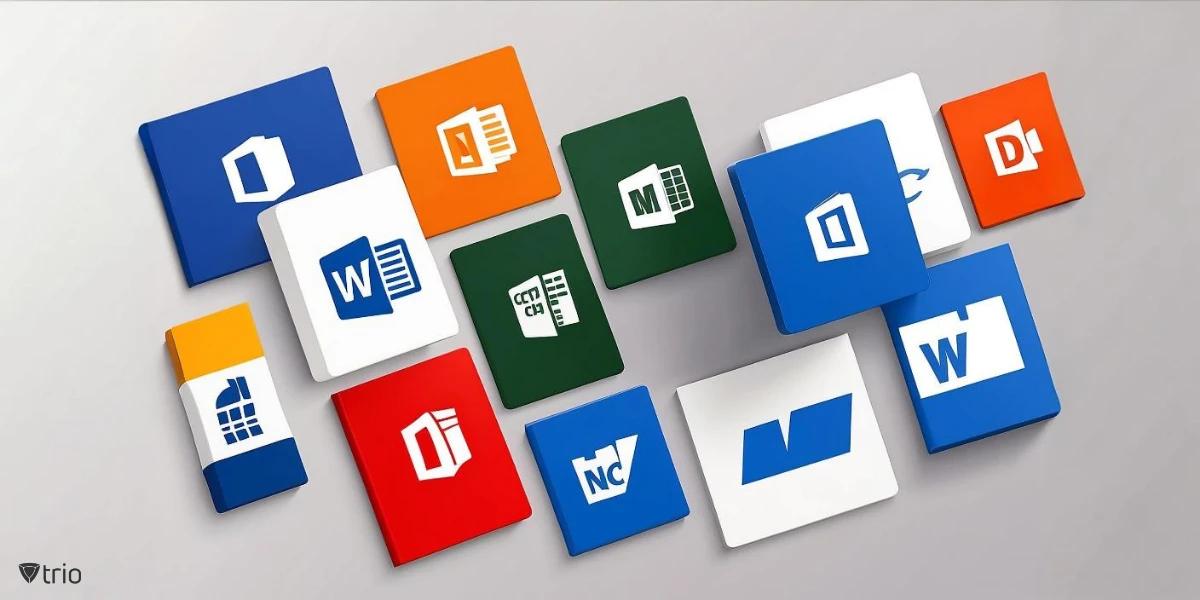
Implementing MDM for Microsoft 365: A Step-by-Step Guide
Implementing Mobile Device Management for Microsoft 365 requires careful planning and execution. Here’s a step-by-step guide to help you get started:
Assess Your Needs: Before implementation, evaluate your organization’s specific requirements. Consider factors such as the types of devices you need to manage, the level of security required, and any industry-specific compliance regulations.
Prepare Your Environment: Ensure that your Microsoft 365 subscription includes the necessary licenses for MDM. Most enterprise plans include basic MDM features, but you may need additional licenses for advanced capabilities.
Configure Azure Active Directory: MDM for Microsoft 365 relies on Azure AD for user authentication and device enrollment. Ensure that your Azure AD is properly configured and synced with your on-premises Active Directory if applicable.
Set Up MDM Authority: In the Microsoft 365 admin center, navigate to the Mobile Device Management section and set up your MDM authority. This determines which MDM solution will manage your devices.
Create Device Policies: Develop and configure device policies that align with your organization’s security requirements. These policies will be applied to enrolled devices.
Configure Enrollment Settings: Determine how devices will be enrolled in MDM. This can include user-initiated enrollment or automatic enrollment for company-owned devices.
Test the Deployment: Before rolling out MDM to your entire organization, conduct a pilot test with a small group of users. This allows you to identify and address any issues before full deployment.
Enroll Devices: Begin enrolling devices into MDM. This process may vary depending on the device type and ownership (personal or company-owned).
Monitor and Manage: Once devices are enrolled, use the MDM dashboard to monitor device compliance, manage policies, and address any security issues that arise.
Provide User Training: Educate your users on the importance of MDM and provide guidance on how to enroll their devices and comply with security policies.
By following these steps, you can successfully implement MDM for Microsoft 365 and enhance your organization’s mobile security posture. Remember that implementation is an ongoing process, and you should regularly review and update your MDM strategies to address evolving security threats and organizational needs.
Integrating MDM with Other Microsoft 365 Services
One of the key advantages of using Mobile Device Management for Microsoft 365 is its seamless integration with other Microsoft services. This integration allows for a more comprehensive and cohesive approach to device management and security. Let’s explore how MDM interacts with various Microsoft 365 components:
Exchange Online: MDM integrates with Exchange Online to enforce email access policies, such as requiring device encryption or blocking access from non-compliant devices.
SharePoint Online: Access to SharePoint resources can be controlled based on device compliance status, ensuring that sensitive documents are only accessed from secure devices.
OneDrive for Business: Similar to SharePoint, MDM can regulate access to OneDrive files based on device compliance and security policies.
Microsoft Teams: MDM policies can be applied to control how Teams is accessed and used on mobile devices, including features like preventing screen captures or restricting file downloads.
Azure Active Directory: MDM leverages Azure AD for user authentication and device enrollment, enabling features like conditional access and multi-factor authentication.
Microsoft Defender for Endpoint: While not a direct integration, MDM policies can complement Defender for Endpoint’s threat protection capabilities on managed devices.
Power Platform: For organizations using Power Apps or Power Automate, MDM can help secure access to these tools on mobile devices.
Integrating Microsoft 365 with Third-Party Mobile Device Management Solutions
While Microsoft 365 offers robust built-in MDM capabilities, some organizations may require additional features or prefer to use third-party solutions that integrate with their Microsoft 365 environment. These third-party MDM solutions can offer enhanced functionality, specialized features, or industry-specific compliance tools that complement Microsoft’s offerings.
Introducing Trio: A Powerful Third-Party MDM Solution
One such solution that deserves attention is Trio, a comprehensive mobile device management platform designed to seamlessly integrate with Microsoft 365. Trio offers a range of advanced features that can significantly enhance an organization’s mobile security posture and streamline device management processes.
Key benefits of integrating Trio with Microsoft 365 include:
Enhanced Security Controls: Trio provides granular security policies that extend beyond Microsoft 365’s native capabilities, allowing for more precise control over device usage and data access.
Advanced App Management: With Trio, organizations can implement sophisticated app management strategies, including app whitelisting/blacklisting and secure app tunneling.
Cross-Platform Compatibility: Trio offers robust support for a wide range of device types and operating systems, ensuring consistent policy enforcement across diverse device ecosystems.
Automated Compliance Checks: Trio’s advanced compliance engine continuously monitors devices for adherence to security policies, automatically remedying issues or alerting administrators as needed.
Detailed Analytics and Reporting: Gain deeper insights into your mobile fleet with Trio’s comprehensive analytics and reporting tools, allowing for data-driven decision-making in your MDM strategy.
Seamless Microsoft 365 Integration: Trio is designed to work harmoniously with Microsoft 365, leveraging existing user accounts, groups, and policies for streamlined implementation and management.
Experience the Power of Trio
To fully appreciate the benefits that Trio can bring to your organization’s mobile device management strategy, we invite you to experience it firsthand. Trio offers a comprehensive free demo that allows you to explore its features and see how it integrates with your Microsoft 365 environment.
To start your free demo and discover how Trio can enhance your organization’s mobile security and management capabilities, visit Trio’s website and sign up today. Our team of experts is ready to guide you through the setup process and help you maximize the value of your MDM strategy.
See Trio in Action: Get Your Free Trial Now!
Conclusion: Embracing MDM for a Secure and Productive Future
As we’ve explored throughout this comprehensive guide, Mobile Device Management for Microsoft 365 plays a crucial role in securing and managing the diverse array of devices that access organizational resources. By implementing MDM, organizations can strike a balance between enabling employee productivity and maintaining robust security measures.
We encourage you to assess your organization’s mobile device management needs and consider how MDM for Microsoft 365 can enhance your security posture and streamline device management processes. With the right approach, MDM can become a powerful tool in your organization’s digital transformation journey, enabling secure and efficient mobile work practices in an ever-evolving technological landscape.