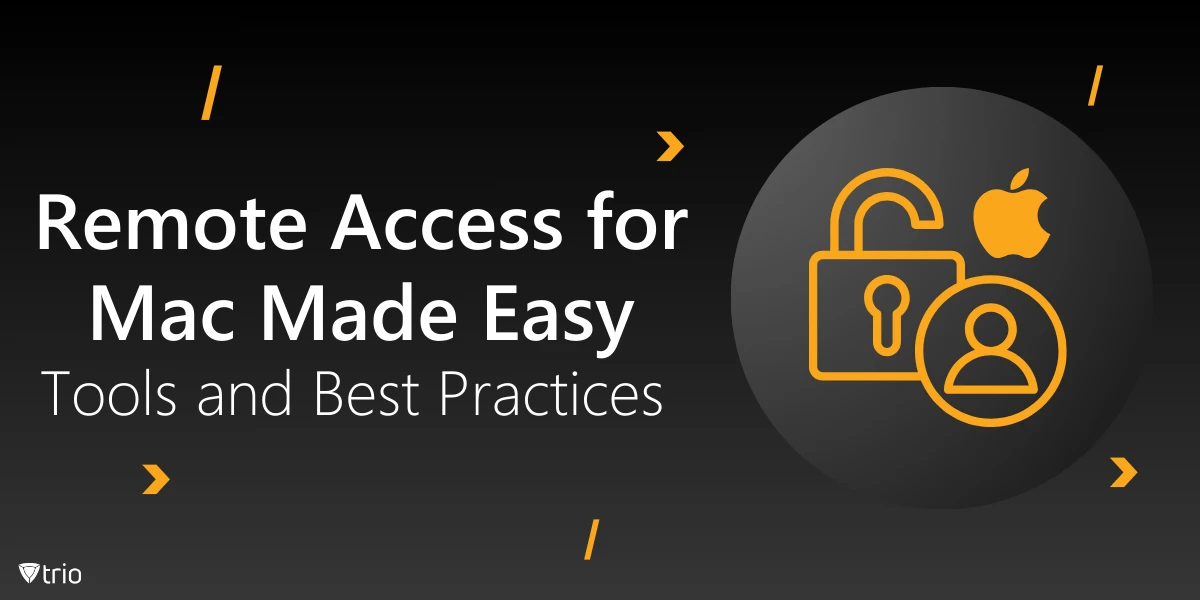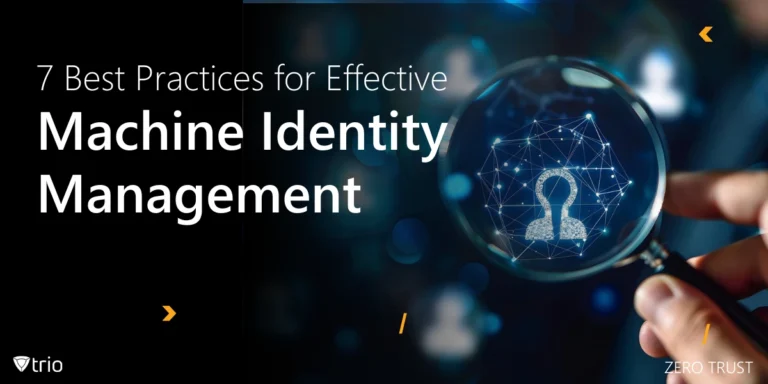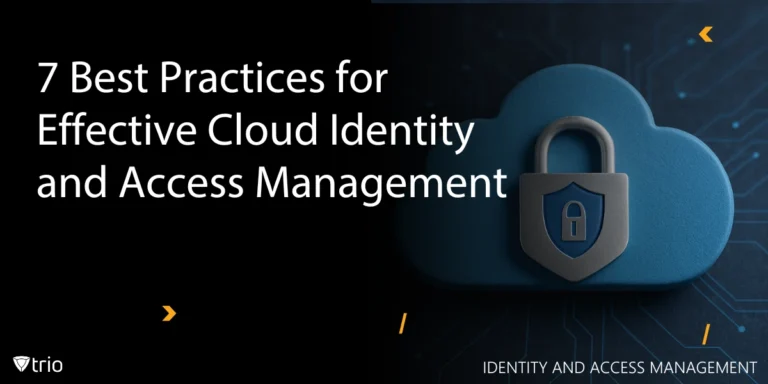Did you know that Forbes reports one in five workers now operate remotely? Imagine being able to access your Mac from anywhere, whether you're working from home, traveling, or just stepping away from your desk. That’s how a remote desktop for Mac gives you the flexibility to stay connected and productive no matter where life takes you. In today’s ever-evolving work environment, this kind of access isn’t just a perk—it’s a must.
For Mac users, remote access offers more than convenience. It’s about securing your data, optimizing performance, and ensuring a smooth workflow. The best Apple MDM tools leverage this feature to enhance user convenience and streamline device management. In this post, we explore the essential tools and best practices you need to keep your Mac securely connected, wherever you are.
What’s Remote Access All About?
Remote access lets you connect to your Mac from afar using a remote desktop program for Mac. Imagine needing to fix a file or access an application while traveling—that’s where remote control comes in handy. Whether you’re troubleshooting a friend’s computer or managing work tasks from home, remote access makes it seamless and efficient. However, without proper setup, unauthorized access could become a real threat, compromising your data and privacy.
Choosing the right remote desktop software for Mac brings unique benefits tailored to Apple’s ecosystem. Mac remote access software seamlessly integrates with other Apple devices and services like iCloud and Handoff, enhancing your workflow across multiple gadgets. This tight integration not only boosts productivity but also ensures a secure connection, reducing the risk of breaches. Embracing remote access empowers Mac users to stay connected and efficient, no matter where they are.
Benefits of Remote Access for Mac
Using remote access, you can access files and applications from anywhere, whether you're sipping coffee at a café or traveling abroad. This seamless access ensures that your work isn't tied to a single location, enhancing your overall productivity. Collaborating with team members remotely becomes effortless, allowing real-time updates and smoother project management. Without remote access, you might face delays and missed opportunities, hindering your efficiency and growth.
Free remote access for Mac offers the flexibility to work from different locations without skipping a beat. Whether you're switching between your office, home, or on the go, managing multiple devices becomes straightforward and hassle-free. This convenience means you can maintain your workflow without being restricted by physical boundaries. Neglecting this flexibility could result in a rigid work setup, making it difficult to adapt to changing circumstances and potentially impacting your work-life balance.

Setting Up Remote Access on Your Mac
macOS makes remote access easy with built-in options like Screen Sharing. This feature allows you to view and control your Mac from another Mac on the same network, effectively acting as Mac OS X remote control software. To set it up, go to System Settings > Sharing, and enable macOS screen sharing. You’ll need to allow specific users and may set up a password for added security. For more robust control, the remote management feature enables full access, including file transfers and system updates .
If you need remote access across different platforms or more advanced features, third-party options like TeamViewer and AnyDesk are solid choices. These tools offer seamless remote desktop Mac to Mac connections, allowing users to switch between Apple devices effortlessly. They also provide additional features like faster cross-device access, though some require paid subscriptions for full functionality.
Security Considerations
Regarding remote work security, protecting your data is really important. You can use device remote locking to ensure your Mac stays secure when you’re away. Opt for reliable remote desktop software for Mac that offers robust encryption and VPN support. Additionally, adopt strong, unique passwords to further safeguard your information. These steps help prevent data breaches and keep your sensitive information intact.
Preventing unauthorized access is another critical aspect of remote work security. Implement remote wipe for mobile device features to erase data if your device gets lost or stolen. When using a remote desktop software for macOS, enable two-factor authentication to add an extra layer of protection. Regularly update your software and security settings to address any vulnerabilities. These practices ensure that only authorized users can access your systems.
Best Practices for Effective Remote Access
Choosing the right tools is crucial for optimal remote work security. Ensure your internet connection remains stable to avoid lag and disconnections. Managing bandwidth usage can prevent slowdowns during important tasks. These steps help maintain a smooth and efficient remote working experience.
Even with free remote access for Mac, maintaining privacy is essential. Regularly reviewing access permissions ensures only trusted individuals can connect. Keeping your software up to date protects against the latest threats. These practices strengthen your remote work security and keep your data safe.

Elevate Your Mac's Remote Access Game With Trio MDM
Incorporating Trio MDM solutions into your remote access strategy for Mac elevates both security and efficiency. With its real-time visibility and centralized control, Trio allows seamless management of all your devices, including macOS, from a single platform. Features like remote maintenance and live monitoring enable users to troubleshoot issues, manage updates, and ensure device security from anywhere. Additionally, remote locking and wiping features protect sensitive data by allowing immediate action if a device is lost or stolen. This ensures that businesses and individuals can safeguard their information while maintaining productivity.
For Mac users, Trio's tight integration with Apple’s ecosystem, including Automated Device Enrollment (ADE) and Volume Purchase Program (VPP), streamlines device management and security, especially in BYOD and corporate environments. By automating device tracking, security policy enforcement, and app management, Trio simplifies IT workflows, making it an ideal solution for any remote work setup. To experience the benefits firsthand, try Trio’s free demo and discover how it can transform your device management strategy.
Conclusion
Remote access for Mac offers incredible flexibility and convenience, allowing you to work from anywhere without missing a beat. It streamlines workflows and boosts productivity, whether you're managing files, troubleshooting, or collaborating from afar. However, the ease of access also introduces risks that need to be addressed thoughtfully.
That’s why implementing secure remote access solutions is essential to protect your data and privacy. By adopting the right tools and best practices, such as encryption, strong passwords, and regular software updates, you can confidently embrace remote work without compromising security. Prioritize these measures and enjoy the freedom of working securely from anywhere.
Get Ahead of the Curve
Every organization today needs a solution to automate time-consuming tasks and strengthen security.
Without the right tools, manual processes drain resources and leave gaps in protection. Trio MDM is designed to solve this problem, automating key tasks, boosting security, and ensuring compliance with ease.
Don't let inefficiencies hold you back. Learn how Trio MDM can revolutionize your IT operations or request a free trial today!