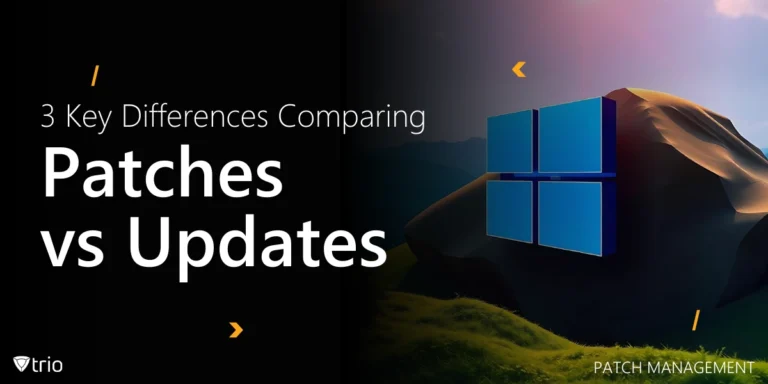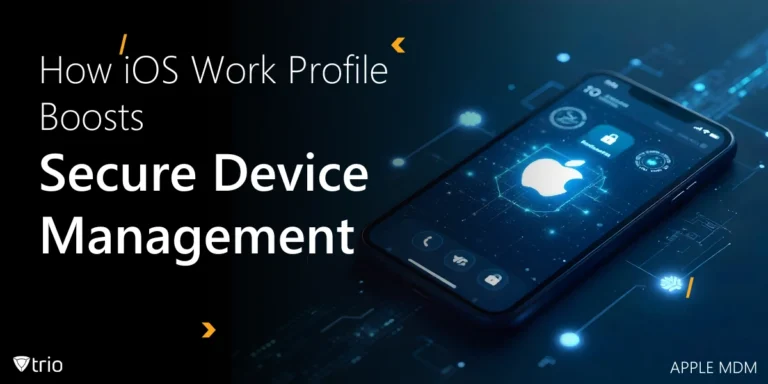Remote work has stayed throughout various industries since the pandemic. According to a survey by Buffer, “71 percent of companies are permanently allowing some type of remote work.” Remote access for PCs refers to the ability to connect to and use a computer or network from a remote location. This technology allows users to access files, applications, and network resources as if they were physically present at the remote computer’s location. With the rise of remote work and the need for flexible IT solutions, remote access has become an essential tool for individuals and businesses alike.
Importance and Benefits of Remote Access
The importance of computer remote controls cannot be overstated. Remote managing and monitoring (RMM) enables employees to:
- work from anywhere
- boosts productivity
- ensures business continuity in case of unforeseen circumstances
For IT professionals, RMM solutions allow for:
- efficient management
- troubleshooting of systems without the need to be on-site
- saving costs associated with travel and office space
Types of Remote Access
There are different programs for remote access to PCs. Here are a few:
Remote Desktop Software
Remote desktop software allows users to connect to a computer remotely using a graphical interface. These tools provide a seamless experience, enabling users to control a remote computer as if they were sitting right in front of it.
Virtual Private Networks (VPNs)
VPNs create a secure connection to a network over the internet. This type of remote access is essential for securely connecting to a company’s internal network. VPNs encrypt data to ensure privacy and security, making them ideal for accessing sensitive information.
Cloud-Based Solutions
Cloud-based remote access solutions, such as Google Workspace and Microsoft 365, allow users to access applications and data stored in the cloud. These solutions are particularly useful for collaborative work and provide easy access from any device with an internet connection.
Direct Connections
Direct connections involve accessing a computer or network directly over the internet without intermediaries. This type of remote access is less common due to security risks but can be useful for quick, direct connections to remotely log in to PCs.

Setting Up Remote Access
Selecting the right remote access tool depends on your specific needs. Consider factors such as the operating systems you use, the level of security required, and the features you need. For example, businesses might prioritize security and management features, while individuals may look for ease of use and affordability.
Once you’ve chosen the right RMM tool, follow the installation and configuration instructions provided by the software vendor to configure PCs for remote access. Typically, this involves installing the remote access client on the host and remote devices, configuring network settings, and setting up user accounts.
Security is paramount when setting up remote access. Ensure that strong passwords are used, enable two-factor authentication, and configure encryption settings. Regularly update the software to protect against vulnerabilities.
Best Practices for Secure Remote Access
Here are some best practices for secure remote access:
Using Strong Authentication Methods
Implementing strong authentication methods, such as two-factor authentication (2FA), adds an extra layer of security. This helps prevent unauthorized access even if passwords are compromised.
Implementing Encryption
Encryption is crucial for protecting data transmitted over the internet. Ensure that your remote access solution supports encryption protocols like TLS or SSL to safeguard your data.
Regular Software Updates and Patching
Keep your remote access software up to date with the latest security patches. Regular updates help protect against newly discovered vulnerabilities and enhance overall security.
Monitoring and Logging Remote Access
Monitoring and logging remote access activities can help detect suspicious behavior and prevent security breaches. Regularly review logs to ensure that only authorized users are accessing your systems.

Troubleshooting Common Remote Access Issues
When accessing computers remotely, some common remote access issues that need troubleshooting include:
Connection Problems
Connection issues can arise due to network problems, incorrect configurations, or software glitches. Troubleshoot by checking network settings, ensuring that the remote desktop protocol is properly configured, and verifying that there are no firewall or antivirus conflicts.
Performance Issues
Performance issues, such as slow response times or lag, can be caused by low bandwidth, high latency, or resource constraints on the host or remote device. Optimize performance by ensuring a stable internet connection, closing unnecessary applications, and upgrading hardware if needed.
Security Alerts
Security alerts, such as unauthorized access attempts or unusual activity, should be investigated promptly. Review logs, update passwords, and enhance security measures to prevent future incidents.
Use Cases for Remote Access
Remote access for PCs is used in many cases including:
Remote Work and Telecommuting
Remote access is a cornerstone of remote work and telecommuting. It allows employees to access their work computers and files from home or while traveling, ensuring productivity and flexibility.
IT Support and Maintenance
IT professionals use remote access to provide support and maintenance for systems without needing to be physically present. This capability is invaluable for troubleshooting issues, deploying updates, and managing networks remotely.
Accessing Home or Office Computers While Traveling
Remote access enables users to connect to their home or office computers while on the go. This can be particularly useful for accessing important files, running applications, or managing personal tasks from anywhere.
See Trio in Action: Get Your Free Trial Now!
Conclusion
Remote access has revolutionized the way we work and manage IT systems. By understanding the various types of remote access, choosing the right tools, and implementing best practices for security, individuals and businesses can fully leverage the benefits of remote access. Whether for remote work, IT support, or accessing files on the go, remote access provides the flexibility and convenience needed in today’s digital age.
You can use Trio, our MDM/EMM solution for all your remote management and monitoring needs in your organization. Fortunately, Trio has a free trial you can check out to see how easy it is to use. Try it out now!