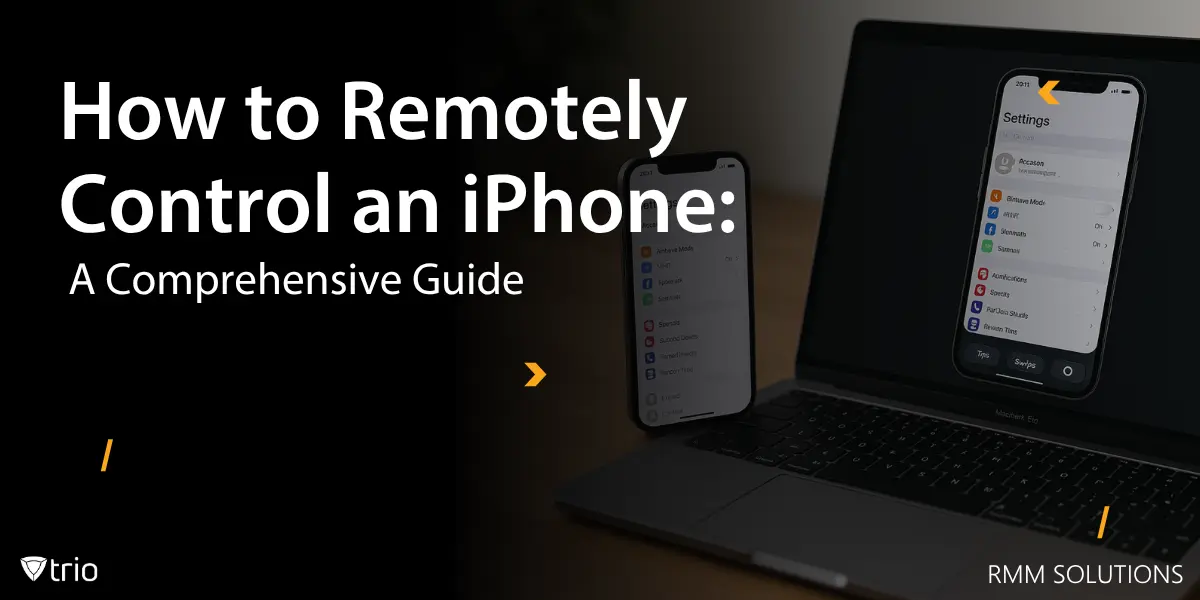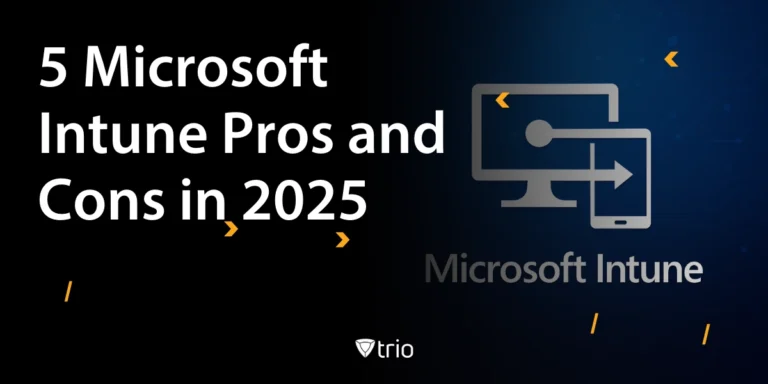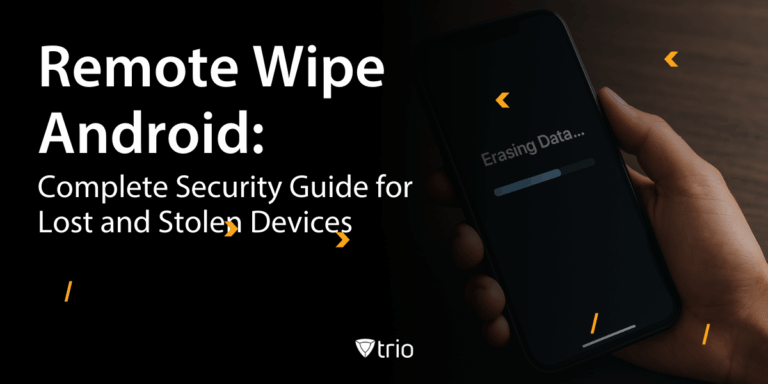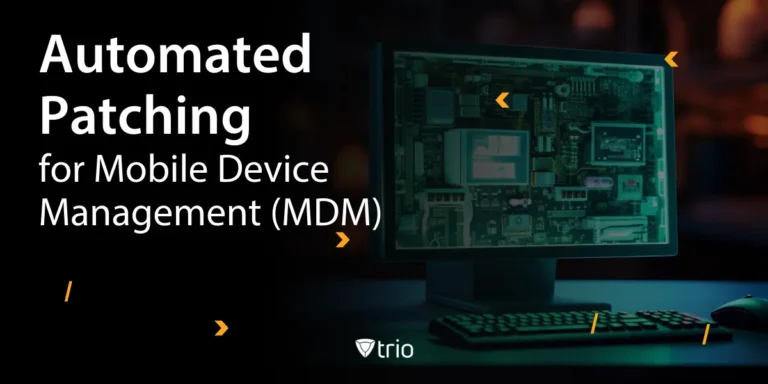In hybrid teams, IT rarely has the device in hand. Still, you’re responsible for security, updates, compliance, and uptime. With iPhones common across sales, field, healthcare, and leadership, the ability to act remotely—lock or wipe a lost device, push a VPN, force an OS update window, view a screen with user help—saves hours and reduces risk. For SMBs with lean IT, the right approach means fewer tickets, faster fixes, and consistent compliance without buying a second “work-only” phone for everyone.
Key Takeaways (TL;DR)
- On iOS, "remote control" means different things than on Android/Windows. Apple limits full, unattended control to protect user privacy. Admins can still do a lot: enroll, configure, lock, wipe, locate, push apps, enforce policies, and view/share screens with explicit user consent.
- Automated Device Enrollment (ADE) via Apple Business Manager gives you zero-touch setup and supervision for corporate devices—crucial if you need the strongest management rights.
- For personal devices, User Enrollment (BYOD) separates work data from personal content, preserving privacy while allowing policy control on the work side.
- Real "remote control" gestures (tap/scroll) are possible when both parties consent using FaceTime SharePlay Remote Control on iOS 18+—useful for ad-hoc support, not silent admin control.
- Day-to-day "remote control" for IT equals remote commands + app/content management + consent-based screen sharing through an MDM. That's how you secure devices, resolve issues fast, and stay compliant.
What Apple allows (and why)
Apple’s model favors privacy by design. That’s why iOS doesn’t permit silent, unattended screen control by third-party tools. Instead, Apple provides:
- Management APIs for configuration, apps, restrictions, passcode policies, and commands (lock, wipe, Lost Mode). These work via an MDM on enrolled devices.
- Automated Device Enrollment (ADE) for corporate-owned devices, which can be supervised out of the box for stronger controls.
- User Enrollment for BYOD so work data lives in a separate, managed container, leaving personal space private.
- Consent-based screen sharing:
- FaceTime / Messages screen share (and on iOS 18, remote control during FaceTime with explicit consent).
- ReplayKit-based “remote view” where a user starts a broadcast so IT can see the screen (common in MDM remote-assist apps).
Bottom line: You can remotely manage deeply and support interactively, but you cannot silently drive an iPhone like a Windows PC.
Five practical ways to “remote control” an iPhone (the Apple-approved way)
There are several approaches to remotely controlling an iPhone, each suited to different use cases and organizational needs. Below, we outline the primary methods, with a focus on their application in an RMM context and how Trio implements them.
1) Automated Device Enrollment (ADE) via Apple Business Manager (ABM)
Best for: Corporate-owned iPhones you purchase through Apple or authorized resellers.
What you get: Zero-touch setup, supervision, locked enrollment, and full policy scope from the first boot.
How it works: Add your devices to ABM; assign them to your MDM server; when powered on, they enroll automatically and apply your setup assistant flow, profiles, and apps.
Why it matters: ADE reduces human error, guarantees enrollment, and unlocks features (like some restrictions and Lost Mode behaviors) only available to supervised devices.
2) Remote lock, Lost Mode, locate, and wipe
Best for: Security and compliance.
What you get:
- Remote lock (or Managed Lost Mode) to freeze the device and show a recovery message.
- Locate the device, then erase if needed.
These are MDM commands—fast to send, auditable, and crucial for regulated SMBs.
Tip: Pre-fill a Lost Mode message with an IT contact and asset tag. When the device is found, exit Lost Mode from your console.
3) App and content management (the real day-to-day control)
Best for: Standardizing the user experience and reducing tickets.
What you get:
- Silent push of App Store or in-house (enterprise) apps.
- Managed app rules: block unapproved sharing, control copy/paste, enforce per-app VPN.
- Restrictions: camera, AirDrop, content filters, account changes, iCloud backup, etc.
On BYOD (User Enrollment), management applies to the work data/app space only; personal data remains private.
4) Remote support: screen sharing and “see what the user sees”
Best for: Help desk diagnosis.
Options:
- FaceTime / Messages screen share to view a user’s screen; on iOS 18, the helper can request remote control during the FaceTime session—user must allow it each time. This is perfect for quick fix-along help but not a silent admin tool.
- MDM “remote view” via ReplayKit: the user taps Start Broadcast to share their screen to your support console/app. That preserves privacy and works well for structured support calls.
5) BYOD done right: User Enrollment
Best for: Cost-sensitive SMBs where staff prefer personal iPhones.
What you get: Work data isolated in a managed partition with managed Apple ID support; admins can configure email/VPN/Wi-Fi, push managed apps, enforce compliance, and wipe only work data if the employee leaves. It’s privacy-first and increases BYOD adoption.
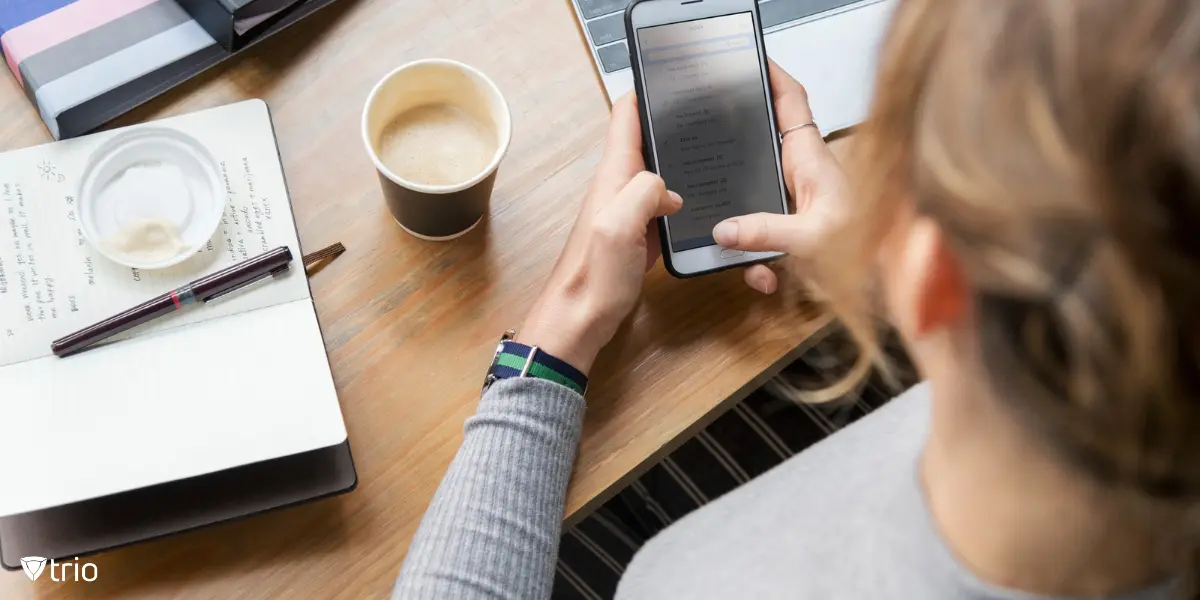
Setup & Requirements
To enable remote control features on iPhones, IT admins must meet specific setup steps and requirements to ensure compatibility and compliance. Below is a checklist of key requirements and configurations:
- iOS Version:
- Devices must run iOS 18 or later to support advanced remote management features, such as FaceTime-based screen sharing or accessibility-driven controls for troubleshooting.
- Permissions Needed:
- Screen Recording: Enable to allow MDM solutions to capture device activity for diagnostics or remote support.
- Accessibility Access: Configure to support features like VoiceOver or Guided Access, essential for restricted environments or kiosk mode.
- FaceTime and Camera: Grant access for remote support via video calls, enabling visual troubleshooting when needed.
- MDM Configuration:
- Use Apple Business Manager (ABM) to push configuration profiles that automatically enforce these permissions during device enrollment.
- For supervised devices, apply settings without user intervention to streamline setup.
- For BYOD devices, ensure user consent is obtained to maintain privacy while applying work-related policies.
Why Choose Trio for Remote iPhone Control?
Trio stands out as an ideal solution for SMBs due to its focus on simplicity, affordability, and enterprise-grade features. Here’s why IT admins at SMBs should consider Trio:
- Unified Platform: Manage iOS, Android, Windows, and macOS devices from a single, intuitive dashboard.
- Automation: Save time with automated enrollment, policy enforcement, and updates, reducing manual tasks by up to 60%.
- Compliance Made Easy: Use prebuilt templates to enforce HIPAA, GDPR, SOC 2, and CIS standards with one-click deployment.
- Scalability: Trio supports unlimited devices under a transparent pricing model, making it cost-effective for growing SMBs.
- MDM Remote View of iPhones: Monitor device health, compliance, and security status in real-time, with actionable insights to prevent issues.
Trio’s free trial allows IT admins to test these features and see how they streamline iPhone management.
Conclusion
Remotely controlling iPhones is a critical capability for IT admins at SMBs, enabling them to secure devices, ensure compliance, and boost productivity in a hybrid work environment. With methods like ABM enrollment, remote locking and wiping, app management, troubleshooting, and BYOD support, MDM solutions like Trio provide a comprehensive toolkit for managing iPhones efficiently. Trio stands out for its ease of use, automation, and affordability, making it an ideal choice for SMBs with limited IT resources.
Ready to revolutionize your iPhone management? Sign up for a free trial of Trio today and experience enterprise-grade control tailored for SMBs. You can also check out Trio’s free demo to experience its features hands-on today!
Frequently Asked Questions
No. Due to iOS security, direct screen control is restricted. However, MDM solutions like Trio offer alternatives:
- Screen mirroring (requires user approval)
- Remote commands (lock/wipe, push apps/configs)
- Activity logs to monitor device status
Use Apple Business Manager (ABM) + MDM integration (e.g., Trio). Devices auto-enroll during setup, and you can:
- Push Wi-Fi/VPN profiles
- Enforce passcode policies
- Deploy apps silently
Trio cuts complexity with:
✅ One-click compliance (HIPAA/GDPR templates)
✅ Automated troubleshooting (battery/OS alerts)
✅ BYOD-friendly controls (work/personal data separation)
Try our free demo to see how it works.
MDM solutions like Trio bypass iCloud dependency. Just:
- Enroll the device in your MDM.
- Issue a remote wipe command from the dashboard.
- The device resets even offline (executes when reconnected).
Not if configured correctly:
- For company-owned devices: Use supervised mode (blocks removal of MDM profiles).
- For BYOD: Apply User Enrollment (only manages work apps/data).
Get Ahead of the Curve
Every organization today needs a solution to automate time-consuming tasks and strengthen security.
Without the right tools, manual processes drain resources and leave gaps in protection. Trio MDM is designed to solve this problem, automating key tasks, boosting security, and ensuring compliance with ease.
Don't let inefficiencies hold you back. Learn how Trio MDM can revolutionize your IT operations or request a free trial today!