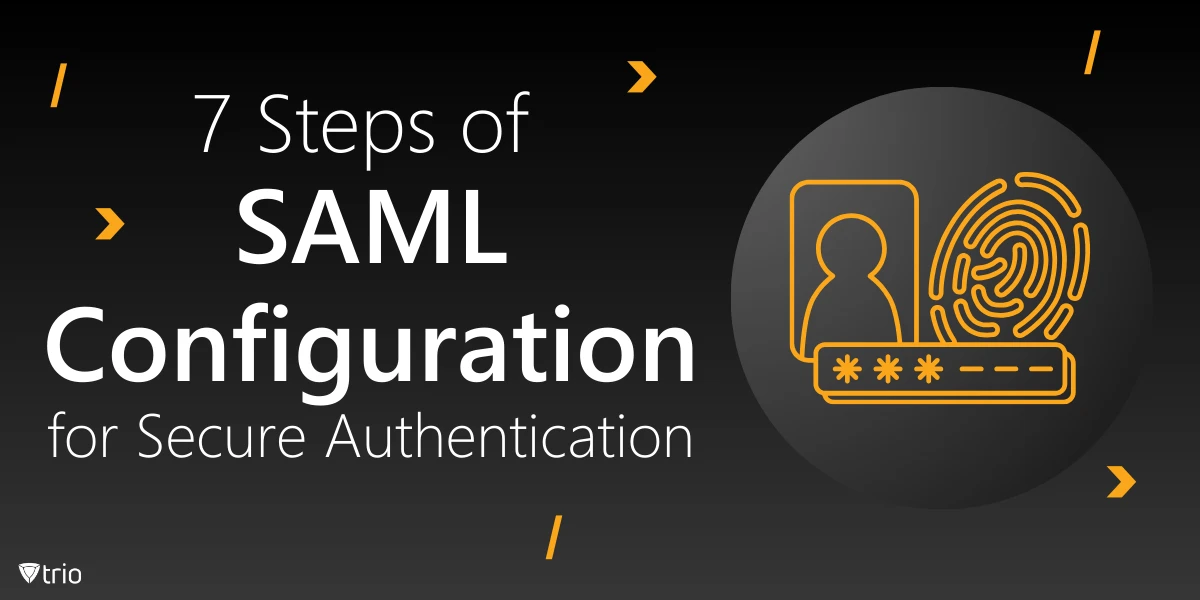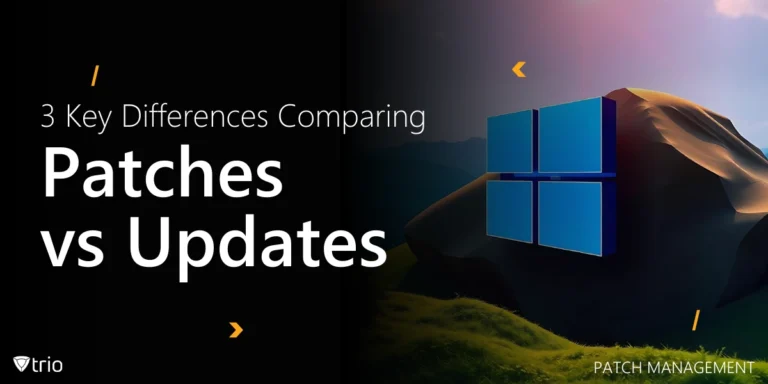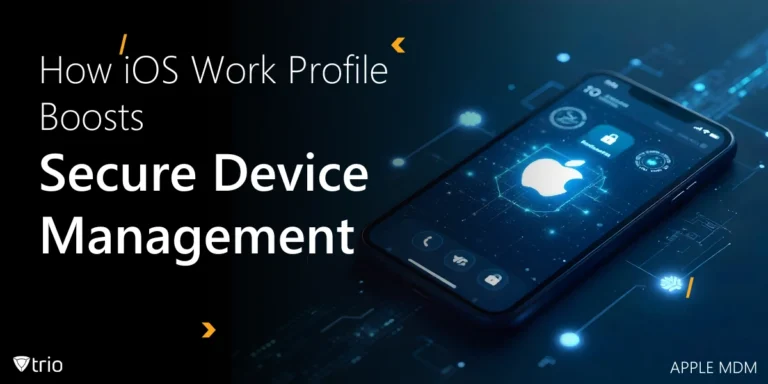Ever wondered how you can access multiple applications without juggling a bunch of passwords? That’s where SAML (Security Assertion Markup Language) comes into play. It’s a standard that enables secure authentication across different systems, making life easier for users and safer for organizations.
For IT admins, mastering SAML configuration is like holding the keys to streamlined user management and enhanced security. Knowing how to configure SAML authentication means you can centralize login processes, reduce weak password risks, and keep unauthorized access at bay. It’s a win-win for efficiency and protection.
In this guide, we’ll walk through 7 essential steps to help you configure SAML authentication effectively. Whether you’re new to SAML or looking to refine your setup, these steps will pave the way for a smooth and secure authentication experience.
What Is SAML?
SAML, or Security Assertion Markup Language, is a standard that helps securely exchange authentication and authorization data between different systems. It is a bridge connecting users to their applications without requiring them to repeatedly enter passwords. In a basic SAML configuration, the user signs in once and gets access to multiple apps, all while keeping credentials safe.
SAML plays a key role in Single Sign-On (SSO), allowing users to access various services with one login. By centralizing authentication, SSO minimizes weak password usage across platforms and reduces the risk of breaches. This makes SAML configuration vital for IT admins concerned with utilizing SAML for cyber security.
For IT admins, understanding SAML configuration is a must. Considering the increasing number of cyber threats, knowing how to implement secure authentication protocols ensures that user credentials are always protected. This results in reducing the risk of unauthorized access and data breaches.
Now, we’ll break down the SAML configuration process step by step in this guide.

Step 1: Understanding the SAML Architecture
SAML relies on three main components: the Identity Provider (IdP), the Service Provider (SP), and—you guessed it—the user. The SAML identity providers verify the user’s credentials, while the SP provides access to the application.
This is where federated authentication comes into play. It’s when the IdP verifies the user’s identity and shares this verification with the SP using a digital token. This allows users to move between applications without logging in each time, enhancing both security and convenience.
Step 2: Choosing the Right Identity Provider (IdP)
Selecting the right Identity Provider (IdP) leads to a smooth SAML setup. When evaluating options, prioritize compatibility with your existing systems. Look for identity management solutions that offer robust integration capabilities. Make sure that your chosen IdP can easily connect with all your applications, reducing potential headaches down the road.
Popular IdPs like Okta, Azure AD, and Google Identity provide comprehensive support and security features. They offer multi-factor authentication, encryption, and easy user management—features you need to maintain a secure environment and streamline user access.
Remember that the IdP should meet your organization’s specific needs. Whether you’re focused on scalability, compliance, or a particular security feature, choose an IdP that aligns with your goals. Proper identity management is the backbone of a successful SAML implementation.
Step 3: Configuring the Service Provider (SP)
Now, let’s set up the Service Provider (SP) side of the equation. This step involves configuring the SP to work seamlessly with your Identity Provider (IdP). A typical SAML configuration example includes setting up the SP’s metadata, which contains crucial information like endpoints and certificates. This metadata tells the IdP how to communicate with the SP securely.
When configuring the SP, make sure its settings align perfectly with the IdP. This synchronization includes matching endpoints and ensuring the SP’s metadata is correctly imported into the IdP’s system. Using tools like Component Space for SAML configuration can simplify this process by providing clear interfaces to set these parameters and reduce errors.
To secure SP communication, it’s necessary to use certificates. These certificates encrypt data during transmission, so that only authorized parties can access the information. A properly configured certificate setup not only enhances security but also helps prevent malicious attacks targeting sensitive authentication data.

Step 4: Generating and Exchanging Metadata
First, you’ll need to generate metadata for both your Identity Provider (IdP) and Service Provider (SP). Metadata includes essential details like entity IDs, endpoints, and certificates. This information acts as the blueprint that guarantees both systems know how to communicate securely and efficiently and makes the authentication process smooth.
Once you’ve generated this metadata, you have to exchange and validate it between the IdP and SP. This step establishes a secure connection by making sure both parties recognize each other’s credentials and endpoints. Validating this data reduces the risk of misconfiguration and helps protect sensitive information during authentication.
Step 5: Setting Up Attribute Mapping
Attribute mapping is like defining the rules for how user information flows between the Identity Provider (IdP) and the Service Provider (SP). It’s an essential component of user provisioning and access management because it determines what user details, like email or username, are passed along during the authentication process.
When setting up attribute mapping, make certain that common attributes, such as email and username, are correctly matched between the IdP and SP. Misconfigured attributes can lead to access issues or even unauthorized access. By carefully mapping attributes, you ensure that the right user information is shared.
Step 6: Testing the SAML Configuration
Before deploying, test your SAML configuration thoroughly. It’s the step that confirms everything works as planned. By simulating login attempts, you can see if users are authenticated correctly. Checking logs helps spot any errors or mismatches in the communication between your Identity Provider (IdP) and Service Provider (SP).
Tools like SAML-tracer or browser developer tools allow IT admins to trace SAML responses and pinpoint potential issues quickly. Testing verifies that attributes are mapped correctly, and certificates are functioning as they should. Ensuring a smooth setup now prevents security risks and login issues for your users later.
Step 7: Monitoring and Maintaining the Configuration
Once your SAML setup is live, ongoing monitoring is needed to keep it secure and functional. Using a multiple-configuration SAML framework allows you to manage different setups efficiently, so that everything can run smoothly across various applications. Regularly reviewing logs helps spot suspicious activity, ensuring endpoint security remains tight.
It’s also important to update certificates periodically and stay aware of expiration dates to avoid authentication disruptions. According to AppViewX, expired certificates create vulnerabilities that hackers actively seek to exploit, making them a potential gateway into your network. When issues arise, troubleshooting tools and checking logs can pinpoint misconfigurations or communication breakdowns. Keeping your SAML configuration maintained means your users continue to access applications securely, without unexpected interruptions.
Trio: Guarantee Endpoint Security
Mobile Device Management (MDM) connects closely with SAML configuration by bringing secure authentication to mobile devices. As team members use phones and tablets for work, combining MDM with proper identity management makes sure devices meet your authentication protocols. This boosts endpoint security throughout your organization.
Trio merges powerful MDM capabilities with smooth SAML integration. It streamlines user provisioning and supports multiple-configuration SAML frameworks to safeguard every device. Curious about enhancing your mobile security? Give Trio’s free demo a try and see how it can optimize your identity management solutions.
See Trio in Action: Get Your Free Trial Now!
Wrapping Up: Secure Authentication Made Simple
Implementing these seven steps for SAML configuration lays a solid foundation for secure and efficient authentication. By carefully aligning your Identity Provider with your Service Provider and selecting robust identity management solutions, you protect user credentials and streamline user authentication across your organization. This approach helps mitigate risks like unauthorized access and data breaches.
As cyber threats continue to evolve, it’s crucial for IT admins to apply these strategies to strengthen their authentication protocols. Embracing SAML and federated authentication enhances endpoint security while simplifying user provisioning and access management. Take these steps today to bolster your defenses and safeguard your organization’s digital assets.