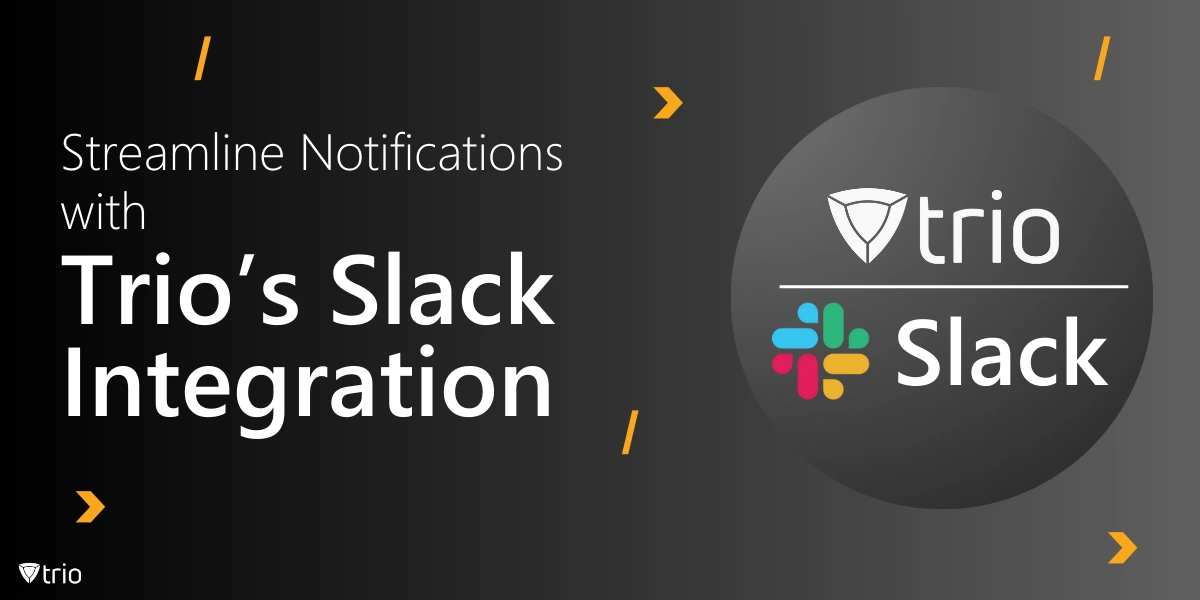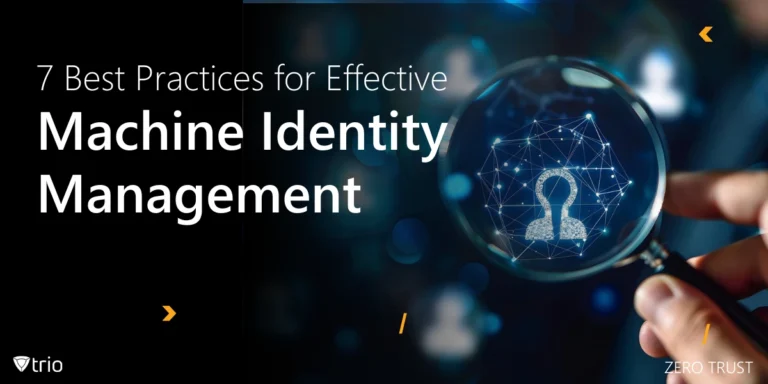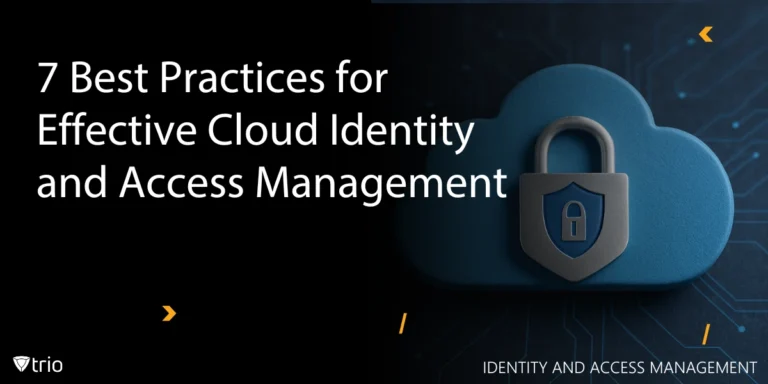We are thrilled to introduce Trio’s integration with Slack, enabling you to stay connected with critical updates through your favorite collaboration platform. By linking your Slack account, you can effortlessly forward Trio notifications to your Slack channels, ensuring seamless updates and real-time insights for enhanced productivity and security management.
Customize Your Notifications
Trio provides extensive options for notification configuration, allowing you to define the events you want to monitor and select the Slack channels where updates should be sent. Some of the key events you can track include:
- Authentication Updates: Receive alerts for failed login attempts, password expiration, reset and more!
- Device Management: Get notifications for device unenrollment, remote lock actions, and connection status changes and more!
- Device Health: Monitor CPU and RAM usage to ensure optimal performance and identify potential hardware issues proactively.
- Device Security and Compliance: Stay updated on critical security metrics, including firewall status, disk encryption, and adherence to compliance policies, for enhanced protection.
By tailoring these notifications, you can ensure your team receives relevant updates, avoiding unnecessary distractions.
Benefits of Trio’s Slack Integration
- Real-Time Alerts: Receive instant updates on critical events to improve response times and maintain operational efficiency.
- Centralized Management: Access all important Trio notifications in one place—your Slack channels—keeping your workflows uninterrupted.
Setting Up Trio with Slack
Getting started with Trio's Slack integration is simple and intuitive. Once you’ve connected your Slack account, Trio empowers you to easily customize your notification preferences. Follow these steps to ensure a seamless experience:
- Log In to Trio
Begin by accessing the Trio Business platform at https://business.trio.so. Enter your credentials to log in to your account. - Navigate to Integrations
From the dashboard, go to the "Integrations" section. Look for the Slack integration option in the list of available tools. - Connect Your Slack Workspace
Tap on "Connect" next to Slack. You'll be redirected to authorize the integration. Grant the necessary permissions to allow Trio to communicate with your Slack workspace. - Configure Notifications
Once the connection is established, you can configure notification preferences to suit your workflow. Select the events you want to monitor, such as updates, alerts, or critical actions. Assign each event to specific Slack channels where you’d like the notifications to appear. - Save Your Settings
After customizing your preferences, save your configuration. Trio’s intuitive design ensures that your setup is completed in minutes.
Get Ahead of the Curve
Every organization today needs a solution to automate time-consuming tasks and strengthen security.
Without the right tools, manual processes drain resources and leave gaps in protection. Trio MDM is designed to solve this problem, automating key tasks, boosting security, and ensuring compliance with ease.
Don't let inefficiencies hold you back. Learn how Trio MDM can revolutionize your IT operations or request a free trial today!