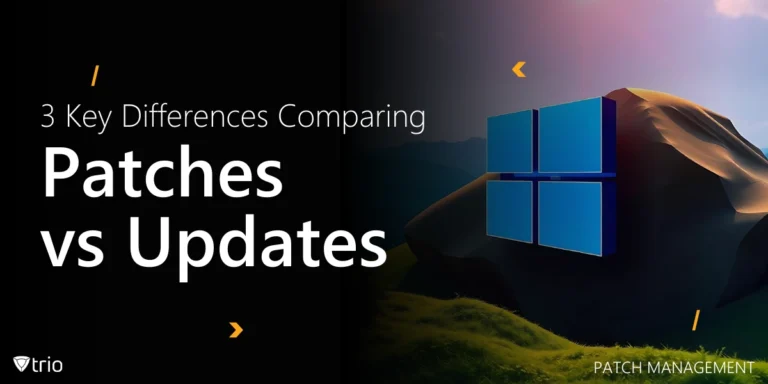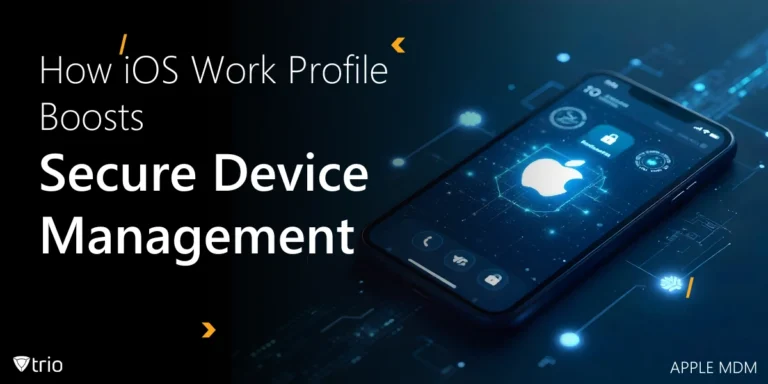Windows Autopilot is a collection of technologies used to set up and pre-configure new Windows devices, getting them ready for productive use. It’s designed to simplify the deployment and management of Windows devices, particularly in organizations or businesses where IT administrators handle large numbers of devices. If you’re wondering how to setup Windows autopilot, read on!
What Is Autopilot Used For?
As mentioned before, Windows Autopilot is primarily used for deploying and managing Windows devices in organizations or businesses. Here are some specific use cases and scenarios where Autopilot is commonly employed:
- Device provisioning: Autopilot streamlines the process of setting up new Windows devices for end-users. It allows administrators to pre-configure devices with necessary settings, applications, and security policies before they are used in production.
- Zero-touch deployment: Autopilot enables zero-touch deployment, where devices can be shipped directly to end-users without requiring any manual intervention from IT staff. Once the device is powered on and connected to the internet, it automatically goes through the setup process based on predefined configuration profiles.
- Remote device management: Autopilot integrates with Microsoft Endpoint Manager (formerly known as Intune) for remote device management. Administrators can remotely apply policies, deploy applications, and manage security settings on Windows devices enrolled in Autopilot.
- Standardized device configuration: Autopilot ensures that all Windows devices deployed within an organization adhere to standardized configurations and security policies. This helps maintain consistency and compliance across the device fleet.
- Windows Autopilot Reset: This feature allows users to reset their devices to a predefined state, effectively wiping out personal data and applications while retaining organizational configurations. It’s useful for scenarios like repurposing devices or troubleshooting issues.
How Does Autopilot Work?
Windows Autopilot automates setup processes through a combination of cloud-based services and device-level functionalities. Initially, devices are registered with the Windows Autopilot service, associating them with the organization’s Azure Active Directory (AAD) tenant. Administrators then create configuration profiles specifying settings, policies, and applications tailored to different groups of devices or users. Upon device enrollment, these profiles are assigned, dictating the setup experience. During the out-of-box experience (OOBE), which is customized by Autopilot, devices automatically retrieve their configuration profiles from the service, leading to the automated configuration of network connectivity, security policies, and application installations. Once completed, users can sign in with their Azure AD credentials in the Azure portal, accessing fully configured devices managed by the organization’s management system. This integration allows for ongoing remote management, including policy application, software updates, and issue resolution, ensuring a seamless and consistent experience for administrators and end-users alike.

Benefits and Drawbacks of Using Windows Autopilot
Using Windows Autopilot offers several benefits, but it also comes with some potential drawbacks. Let’s examine both:
Benefits
- Simplified deployment: Autopilot automates the setup and provisioning of Windows devices, reducing the time and effort required for deployment. This simplification leads to faster device readiness and improved efficiency for IT administrators.
- Improved user experience: End-users benefit from a smoother setup process with Autopilot, as it eliminates many manual steps and reduces the likelihood of configuration errors.
- Centralized management: Autopilot integrates with management solutions like Microsoft Endpoint Manager, providing administrators with a centralized platform for configuring settings, applying policies, and managing devices remotely.
- Self-service deployment: Autopilot enables self-service deployment scenarios, allowing end-users to set up their own devices without IT assistance. This empowers users to get started quickly and reduces the burden on IT support teams.
- Enhanced security: By automatically applying security policies during device setup, Autopilot helps ensure that devices are properly configured and compliant with organizational security standards. This reduces the risk of security breaches and data loss.
Drawbacks
- Dependency on cloud services: Autopilot relies on cloud-based services such as Azure Active Directory and Microsoft Endpoint Manager. Organizations without reliable internet connectivity or concerns about data privacy may face challenges with adopting Autopilot.
- Initial setup complexity: While Autopilot simplifies device deployment in the long run, the initial setup process may require some configuration and planning. Administrators need to create configuration profiles and ensure proper integration with existing devices in IT infrastructure.
- Limited support for legacy devices: Autopilot is primarily designed for modern Windows devices and may have limited support for older hardware or non-Windows operating systems. Organizations with legacy devices may need to explore alternative deployment methods.
- Cost considerations: While Autopilot itself is included with certain Windows licenses, organizations may incur additional costs for complementary services such as Microsoft Endpoint Manager. It’s essential to consider the overall cost of implementation and ongoing management.
- Vendor lock-in: Adopting Autopilot may lead to vendor lock-in with Microsoft’s ecosystem of cloud services and management tools. Organizations should evaluate the long-term implications of vendor dependency and consider alternative solutions.
Is Windows Autopilot Free?
Windows Autopilot itself is a feature included with certain editions of Windows 10, Windows 11, and Microsoft 365 subscriptions, so there’s no additional cost for the Autopilot functionality itself. However, there may be associated costs with other services or licenses required for full functionality or integration with Autopilot.
How Can Businesses Enroll Devices Using Windows Autopilot?
Setting up Windows Autopilot involves several steps, including device registration, configuration profile creation, and deployment. Here’s a general overview of the process of enrolling devices using Windows Autopilot:
- Prepare devices: Ensure that the devices you want to enroll in Autopilot meet the hardware and software requirements. Devices should be unboxed and powered on to start the initial setup process.
- Register devices with Autopilot: Devices need to be registered with the Windows Autopilot service. There are several ways to register devices:
- For new devices purchased from participating OEMs (Original Equipment Manufacturers), the OEM can pre-register the devices with Autopilot.
- Devices can be manually registered by uploading their hardware IDs (such as the serial number) to the Autopilot service in the Microsoft Endpoint Manager admin center.
- Create configuration profiles: In the Microsoft Endpoint Manager admin center, create configuration profiles that specify settings, policies, and applications to be applied to enrolled devices. Configuration profiles can be customized for different groups of devices or users within your organization.
- Assign configuration profiles: Assign the configuration profiles you created to the devices you want to enroll. This can be done based on device groups, user groups, or other criteria.
- Enable Autopilot deployment: Ensure that Autopilot deployment is enabled in your organization’s settings within the Microsoft Endpoint Manager admin center.
- Deploy devices: Once devices are registered with Autopilot and assigned configuration profiles, they can be deployed to end-users. Users will go through the Autopilot setup process, during which they will automatically retrieve their assigned configuration profiles and settings.
- Monitor and manage devices: After deployment, monitor the enrolled devices in the Microsoft Endpoint Manager admin center.
By following these steps, you can enroll devices using Windows Autopilot and ensure that devices are properly configured and managed within your organization.
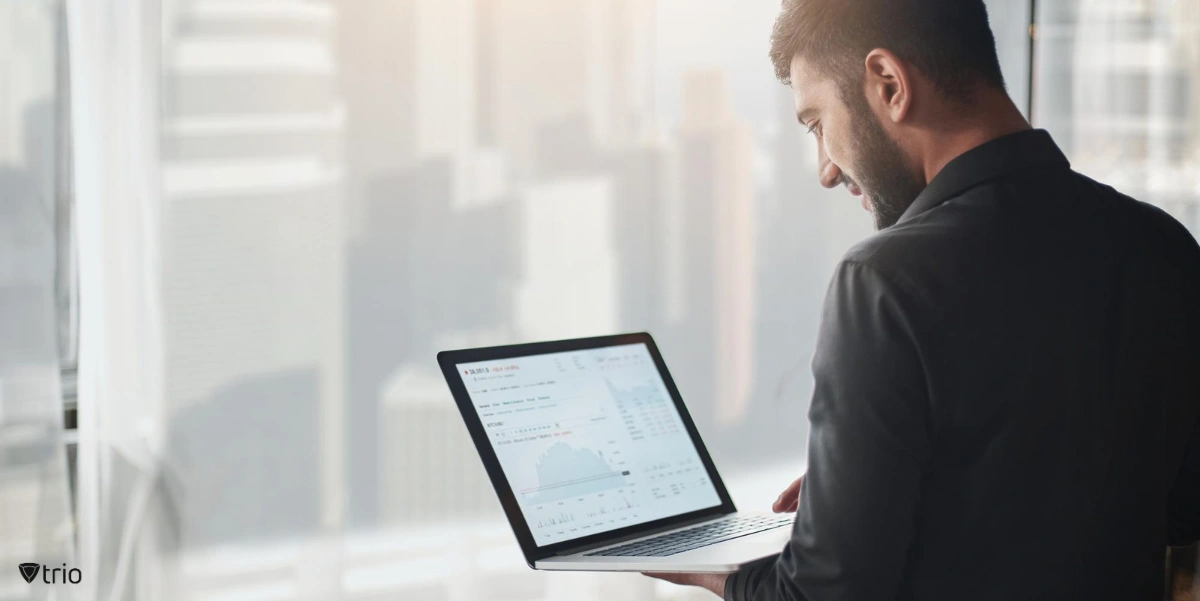
See Trio in Action: Get Your Free Trial Now!
What About MDM and Windows Autopilot?
MDM solutions, such as Trio, integrate with Windows Autopilot, offering comprehensive device management capabilities. Autopilot facilitates device enrollment into MDM services during the initial setup, empowering administrators to automatically apply policies and configurations. Once enrolled in MDM, devices become centrally manageable through various features offered by the MDM solution, encompassing policy enforcement, application deployment, compliance monitoring, and remote troubleshooting. This integration of MDM and Autopilot enables organizations to effectively deploy and manage their Windows devices, ensuring they are appropriately configured, secure, and compliant with organizational policies.