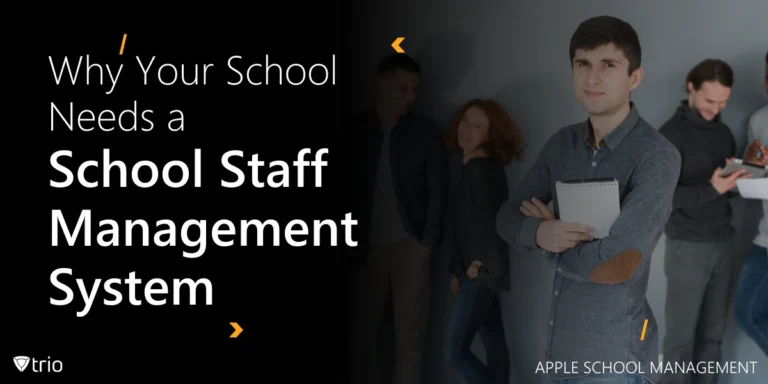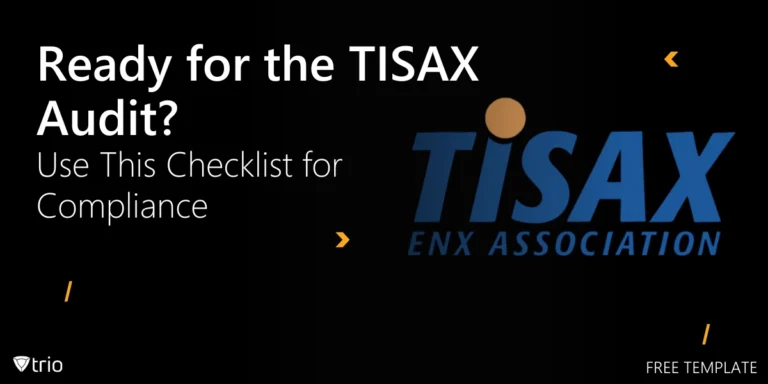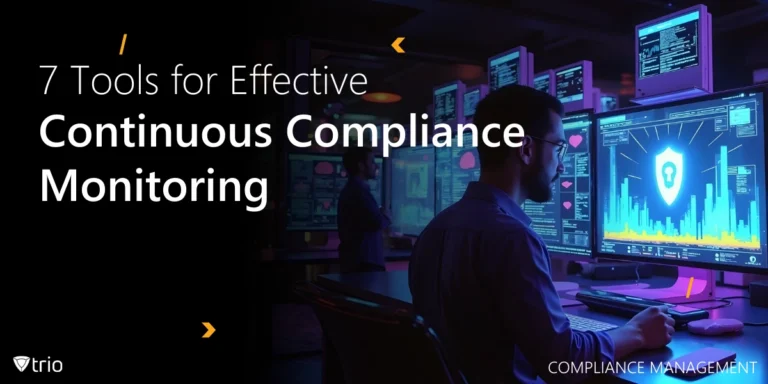User management in Windows Server environments is crucial for the smooth operation of any organization’s IT infrastructure. Proper server management ensures that resources are allocated efficiently and that security measures are in place to protect sensitive information.
Without streamlined user management, administrators can find themselves tangled in a web of challenges. These obstacles not only hinder productivity but also open up vulnerabilities in network security. Here, mobile device management (MDM) solutions step in to bolster Windows Server management, offering an additional layer of oversight and control over who accesses what, from where, and how.
Understanding User Management in Windows Server
User management in Windows Server is the process of administering and managing user accounts, including the creation, deletion, and modification of user details. Effective user management is vital for businesses to ensure that only authorized users have access to necessary resources, maintaining both operational efficiency and security.
Key Components of Windows Server User Management
To understand the intricacies of user management, let’s look at some of its components.
The Backbone of Windows Server: Active Directory
Active Directory plays a pivotal role in centralizing user management by allowing administrators to manage user accounts and access rights from a single location. This is especially beneficial in environments with multiple users and groups, where consistent access provisioning is critical.
Crafting User Experiences with Group Policy
Group Policy is a feature that empowers administrators to customize user experiences and enforce security policies across the network. By managing user accounts through Group Policies, administrators can ensure that users have the necessary permissions to perform their roles efficiently, without compromising on security.
Beyond the Basics: Integrating MDM
Integrating mobile device management (MDM) solutions with Windows Server user management can significantly enhance user policies across mobile devices. This integration allows for seamless management of user accounts, ensuring that users have consistent access to resources, regardless of the device they use or the versions of Windows they operate on.
Crafting Windows User Accounts
Creating a Windows user account within Active Directory begins with navigating to the “Users” folder in the Active Directory Users and Computers console. Right-click, select “New,” and then “User.” Fill in the new user’s first and last name, along with their email address, and proceed to set a username.
Setting up user properties and permissions involves detailing user-specific settings. For example, you might assign the user to the “local users and groups” on specific machines or add them to the “administrators group” if they require administrative access. Remember to select the account options that align with the user’s role and security needs.
Navigating User Account Management
Effective management of a Windows user account lifecycle is key to maintaining a secure and efficient IT environment. This includes rigorous employee onboarding and offboarding processes, ensuring users have access only while they are active employees. Regularly update permissions to reflect changes in roles or responsibilities.
Integrating MDM solutions facilitates streamlined user access management on mobile platforms. By extending the principles of user account management to mobile devices, MDM ensures that users receive appropriate access rights, whether they’re using a local account on a desktop or accessing resources remotely, enhancing both security and user experience.
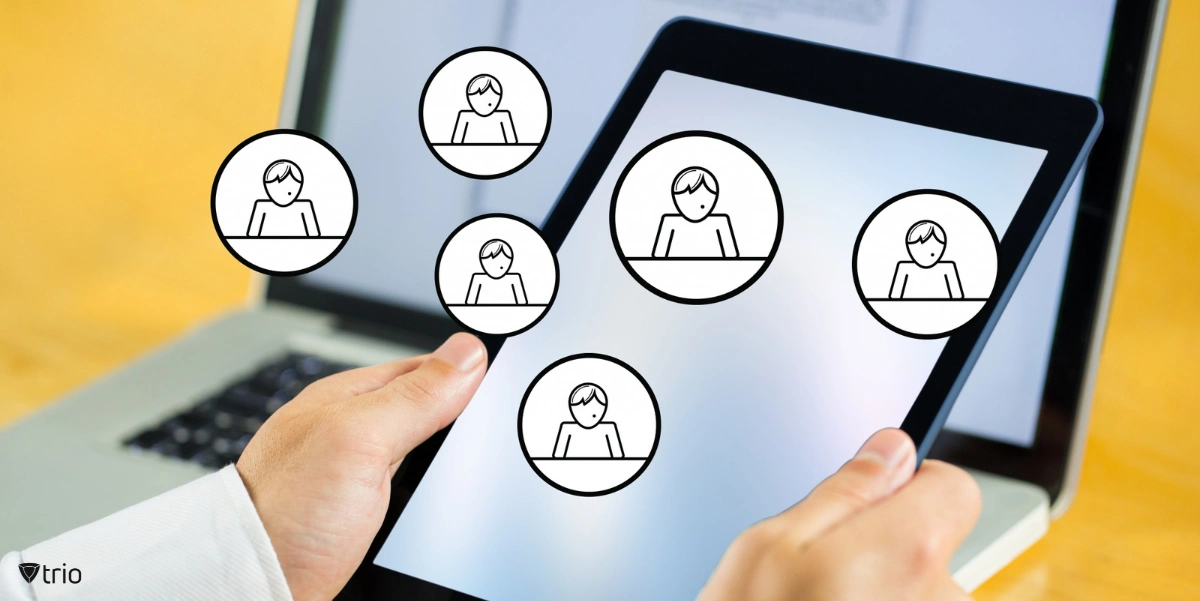
Implementing Group Policies
Group Policies in Windows Server are tools that allow administrators to manage the settings of users and computers within an organization centrally. By using the Windows Server user management console, administrators can implement policies that ensure security and efficiency across the network.
Crafting Policies with Precision
To create and link Group Policy Objects (GPOs) to Organizational Units (OUs), open the Group Policy Management console from the server management tools. Right-click on the OU where you want the policy applied, select “Create a GPO in this domain, and Link it here,” then name your GPO.
Tailoring the User Experience
Common policies might include configurations for security settings, such as password requirements or software management restrictions, ensuring that standard accounts do not have more permissions than necessary. Alternatively, policies can add someone else to a specific user group automatically based on their role.
Embracing Mobility
The rise of mobile devices has added a layer of complexity to Group Policy considerations. MDM solutions work in synergy with Group Policies by extending the reach of policies beyond traditional desktops and laptops to mobile platforms, ensuring a consistent and secure user experience across all devices.
Enhancing Security with User Management
In the digital age, safeguarding your organization’s data and systems is more critical than ever. Enhancing security through meticulous user management ensures that access is granted judiciously and monitored continuously.
Mastering Permissions and Access
In the realm of user management, assigning the correct permissions and access controls is paramount. Utilizing the control panel on each local computer, administrators can fine-tune security settings to ensure that users have only the access they need to perform their duties, thus minimizing the risk of internal threats.
MDM solutions play a crucial role in extending these permission strategies to mobile devices. They allow for the seamless management of access rights, ensuring that the mobile workforce remains productive without compromising the organization’s security posture.
Vigilance Through Monitoring and Auditing
Implementing tools for monitoring user activities is vital for detecting potential security breaches and ensuring compliance with data loss prevention and disaster recovery policies. Regular audits of security settings across Windows Server environments help in identifying unauthorized access or alterations to user permissions.
The integration of security measures across Windows Server and mobile ecosystems is essential. By aligning the monitoring and auditing processes, organizations can achieve a comprehensive overview of their security landscape, ensuring that data remains protected, regardless of where it is accessed from.

Practical Tips for Efficient Windows Server User Management
In Windows Server administration, keeping user management efficient is a top priority. Regular reviews of user access levels are crucial. Periodically ensure that each user’s access reflects their current role and responsibilities. This practice prevents unnecessary access rights from accumulating, which can pose a security risk.
Automation: Your Best Ally
Leveraging automation features within Windows Server can dramatically improve the management process. For tasks such as user onboarding, select “Add someone else to this PC” and click “Add” to use Windows provisioning scripts. This not only saves time but also reduces the chance of human error, making the process smoother and more reliable.
Bridging Devices with MDM
The role of MDM in enhancing Windows Server user management cannot be overstated. It ensures seamless access across devices, providing a unified management approach that extends beyond traditional desktop environments. With MDM, administrators can apply consistent policies across all devices, ensuring security and efficiency regardless of where or how users are accessing the system.
Wrapping Up
Mastering Windows Server user management is paramount for maintaining a secure and efficient IT infrastructure. By carefully managing user access, leveraging automation, and conducting regular audits, organizations can safeguard their resources while optimizing their operations. These practices form the cornerstone of a robust server management strategy, which can be further enhanced with remote server management services. These services enable organizations to remotely monitor, troubleshoot, and manage their servers, ensuring uninterrupted operation and swift resolution of issues.
Integrating MDM solutions like Trio provides a seamless bridge between desktop and mobile management, offering a comprehensive approach to user management. We invite you to consider how your current user management practices can be enhanced with our solutions. Explore the benefits and take the first step towards streamlined management by signing up for a free demo with us today.
Get Ahead of the Curve
Every organization today needs a solution to automate time-consuming tasks and strengthen security.
Without the right tools, manual processes drain resources and leave gaps in protection. Trio MDM is designed to solve this problem, automating key tasks, boosting security, and ensuring compliance with ease.
Don't let inefficiencies hold you back. Learn how Trio MDM can revolutionize your IT operations or request a free trial today!